If you utilized CE Zoom's paid registration for your event, each attendee will have either a green or red money icon displaying the paid status of their registration when viewing the list of attendees from the attendee manager screen. Only attendees with green money signs (paid status) can have their attendance confirmed to make them eligible to receive their CE Certificate. This safe guard is to protect the offering company from professionals trying to cheat the system and receive CE credit without paying and to keep employees of the offering company honest, by not allowing them to confirm unpaid attendees.
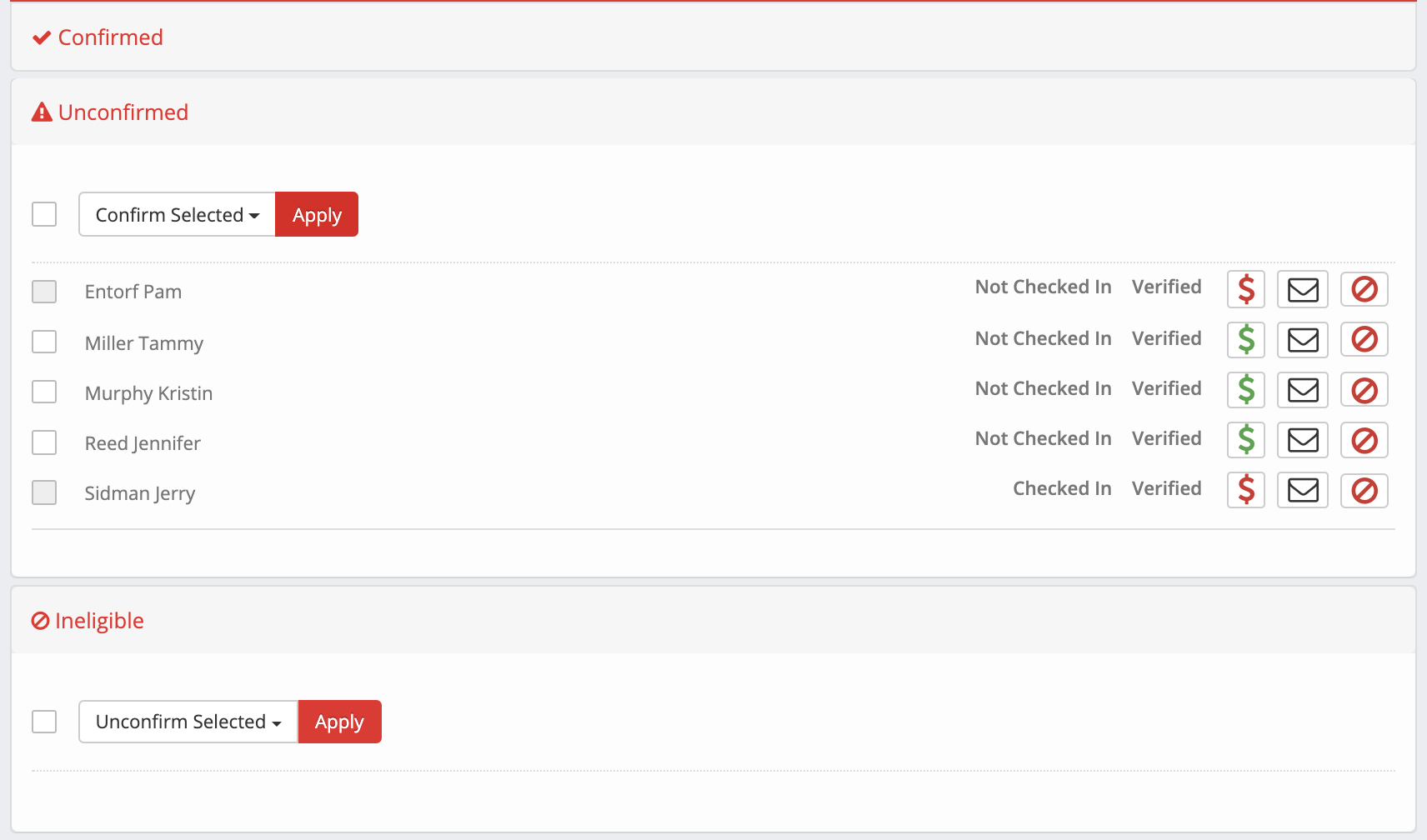
The red money sign shows that the attendee does not have a paid status for this course. There are a couple of reasons why a professional will have a red money icon.
- The professional received the verification code from a colleague and tried to cheat the system by verifying the course directly to receive credit. You now have that individuals contact information so you can kindly reach out to them and let them know you noticed they verified the course to receive credit but have not paid or you can simply just let them know you have marked them ineligible. Please note that individuals with red money icons will not receive a CE Certificate for the course until they have paid and their attendance is confirmed. Each individual with a red money sign that verified a course to receive credit will have a CE Certificate status that will either show pending attendance confirmation or ineligible depending on what actions the offering company has taken.
- The professional created a second CE Zoom account and verified the courses on the new account not associated with the paid registration. This is usually the most common reason and is obvious if you see their name listed as registered 2 times for the course (one name with a green money icon and one with a red money icon)
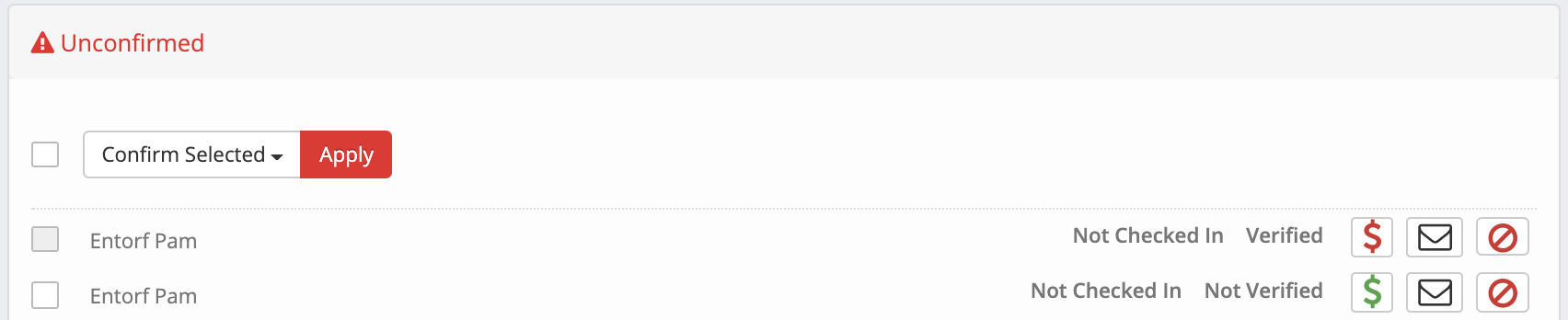
Or the attendee reached out and says their CE Certificates for your event has a pending attendance status but you show their name under the confirmed bucket. In both cases you will want to reach out to that attendee and let them know why you are unable to release their records. Below is a sample email you can send an attendee in this situation. Please make sure you have confirmed the attendee with the paid money icon prior to sending the email so their CE Certificate(s) will be released.
Hi {attendee's name}.
It looks like you accidentally created a second CE Zoom account to verify the course(s) you attended from our event {event name}. Because you did not verify the courses from the CE Zoom account that is associated with your paid registration for this event, we have been blocked from confirming your attendance, therefore we are unable to release your CE Certificates. I have included instructions on how to verify your courses from your original CE Zoom account. Once you have verified each course from your original account that is associated with the paid registration, your CE Certificates will be released. Please follow the instructions below.
- Log into your original account. It will be the account associated with the email you used to register for our event. If you can not access your original account, CE Zoom has a forgot password link within the login screen. If you can not remember any login information to your original account you can reach out to info@cezoom.com and they can assist you in accessing your original account, just be sure to let them know you possibly have 2 CE Zoom accounts so they do not help you access your duplicate account.
- Once you have access to your original account that is associated with the paid registration for our event you will want to verify each course and complete any required surveys. (How to Verify)
- Email info@cezoom.com and ask them to inactivate your duplicate account.
Once you have verified each course, your CE Certificates will be released into your CE Zoom account.
How to view/print each certificate
How to update your profile information (email, username, password)
