Only Paid Self Study/ On-Demand Courses that are utilizing CE Zoom's registration will have a course registration link.
All other self-study:
- Free / Complimentary
- Paid Self Study / On Demand courses that are not utilizing CE Zoom's registration to collect fees will not have a course registration link for 2 reasons.
- 1: A paid registration was not created
- 2: The offering company will not be directing attendees to CE Zoom to register for the course. If an attendee finds the self-study/on-demand course via CE Zoom, CE Zoom will direct the attendee to the offering companies inputted URL, to register and/or pay for the course. Once the course has been completed by the attendee, the offering company will use the test link (Copying and using the Test Link) to direct the attendee to CE Zoom to complete any required tests and receive their CE Certificate.
Once your course is posted on CE Zoom and you have created a paid registration, you can send out a course registration link via email or social medial that will direct professionals straight to your course to register, pay, and then be directed to the course content to complete the course.
You can only access and copy the course registration link from the offering company’s account. If you do not know how to log into your company’s account please refer to our How to Switch Between Your Presenter, Professional, and Company Account tutorial.
Copying Registration Link for Self Study / On-Demand Courses Using CE Zoom's Paid Registration
To copy your course registration link all you have to do is click on My Registrations from the navigation menu and then Registration Plans.
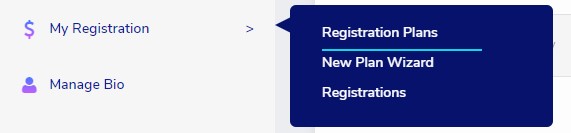
The default list of registrations is for conference registrations. To switch to Self Study Registrations click within the box that has the selection Conference. This will expand the drop-down menu. You will want to select Self Study Courses.
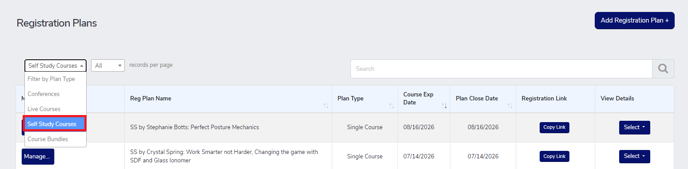
Find the registration you wish to advertise and click the Copy Link under the column heading Registration Link

(please note each registration has its own unique registration link, so make sure you are copying the registration link associated with the correct event you are advertising.) If you are on google chrome it will copy the link straight to your clipboard, if you are on safari you will have to highlight and copy the link that will appear once you click the copy link button.
Use your paste feature to paste the link into your announcement email or social media post or to attach the link to your websites register now button.
You may notice that we also offer a copy course link buttons on the My Self Study Course Screen. If your course has been set up to collect fees through CE Zooms registration your course will have a course link button from the My Self Study Course Screen all other self-study / on-demand courses will not have a course registration link and N/A will display.
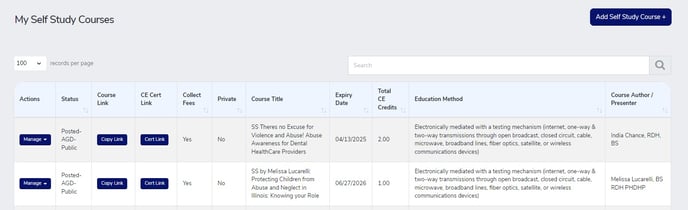
Please note that it does not matter which screen you copy the registration link from, the above instructions are the ideal in terms of the description that is displayed within the registration link. CE Zoom automatically links all registration links from each screen together to help simplify the process for you and to ensure your invitees are directed to the correct registration. Example: if you click copy link for a course from the My Self Study Course Screen instead of copying the registration link from the registration plans screen, the system will direct the invitee to the correct registration.
I copied the course link from the My Self Study Course Screen but the registration button shows Not Available

This means you set the course up to collect fees through CE Zoom

But have not yet created a paid registration (How to create a Registration for a Self Study Course)
