The Certificate Manager is the screen where all the CE Certificates you have created will be stored.
From this screen, you can view your CE certificate, edit your CE Certificate*, make a copy, delete, or add a new certificate.
The eye icon- allows you to view the CE Certificate

The pencil icon- allows you to edit the CE Certificate *

The double paper icon- Allows you to quickly create an exact copy of a CE Certificate (How to create a duplicate CE Certificate)

The trash icon- Allows you to delete a CE Certificate is not needed. You can only delete CE Certificates that have not been verified against.

The Add button- Allows you to create a new CE Certificate
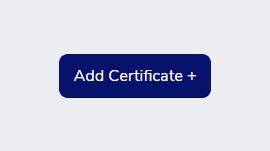
You can use the same certificate for multiple courses as long as all the information on the issuing certificate is correct for each course it is attached to. If any of the information needs to be updated (logo, address, signature, provider affiliation, etc.) you can quickly create a duplicate certificate, update the needed fields and save with a new name (How to create a duplicate CE Certificate).
*You can edit your CE Certificate as many times as needed until a professional has verified a course it is attached to it. Once a certificate has been verified against it will become a view only document, no changes can be made.
