Quickly create a new CE Certificate!
We have created a short cut which allows you to quickly create a copy of an already designed CE Certificate that can be edited, renamed, and saved so you do not have to create a new certificate from scratch each time there is a slight change.
Step 1: From the Navigation Menu select "My Certificates"
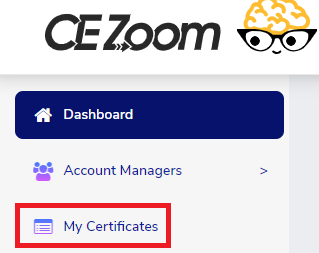
Step 2: Select Manage by certificate you want to make a duplicate copy of and Copy Record
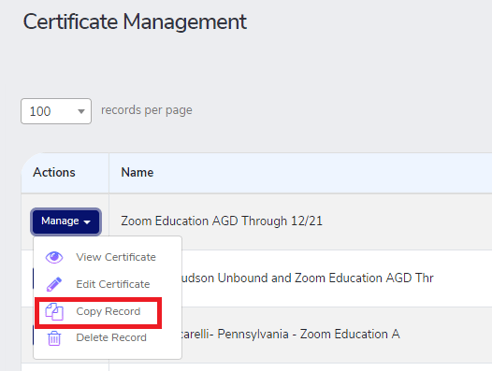
Step 3: Re-name the certificate and click save.

We highly recommend you rename the new certificate, but if you click save without re-naming the copy, you will be able to distinguish the original certificate from the copied certificate because all copied certificates will have a date and time stamp in addition to the name of your original certificate.
Step 4: Edit the copied certificate as needed.
- Click the pencil action icon associated with the certificate you want to edit
- Make your changes
- Preview
Step 5: Save
