Understanding the Dashboard for CE Zoom's Company Accounts (V2)
Your company dashboard is the central hub for managing continuing education—giving you access to all the tools and detailed information tied to your courses, surveys, tests, and attendees.
Use the numbered guide below to learn about each dashboard feature.

Quick Links: Select a number to view details about that dashboard feature
1 - 2 - 3 - 4 - 5 - 6 - 7 - 8 - 9 - 10 - 11 - 12
Switch Between Dashboards
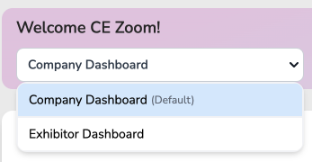
Use this dropdown to toggle between your Company Dashboard and the upcoming Exhibitor Dashboard.
- Company Dashboard (Default): This is your main hub for managing continuing education, including courses, attendees, tests, surveys, certificates, and more.
- Exhibitor Dashboard: (Coming soon!) This section will allow you to manage all your exhibitor and sponsorship registrations in one place
Return to Quick Links
Upcoming Course Preview
This section highlights your company's next scheduled course. It displays the course title, date, time, and presenter. Use this snapshot to quickly stay informed on what’s coming up next.
Click “View details” to access the registration page.
Return to Quick Links
-
Create a Course

Clicking the "Create a Course" button allows your company to set up and manage continuing education events. You’ll be prompted to choose from four different event types, depending on your needs: -

-
- Single Courses – Set up a single live or self-study course.
-
- Multi Course Event / Conference – Create live events that offer multiple courses with different course categories, a single course that you want to break up into morning and afternoon sessions, or a single course that is offered over multiple days. Includes both in-person and virtual.
-
- Bundles & Packages – Bundling empowers companies to strategically compile tailored course packages from their extensive library. Instead of offering courses separately, companies can now present select courses as bundled deals. Registration options for bundles include free access or a one-time purchase price for the entire package.
-
- Master Repeated Course – Perfect for courses offered 10+ times a year. Set it up once, add your presenters, and instantly generate templates for each one. Schedule unlimited offerings for a full year at a single price (includes 1 presenter; additional presenters are extra). Each presenter gets a unique link for attendees to register for their available dates.
-
- Course Icons for Quick Identification - Course icons are designed to give you a quick visual reference for key course details—such as format, paid registrations, approvals, and pending status.
- Available Feature Credits

This section displays the number of available credits your company has for each feature or service. It shows how many times you can use each feature—such as course postings, AGD submissions, webinar streaming, or support—before additional credits need to be purchased.
Use this area to keep track of your remaining resources and plan accordingly when creating or managing CE events.
Return to Quick Links - Company Profile Overview

This section displays your company name, current plan type, and the industry your account is associated with. It helps you easily identify the account you’re managing at a glance.
Return to Quick Links -
Conferences Overview

This section displays all the conferences your company has created, organized into three tabs: Draft, Upcoming, and Past. Click the down arrow to expand the bucket and view details for each event, including:-
Event title
-
Attendee Stats
-
Event dates
-
Event type (live or virtual)
-
Number of courses included
Use the three tabs to switch between draft, upcoming, and past conferences, and use the filter or search bar to quickly find specific events.
Return to Quick Links -
-
Scheduled Live Courses
 This section displays all of your company’s live CE courses, organized into three tabs: Draft, Upcoming, and Past. Click the down arrow to expand the bucket and view details for each course, including:
This section displays all of your company’s live CE courses, organized into three tabs: Draft, Upcoming, and Past. Click the down arrow to expand the bucket and view details for each course, including:-
Attendee stats (Registered, Unconfirmed, Verified)
-
Course title and presenter
-
Industry assigned
-
Verification code
-
Scheduled date and time
Click “Manage course” to edit the course, copy the registration link, view as an attendee, view course details, view attendees, view survey results, and view test results.
Return to Quick Links -
- Scheduled Self-Study Courses

This section displays all of your company’s self-study / on-demand CE courses, organized into three tabs: Draft, Active, and Expired. Click the down arrow to expand the bucket and view details for each course, including:
-
Attendee stats (Registered, Unconfirmed, Verified)
-
Course title and presenter
-
Industry assigned
- Expiry Date
-
Verification code
-
-
Bundles Overview
This section displays all of your company’s course bundles and package deals, organized into two tabs: Active and Inactive. For each bundle, you can view the title, attendee registration stats, and the number of courses included.Click “Manage bundle” to Edit bundle, copy registration link, update status (active, inactive), or delete the bundle (as long as there are zero registrations)

Return to Quick Links -
Master Repeated Courses

This section displays all of your company’s Master Repeated Courses, organized into three tabs: Draft, Posted, and Expired. These courses are ideal for content offered multiple times throughout the year using a single course setup.To begin, your company creates a Master Repeated Course, which acts as the main course template. From there, you’ll create presenter templates—this is where you define which presenters will be delivering the course. Each presenter is then assigned a unique, reusable registration link that displays all of their available course dates, along with a single verification code valid for the entire one-year active period.
Once presenter templates are in place, you can schedule individual course offerings by date and presenter. Presenters have the flexibility to share either their generic registration link (which lists all their upcoming dates) or a specific link for a particular course date.
This format is ideal for frequently repeated sessions—such as lunch-and-learns—and simplifies both promotion and administration by reducing the need for multiple course setups, varying links, and changing verification codes.
For each Master Course, you can view the title, assigned industry, and expiration date.
Click “Manage repeated course” to view presenter templates and edit the master course set up.
Return to Quick Links -
Navigation Menu
Located on the left side of your dashboard, the navigation menu gives you quick access to all key tools and sections needed to manage your continuing education program. From here, you can:-
View your Dashboard
-
Access My Account (Contact Info, Login Info, Company Description, Manage Targeted Country and Industries)
-
Manage Account Managers (Add/edit account managers & coordinators and edit CE Zoom tech support permissions)
-
Access Packages, Plans, and Upgrades
-
Create and track Certificates, Surveys, and Tests
-
Use the Registration Manager to track attendees and profits
-
Build and maintain course templates through the Course Manager
-
Manage AGD-PACE Joint Provider Courses through the Joint Provider Manager
Use this menu to easily switch between tools and stay organized as you create, manage, and monitor your CE activities.
Return to Quick Links -
-
Support
Need help? The Support section provides quick access to assistance when using the CE Zoom platform.
Return to Quick Links
