This account access enables you to create up to 3 professional profiles: Professional, Presenter, Employee
- Go to CEZoom.com
- Hover over "Sign Up" in the upper right of the website and select "For Colorado Real Estate"
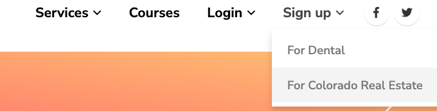
- Click "Sign Up" located under the Heading "Streamline Colorado Continuing Edcuation with CE Zoom
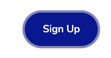
- Select "Sign up for a personal account" and click "Continue"
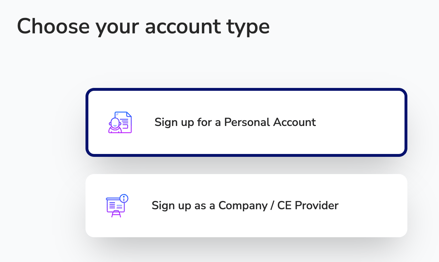
- Enter a personal email and click continue. CE Zoom only allows an email to be used 1 time when creating accounts, so it is important to not use a work email or email that may need to be associated with a company or agency account so you can later create other account types if needed.
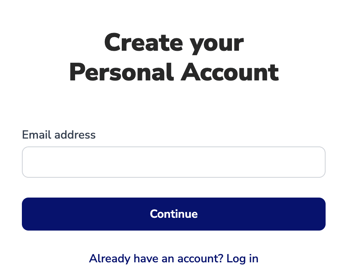
- Select which account registration is right for you and click next. If you are not sure please note you can always add the ones you did not select at a later date when that account type is needed.
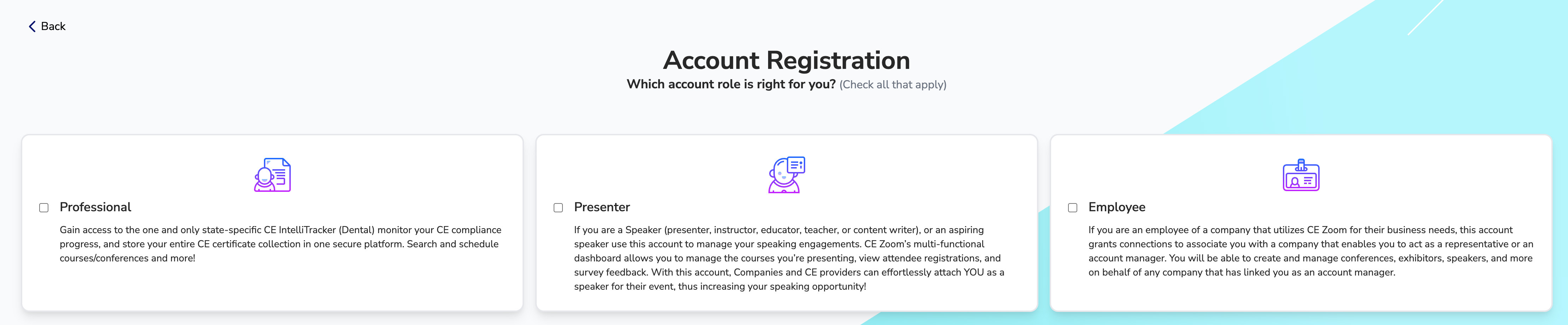
- Professional Info: This will only appear if you selected to register for a Professional Account
- Country: Select the country you are licensed in. If you are licensed in multiple countries, start with one, and then you can add the other licenses for each country once you have created your account. (How to add a license)
- States/Providence/Territories: Select all that you are licensed.
- Industry: Select the industry you are licensed in. If you Industry is not a selection that means CE Zoom is not supporting your industry yet. Please reach out to help@cezoom.com and let us know your industry and profession and we will review to see if that is a field we could support.
- License/Permits: Select all licenses/permits you hold within each state (if you do not see your license/permit listed please reach out to hlep@cezoom.com and we will review and see if we can add it.)
- Presenter Info: This will only appear if you selected to register for a Presenter Account
- Country: Select all countries in which you present or would like your courses listed under
- Industries: Select all Industries you are educated in and will present content for.
- Topics: Select all the topics you specialize in for each selected industry (if a topic is not listed please reach out to help@cezoom.com and submit a topic request)
- Employee Info: This will only appear if you selected to register for an Employee Account.
- Country: Select all countries in which you work
- Industries: Select all Industries your employer(s) are associated with. This helps narrow the search for your employer when they are searching to attach you as an account manager
- Contact Information: Fill out all non-optional fields and click continue
- Account Information:
- Email: This has been auto-filled with the email you entered at the start of the registration process. This will be your username to log into your account
- Password: Needs be at least 8 characters
- Notifications: As courses for your industry are listed on CE Zoom we will send out notifications, you can select which notification types you would like to receive regarding courses.
- Terms of Service and Privacy Policy: check that you agree
- Click Finish
Congrats you now have a CE Zoom personal account!
**Prior to being able to view trackers (if available) you must add license numbers and renewal dates**
