Editing a license to make update or correct a data error
Here are the instructions to edit your license.
- Log into your CE Zoom account (select login for real estate)
- From the navigation menu, hover over manage licenses, and click "Professional Licenses"
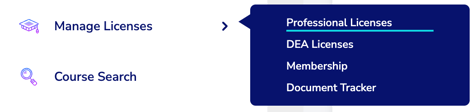
- From the actions column hover over "Manage License" for the license of choice and click edit
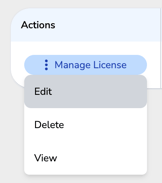
- If you have never added your license and or CE reporting period start and end dates your only option will be to edit to correct an error
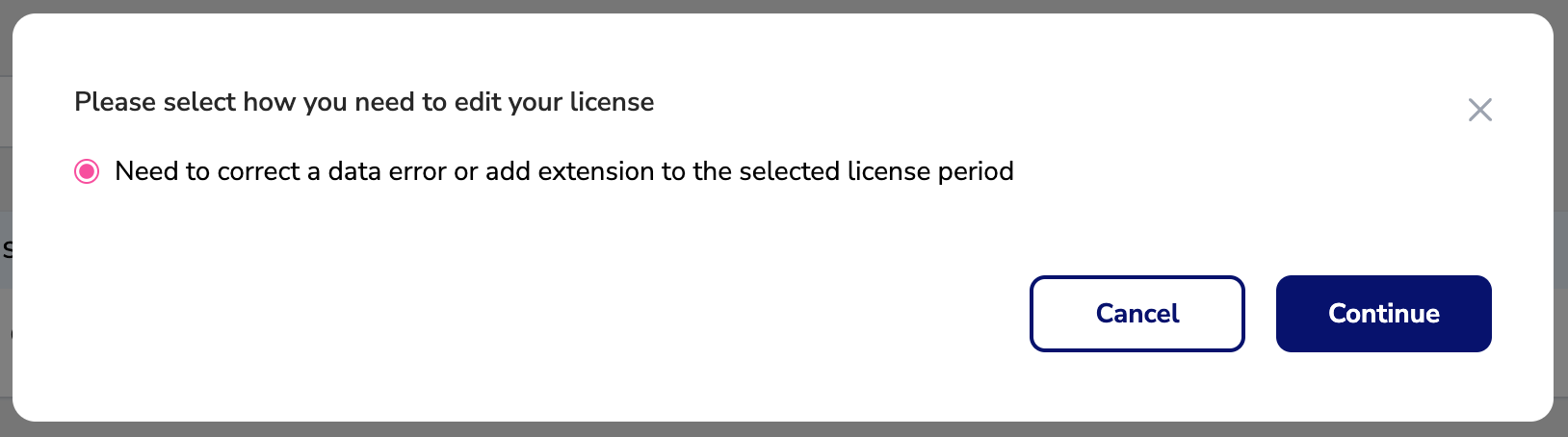
- If you already have start and end dates the system will ask you how you would like to edit your license. If editing to make a correction, make an update, or to add an extension you will want to select "Need to correct a data error or add an extension to the selected license period.
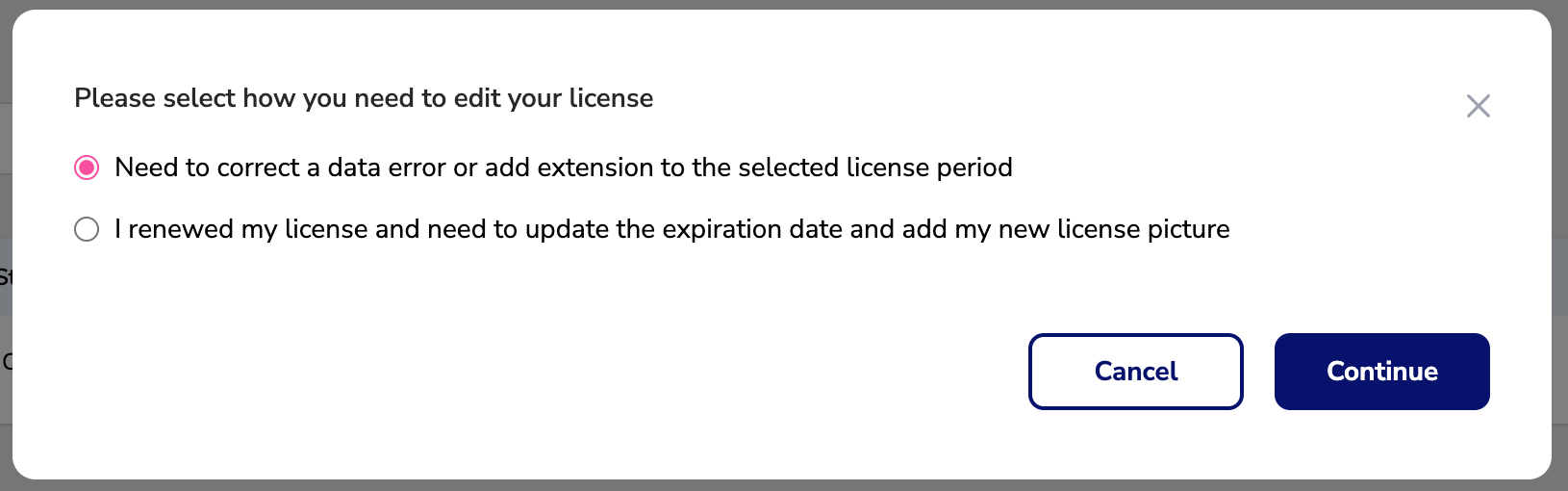
License issue dates vs. CE reporting period dates
Both are needed in order for trackers (if available) to be visible
License and CE reporting periods are on the same renewal cycle:
This means that your license renewal and your required CE requirements have the same renewal period and expiration date. For these types of licenses, you will only need to fill in when your license was issued and when it expires and the system will auto-fill in your CE reporting period.
License and CE reporting periods are on separate or offset renewal cycles:
This means that your license expiration is offset or different than your CE reporting auditing cycle. For these types of licenses, you will be asked to input the license issue date and expiration date, along with the CE reporting period start and end date
