Creating a professional CE Zoom account.
Step 1: From the CE Zoom's website (www.cezoom.com) select "Sign Up Now"
Step 2: Find the sign-up that states "Dental Professionals, Dental Staff Members, and Non-Licensed Guest" and click sign up as a professional
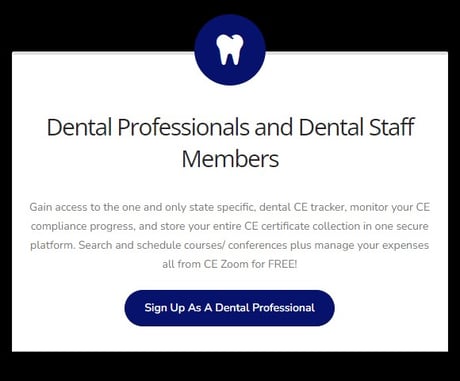
Step 3. Select which version of CE Zoom you would like.
The Ultimate CE Tracker upgrade grants access to your state-specific CE tracker, guiding you with what your state requires for your license renewal, by individually tracking each CE according to your state's rules and regulations, taking into account minimum and maximum allowable CE hours, required approved providers, excluded courses, etc. Your Total Package (YTP) grants unlimited access to all of our CE courses, both live and on-demand, but most importantly, all the courses you need to renew your license along with the Ultimate CE Tracker.
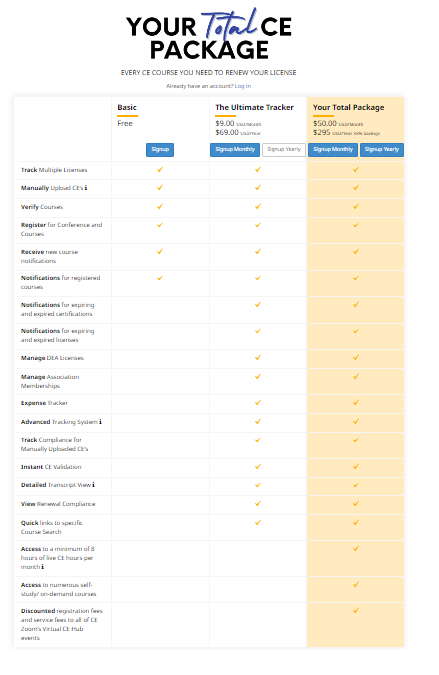
Step 4: If you chose the Ultimate CE Tracker or Your Total Package fill out the payment screen and agree to terms. If you choose the Free version skip to step 5.
Step 5: Fill out the registration form
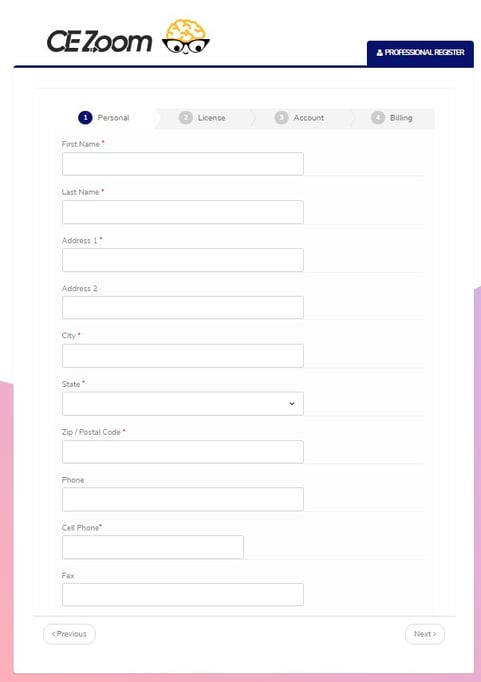
Step 7: Select "Next"
Step 8: Enter the next three steps and enter in a password that you will remember
Step 9: Read and Agree to the Terms
Step 10: Select "Finish"
You now have a CE Zoom account. The first time you log in you will be asked to add a license. Add all licenses and permit you hold. (See how to add a license/permit). You can now manually upload your CE Certificates, and search for courses or conferences.
