You will want to add all licenses and permits you hold prior to verifying or manually uploading CE records so CE Zoom can track all your licenses/permits.
How to add a license:
Step1: Login to your CE Zoom Account
Step 2: From the navigation menu select " Manage Licenses"
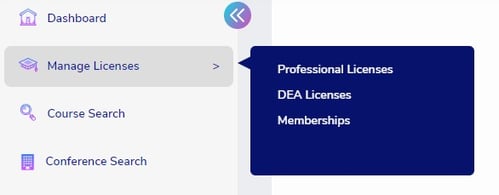
Step 3: Click the blue "Add Professional License" on right hand of screen
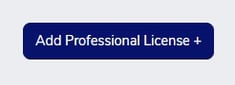
Step 4: Select the state you are licensed in and click submit.
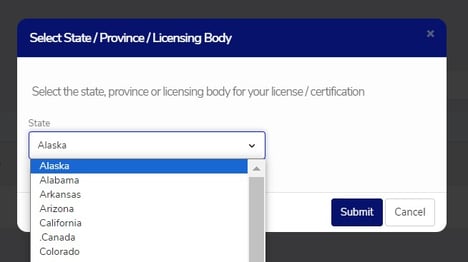
Step 5: Select the type of license / Permit you hold. You do not need to finish filling out your license number and expiration date at this time, but for your state tracker to calculate correctly the program will need this information.
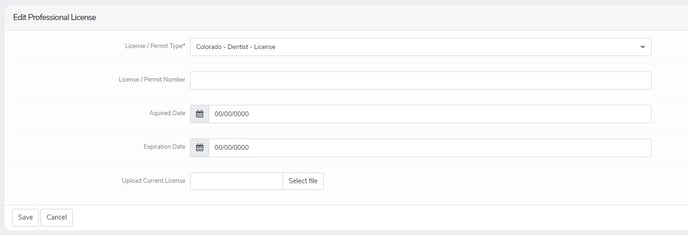
Step 6: Click Save.
If you have multiple licenses/permits and would like to track them all, complete steps 2-5 for each license/permit you hold.
