How to Navigate and Use the Course Template Manager in CE Zoom (V2)
The Course Template Manager allows companies to create reusable course templates for faster course setup and to manage the status of each template, with views separated by type: All, Approved, Pending, and Denied.
Course Template Manager 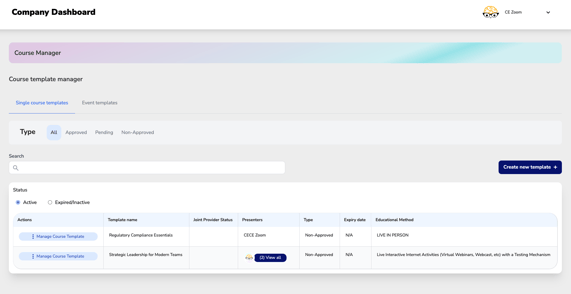
Quick Links
Use the quick links below to jump directly to key sections and tools within the Course Template Manager for faster navigation and understanding
How to Change the Status of a Template
How to Navigate
This page displays all course templates your company has created and is organized for easy filtering and management.
Filter Options:
-
Template Type Tabs
-
Single Course Templates (default view)
-
Event Templates (if applicable)
-
-
Status Type Filters
-
All – View every template
-
Approved – Templates with AGD approval
-
Pending – Templates awaiting approval
-
Non-Approved – Templates created for internal use without AGD approval
-
-
Active vs. Expired/Inactive
-
Only Active templates are available for use when adding a new course
-
Use the toggle to switch between viewing active and expired/inactive templates
-
Overview
Templates in CE Zoom are designed to simplify and speed up course creation by allowing companies to reuse pre-set information. Templates can be created in several ways:
1. Directly from the Template Manager – Manually create a reusable template at any time.
More Info: How to add a course template from the course template manager on CE Zoom (V2)
2. Through the Add a Course Wizard – Save course details as a template during the course creation process.
More Info: Save as a Template within the Course Wizard
3. Joint Provider Courses (Yearly Option) – For all course that go through the AGD_PACE Joint Provider approval process, a template is automatically created once the course is approved.
Types of Templates
Non-Approved Templates
Created by the company for internal use. These are fully editable and ideal for quick course setup when AGD Joint Provider is not needed.
AGD-Approved Templates
These are automatically locked once approved to preserve compliance with AGD standards.
-
-
Can be reused during their valid approval period without consuming an additional AGD joint provider credit.
-
Note: A course posting credit is still required when using an approved template.
-
How to create a New Course Template
Creating a new course template allows you to save time by pre-filling commonly used course details. Templates help ensure consistency across multiple courses and make it easier to quickly add future offerings without re-entering the same information each time.
More Info: How to create a New Course Template
How to edit a Course Template
If any course details change, you can edit a non-approved template at any time to keep it up to date. However, approved templates are locked to maintain compliance. If updates are needed to an approved template, a new course must be created and submitted for approval.
More Info: How to edit a Course Template
How to change the status of a Course Template
Changing the status of a course template helps keep your template list organized. Only templates marked as “Active” are available for selection when adding a new course, which makes it easier to find and use current, relevant templates—while hiding outdated or unused ones from view.
