All Self Study / On-Demand course are required to have a comprehension evaluation "test" prior to issuing a CE Certificate. If your content housing software does not already have a testing mechanism you will need to utilize CE Zoom's Testing mechanism prior to issuing your CE Certificate. If your housing software already has a testing mechanism you are not required to utilize CE Zoom's testing mechanism to issue your CE Certificate through CE Zoom.
CE Zoom's Testing Mechanism allows you to quiz your attendees over the information they learned from taking your course. All testing questions are in a multiple-choice format and each completed test will be instantly graded after the attendee submits a completed test. Each attendee is required to pass the test with the minimum passing percentage, set by you (AGD PACE courses need to have an 80% passing score.) If a professional fails your test they will be asked to re-take until they have submitted a passing scored test.
You will need to create a NEW test for each and every course of your offer. If you are reviewing your course content to re-post your self-study/ on-demand course for a consecutive year, we do offer a copy feature that allows you to quickly re-create the same test so you can update a question or add in any new questions (How to create test using the copy feature). If you have no changes to your reviewed self-study/ on-demand course you can use the original test for the newly posted reviewed course.
How to Create a Test
Step 1: From the navigation menu click on My Test, then click on Tests Manager
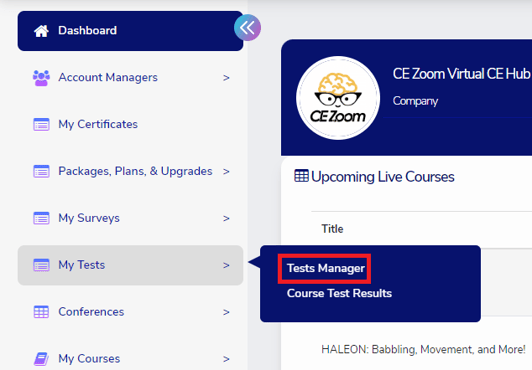
Step 2: Select Add Test

Step 3: Create your Test
Test Title: *Mandatory Field"
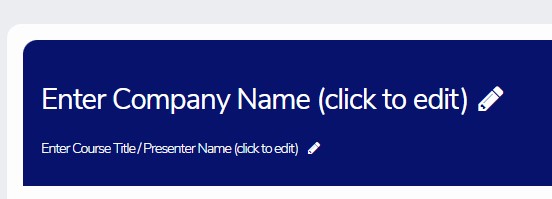
A. Hover over the heading "Enter Company Name" and click on the click to edit. Enter in your Company Name and click the blue check to save changes
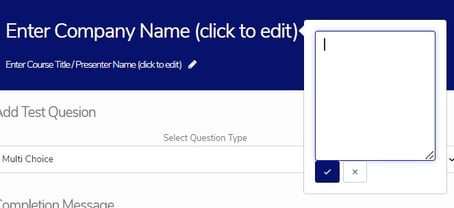
B: Hover over the heading "Enter Course Title/ Presenter Name" and do the same, click on the click to edit. Enter in the Course Title and Presenters Name and click the blue check to save changes
Adding Test Questions: Click "Add" for Select Question Type: Multiple-Choice question (Since all CE Zoom's tests are computer-graded, the only type of question we offer is multiple choice. Repeat for each additional question you choose to add to the test.

Entering the Question *Mandatory Field Hover over "Question" and click on click to edit.

Type in the question you wish to ask
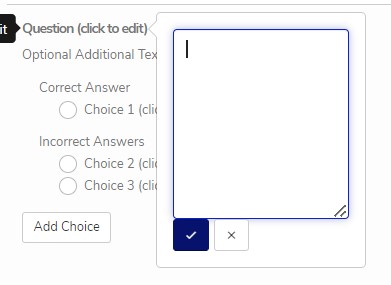
Click the blue check to save changes.
Optional Additional Text
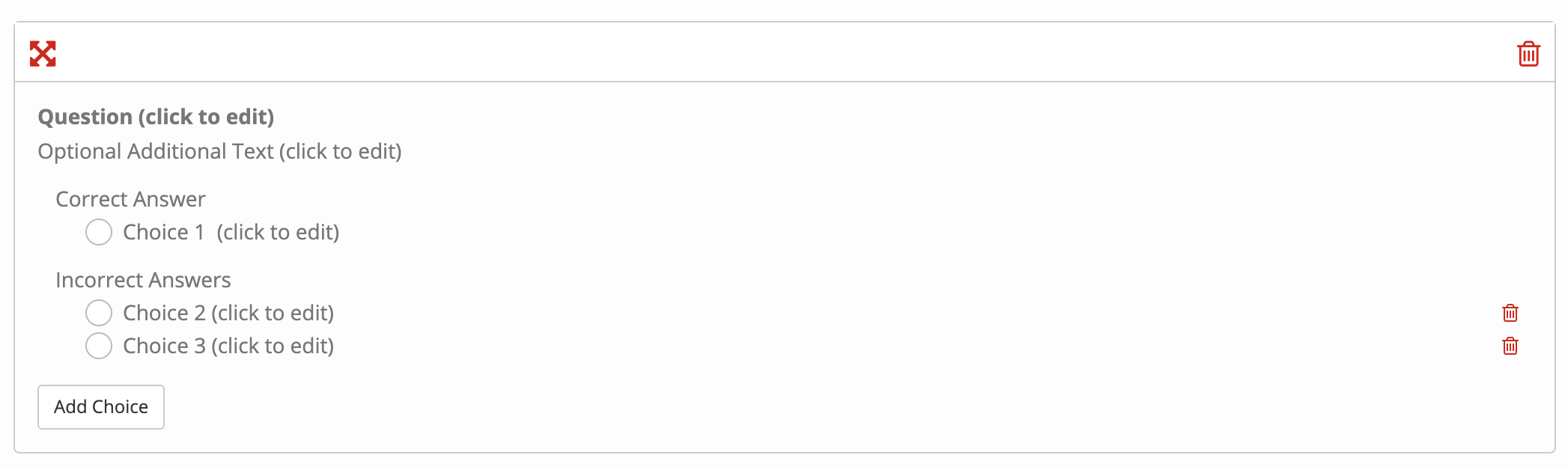
As stated, this is optional. Hover over "Optional Additional Text" and click on click to edit. Type in any additional information regarding the question. Click the blue check![]() to save changes
to save changes
Entering the Correct Answer
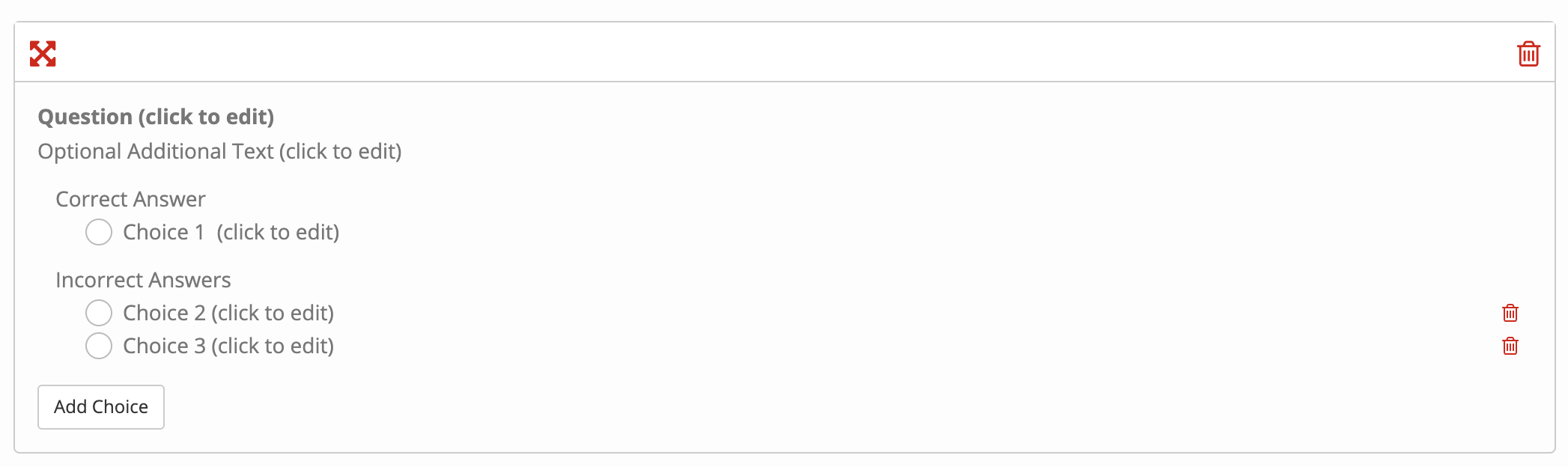
Hover over choice 1 listed under Correct Answer and click on click to edit. Add in the correct answer. Click the blue check ![]() to save.
to save.
Entering in the Incorrect Answers
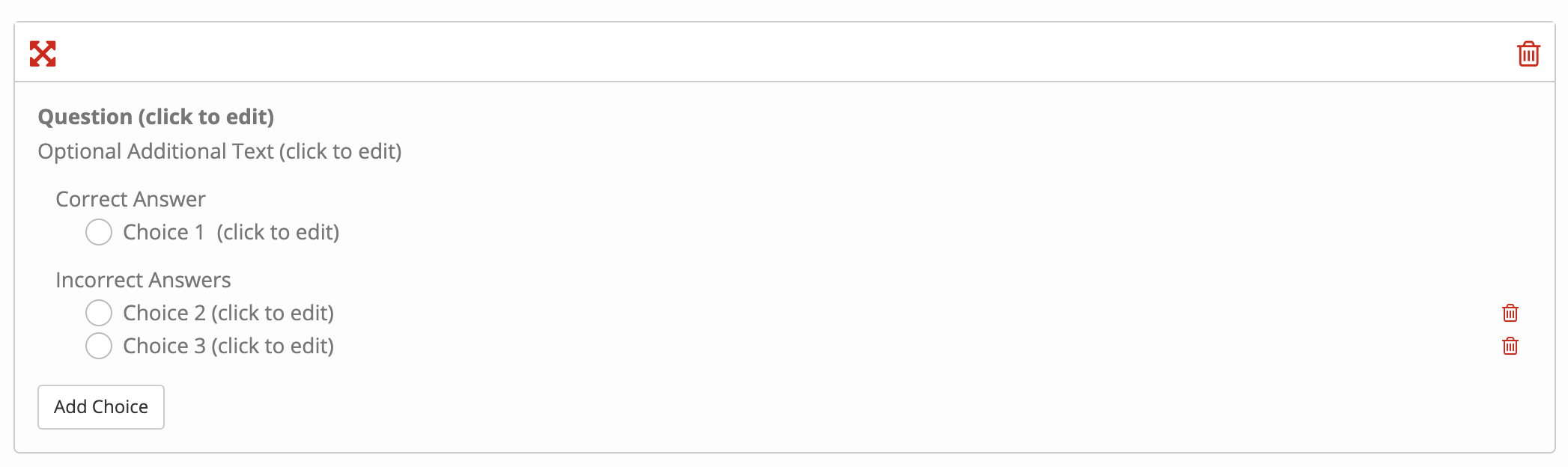
Hover over choice 2 listed under the Incorrect Answers and click on click to edit. Add in an incorrect answer. Click the blue check ![]() to save. *A minimum of 1 incorrect answer is mandatory. To add additional choices click "Add Choice" for each additional choice you would like to offer.
to save. *A minimum of 1 incorrect answer is mandatory. To add additional choices click "Add Choice" for each additional choice you would like to offer.
You can customize up to as many incorrect answers as you want
Deleting a Question or Answer click the trash icon associated with the question or answer you would like to delete.
Switching the Order of your Questions to re-arrange the order of your questions, click on the double-crossed arrows  and drag the question to re-order.
and drag the question to re-order.
Completion Message *Mandatory Field this message is shown to professionals after they pass the test.

Passing Percentage *Mandatory Field

Input the whole number digits that represent the passing percentage for your test. Do not include the % symbol. 80 = 80%, 85= 85%, etc. (AGD PACE requires a passing score of 80% or higher)
Test Name *Mandatory Field This name will be used internally for you to reference when attaching the test to a course. Helpful Hint: We recommend naming the test in a way to help you distinguish each unique test. Creating a test name with this data is best: course expiry date, presenter, title.

Step 4: When the test is complete or you need to finish later, select "Save" 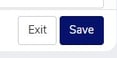 at the bottom of the test wizard. If you accidentally select the "Exit" button you will be given a warning message requiring further action. If you click exit again all info will be lost.
at the bottom of the test wizard. If you accidentally select the "Exit" button you will be given a warning message requiring further action. If you click exit again all info will be lost.
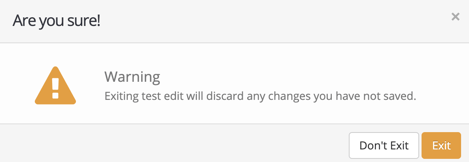
Not Saving!!
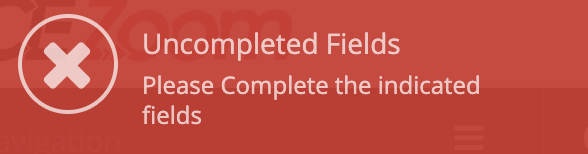
If you click save and you are not advanced to the next screen and you receive the above message, you might have missed a required field. Scroll back up through your test. All required fields that do not have any data will be highlighted red for quick recognition of what is still required prior to saving.
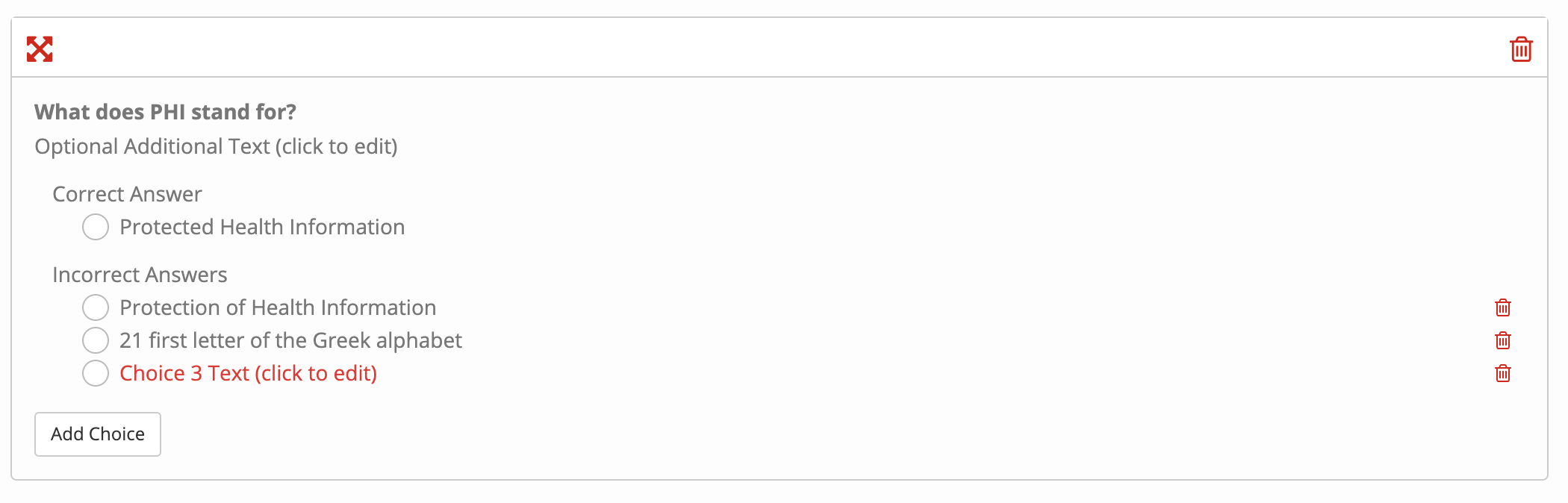
You can edit the teat as many times as needed up tell a professional successfully completes the test to receive their CE Certificate. After which the test will become a read-only document

