We have created a short cut that allows you to quickly create a copy of an already created test that can be edited, renamed, and saved so you do not have to create a new test from scratch for course you are reviewing and re-posting or a consecutive year.
Step 1: From the Navigation Menu select "My Test" then "Tests Manager"
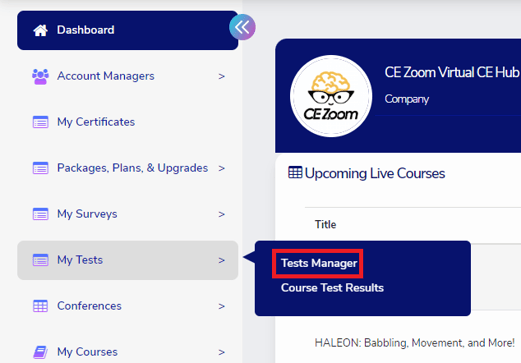
Step 2: Click the Copy Test button associated with the test you want to make a duplicate copy of
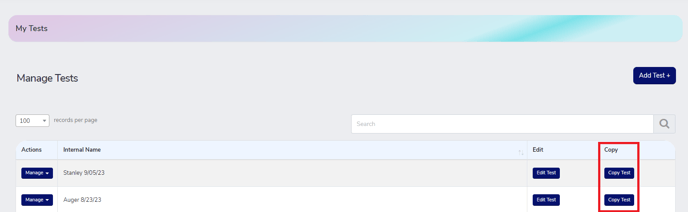
Step 3: Make necessary changes
Step 4: Re-name the test and click save. We highly recommend you re-name the new test, but if you click save without re-naming the duplicate copy, you will be able to distinguish the original test from the copied test because all copied tests will have a date and time stamp in addition to the name of your original test.

Step 5: Save
Test Not Saving
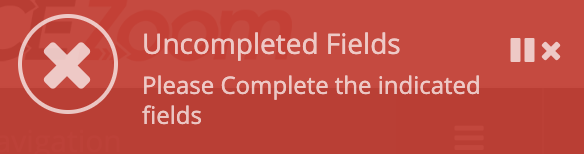
If you click save and you are not advanced to the next screen and you receive the above message, you might have missed a required field. Scroll back up through your test. All required fields that do not have any data will be highlighted red for quick recognition of what is still required prior to saving.
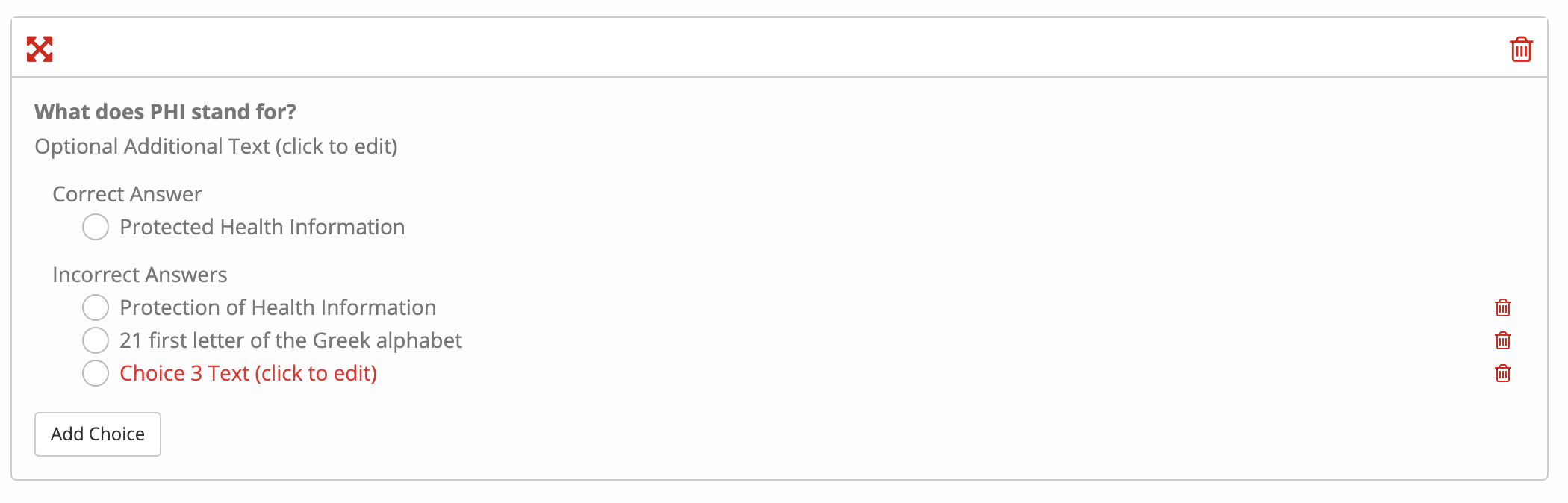
You can edit the teat as many times as needed up tell a professional successfully completes the test to receive their CE Certificate. After which the test will become a read-only document

