You can add a course to a Conference / Multi-Course Event in 4 ways:
2. From the Conference Manager Screen
4. From the Template Manager (only available if you have added templates)
1. From Your Dashboard
Click on Add Live Course
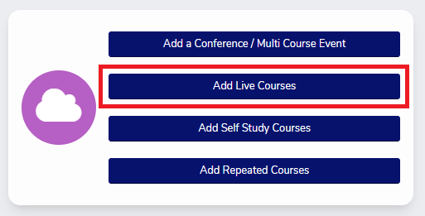
2. From the Conference Manager Screen
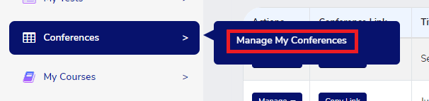
Click on "Add" under the title heading Courses for the conference you wish to add a course too
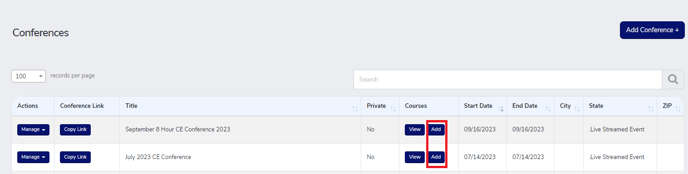
3. From the My Course Screen
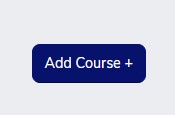
- Click on My Courses
- Click Live Courses
- Click Add Course +
4. From the Course Template Manager(This option only available if you have created course templates)

- Click on Course Template Manager
- Click Add Course associated with the course you want to add
Adding your Course(s)
Understanding the add a course screen
You can edit your course as many times as you need up until a professional has verified against the course to receive their CE Certificate for the course, at which time it becomes a record on your account and is a view-only document.
All your live courses will be displayed on your dashboard under "Upcoming or Recently Completed Courses" or under "My Courses" "Live Courses" or "" from the navigation menu.
