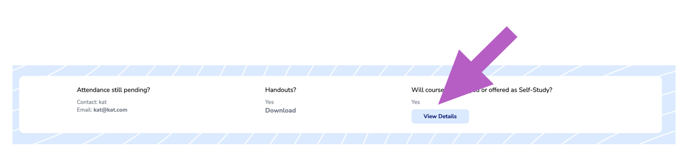Will the course be re-played or turned into a self study course V2?
How to look up if the course you registered for is going to be re-aired, re-played, and or turned into a self-study course.
If you attended a course and you are wondering if it will be replayed or turned into a self-study, please follow the directions below to look up this information.
-
Go to your CE Zoom dashboard.
Navigate to the Scheduled Courses section and locate the course you're looking for.
- Locate the course you are interested in.
You can use the search bar or browse through your list of scheduled courses.
-
Click “View Details” next to the course.
This will open the course details page.
-
Scroll to the “Course Details” section.
Look for the row labeled “Handouts?” -
Check the handout availability:
-
If handouts are available, it will say “Yes” with a "View Details" Button to access additional information.
-
If handouts are not available, it will say “No.”
-