Surveys / course evaluations give valuable feedback. You can design a survey to fit your needs and make it optional or required.
The Survey Manager Screen will display all the surveys you have created in order of creation date. You can view all created surveys in alphabetic order by clicking the double arrows  in the header titled, Internal Name. Clicking the arrows 1x will reorder your surveys in alphabetic order starting with A. Click the arrows again and it will reorder your surveys staring with Z.
in the header titled, Internal Name. Clicking the arrows 1x will reorder your surveys in alphabetic order starting with A. Click the arrows again and it will reorder your surveys staring with Z.
From this screen you can add a new survey, copy an existing survey, edit a survey*, or delete a survey*
Add Survey Allows you to create a new survey from scratch*
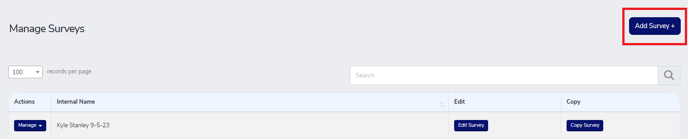
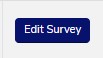 Allows you to edit the selected survey*
Allows you to edit the selected survey*
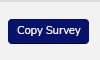 Allows you to make an exact copy of the selected survey (How to create a duplicate survey)
Allows you to make an exact copy of the selected survey (How to create a duplicate survey)
 Allows you to delete a survey that has not had answers submit against*
Allows you to delete a survey that has not had answers submit against*
You will want to create a NEW survey for each and every course your offer (How to create duplicate surveys). If you use the same survey for each course, all your results will be displayed as if it was attached to only one course.
