When verifying a course, the system needs a license in which to allocate the CE certificate. If you have "EXAMPLE" written across your dashboard, you will need to add a license prior to getting a successful verification.
How to add a license:
- Log into your CE Zoom account
- Click on Manage Licenses
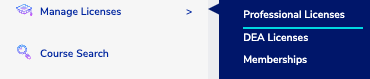
- Click Add

- Select the State of licensure and submit
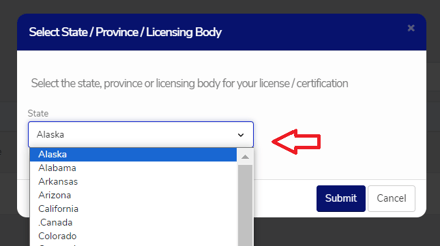
- Select License/Permit Type
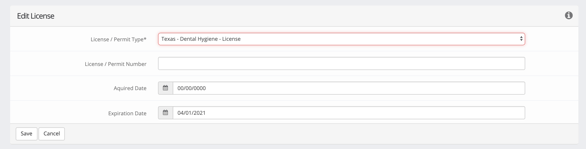
- License/ Permit #, acquired date, and expiration date are not required. However, if you are using CE Zoom's Ultimate Tracker, the expiration date is required to follow your renewal cycle so we recommend always inputting this information
- Repeat for each license/ permit you hold
How to Re-Verify a Course:
(If your course shows you have already verified prior to you adding a license, you will need to re-verify in order to receive your CE Certificate.)
- Log into your CE Zoom account
- From the navigation menu click Verify Past Courses then View My Past Courses
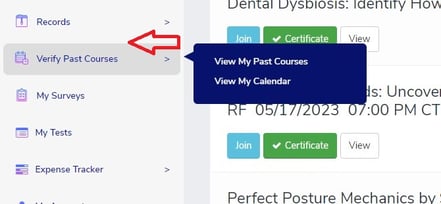
- Click Verification for the course you wish to verify
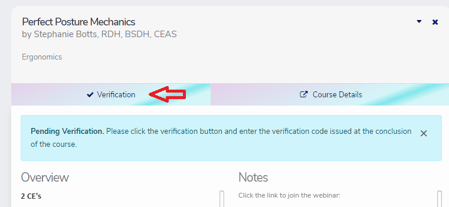
- Click 'Select All' under License/permit(s), enter the verification code, check any membership associations, and enter your member number (if applicable) and click the red Submit button. If you do not enter a valid AGD member number, your submission will be denied by AGD.
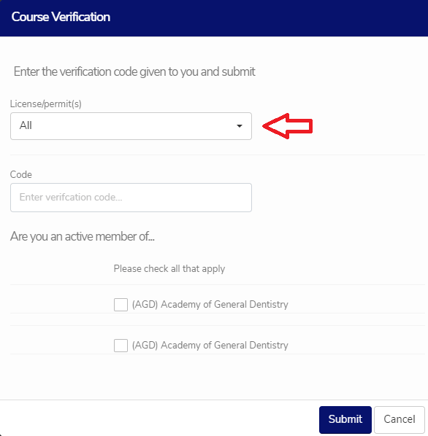
- Take any required Survey and/or Test
