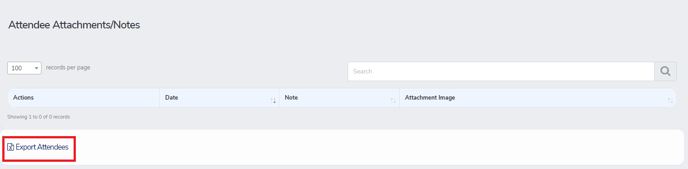1. Export all attendees that registered for a Paid Registration
2. Export all attendees registered for a specific course
How to export all attendees that registered for all courses at my event paid registrations only (not course-specific)
1. From the companies Navigation Menu, click on My Registration then Registration Plans

2. This page will show all registrations for all your events. At the top of the page there will be a filter by Plan Type to help narrow the registration plans you are viewing.
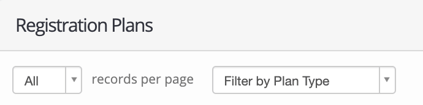
Click the down arrow to expand the drop down menu
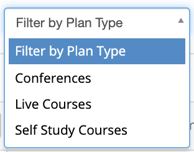
4. Click Select button to drop down menu and click Registration Overview 
5. Registration Stats will show and click the Action button to drop down to click Export Attendees
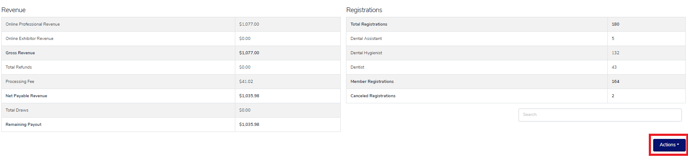
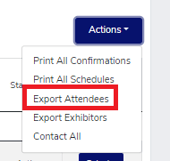
How to export my attendees for a particular course
Step 1.
Click on the little person icon  associated with the course you wish to export the attendees. The little person icon is an action icon associated with your courses, which in multiple places.
associated with the course you wish to export the attendees. The little person icon is an action icon associated with your courses, which in multiple places.
A. Under Upcoming Courses on the companies dashboard

B. Under Recently Completed Live Course on the companies dashboard

C. Under Active Self Study Courses and Recently Expired Self Study Courses on the companies dashboard

D. From the Navigation menu click - My Courses and Courses of choice
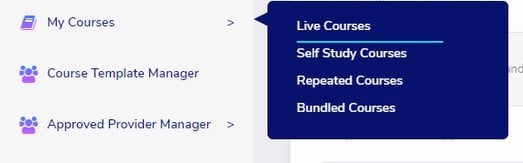
E. From the course you are needing click Manage - View Attendees

Step 2.
Open View Attendees screen
A. Scroll down to the bottom of the Attendee Manager screen
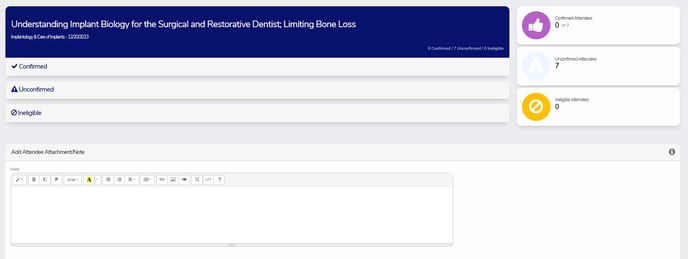
B. Click on Export Attendees