Each account type (Professional, Presenter, Company) will have its own expense tracker associated with that account. You can keep track of your personal expenses on your professional account, expenses occurred during any speaking engagements on your presenter account, and company expenses needed for your transfer of value (TOV) or other important company expenses on your company account.
Step 1: I would suggest taking a picture of your receipts before you start this process.
Step 2: Log into your CE Zoom account at www.cezoom.com
Step 3: From the navigation menu select "Expense Tracker"
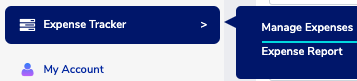
Step 4: Select "Manage Expenses"
Step 5: Fill out the form
Category: Select from the drop-down menu
Merchant: Enter the company you made the purchase from
Date: Enter the date of the purchase
Description: This is where you can describe what you bought or make a note Example: 1. Scrubs for work. 2. Business meeting with Joe and Sarah to discuss advertising. 3. Start miles 68,955 / End miles 68,715 / total miles = 240 for the trip
Amount: Put the total amount of the receipt if all items are a tax write off. If only one item on the receipt is a tax write off, only enter the amount for the one item that you want to track as a tax write off.
Attachment: Attach your receipt (see step 6)
Step 6: Select "Select File" and find the picture you have taken of your receipt and upload it
Step 7: Select "Save"
Step 8: This will be tracked and stored for you and / or your accountant by year.
