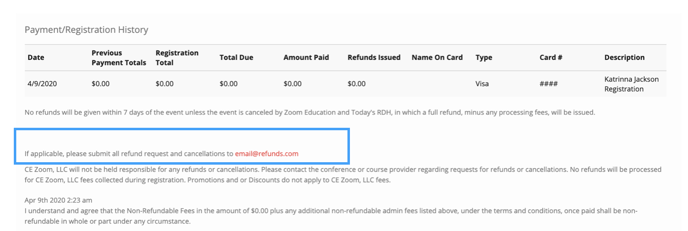If you registered and did not receive your membership discount follow the instructions below to update your registration prior to reaching out the offering company for a refund.
Prior to receiving any membership discounts during registration for a paid event, each attendee must select a registration category that is eligible for a membership discount and verify their membership status by inputting their member number and email during step 1 of the registration process.
If you are an active member of an organization that is offering an event but did not receive membership pricing when registering, please follow the instructions below to update your membership status for that registration.
How to edit/update your registration to reflect your membership discount
Where to find the contact email to request your refund once you have edited your registration
How to update your membership status on your Registration
1. Log into your CE Zoom account at www.cezoom.com
2. Click on my registrations then click on CE Zoom Paid Registrations
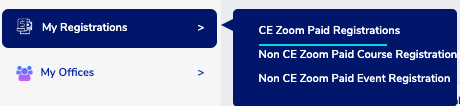
3. Click edit for the registration of choice

Editing your Registration
1. Selecting Registration Type: Select your "profession" from the drop-down list associated with the heading Professional Type.

Please note some offering companies will have 2 professional types, one that is for non-members and one that is for members (Dentist-AGD member & Dentist Non-member) other companies might only list the profession. Select the best professional type that is correct for you. It is recommended to scroll through all options prior to selecting your profession type. If the selected profession type is eligible for a member discount, 2 more fields will display under the heading Membership Verification asking for your member email and member number.
2. Enter in your member email and member number

If you do not fill in both fields (email & member number) or you skip this step the system will be unable to verify your membership status and will not calculate any member discount. Once you have filled in your member email and member number click next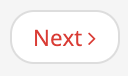 .
.
Please note member discounts for conference/badge pricing will be applied at the review page before finalizing payment
3. Continue through all steps of the registration by clicking next 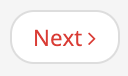 for each step
for each step
4. Agree to the terms and click complete registration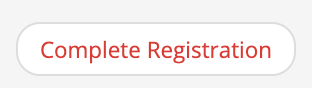 to save changes.
to save changes.
5. If you have a credit balance due, reach out to the offering company and let them know you have updated your registration and applied for your membership status and are now due to a refund for overpayment.
Where to find the course contact to request your refund?
1. Log into your CE Zoom account at www.cezoom.com
2. Click on my registrations then click on CE Zoom Paid Registrations
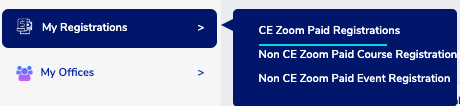
3. Click View Details for the registration of choice
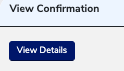
4. Scroll down to the bottom of your confirmation page. The refund contact email will be listed under your payment history.