Attendees can not receive their CE Certificate until their attendance has been confirmed.
All attendees will need to have their attendance confirmed by the offering company before their CE Certificate will be generated and released.
**If you selected "Yes" to Automatically Confirm Attendees you will not have to confirm your attendees.
If you select "No" to Automatically Confirm Attendees you will have to complete the following steps before your attendees will receive their CE Certificates.
Figuring out who attended
- Auto confirm: The system will automatically confirm the attendees attendance when they verify the course with the correct verification code announced at the conclusion of the course.
- Real-Time: From the attendee's manager screen (step 3), as each attendee enters the course or checks in you will check their name and apply
- Sign in sheet: If you are a one-man show, or do not have the help to manage attendee confirmation in real-time, have professionals sign in on a piece of paper and confirm attendance from the sign-in roster when you have time (preferably within 7 days).
- Print out roster: Print out the registration roster and highlight attendees as they check into the conference. You can confirm all attendees that checked in
- Unclaimed Name Badges: All name badges not claimed will be the professionals you will mark as ineligible for each course, the rest you can confirm
Confirming Attendees
Step 1: Find your course you need to confirm attendance for one of two ways...
a) From your dashboard expand "Upcoming Live Courses" if you are confirming the day of the course, or "Recently Completed Live Courses" if the course concluded on a past date
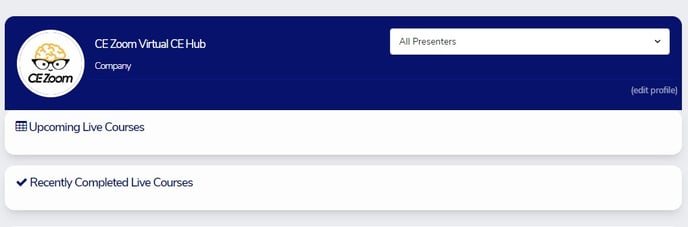
b) From the navigation menu select "My Courses" then "Live Courses"
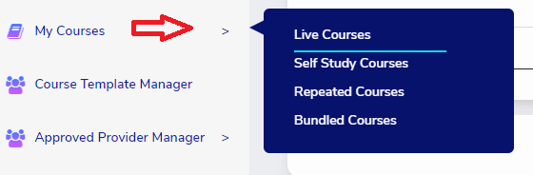
Step 2: Click on Manage next to the course you are needing to confirm and click View Attendees with the little man action icon ![]()

Step 3: Click on the Unconfirmed heading to expand and show all unconfirmed attendees
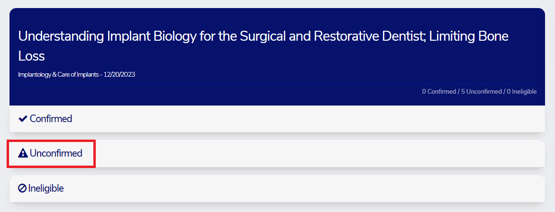
Step 4: Check all attendees that say Verified and have the actions in green, and click "Apply" for the option "Confirm Selected"
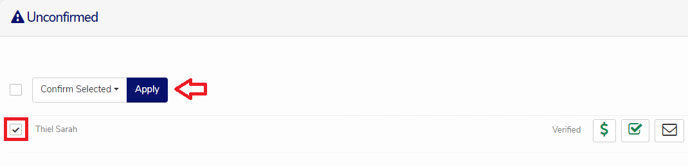
Marking Attendees Ineligible (By marking an attendee ineligible, you will stop them from receiving a CE Certificate of attendance for that course)
Step 1: Click on the Unconfirmed heading to expand and show all unconfirmed attendees
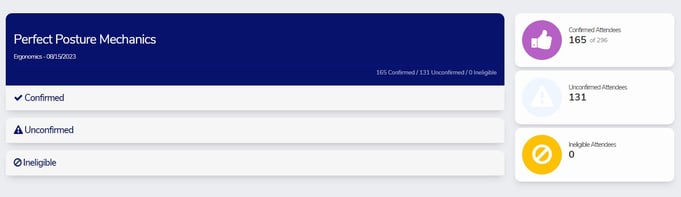
Step 2: Check all attendees that are ineligible, and click "Apply" for the option "Ineligible Selected"
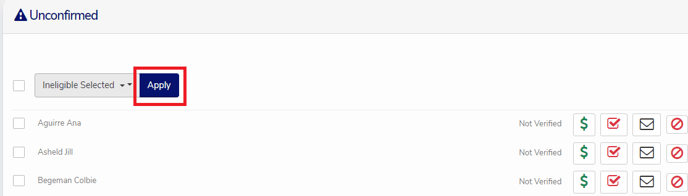
If a professional has a greyed out selection box because of a Red Money Sign (stating they did not pay) you will have to individually mark them ineligible by clicking the crossed-out red circle

You can contact with attendees that do not have paid registrations via email, by clicking the "Envelope" icon associated with their name. Many times these professionals received the code from a friend and are trying to cheat the system or they forgot they had a CE Zoom account and created a new account to verify the course and the new account does not have the paid registration for the system to reference. They will not receive proof of attendance until they have paid and you have confirm their attendance.
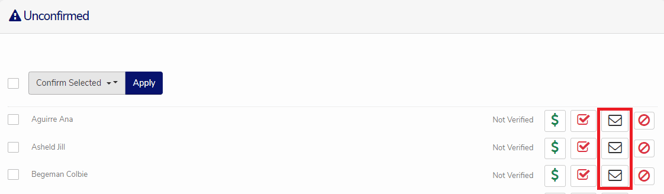
Your goal for all recently completed courses is to have the middle stat showing how many attendees have the unconfirmed status to be 0.
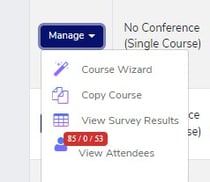
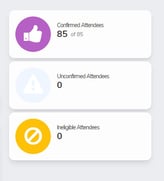
If the middle unconfirmed stat is not zero "0" for a recently completed course that means one of 2 things
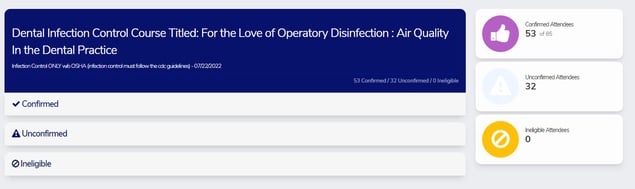
1. If the course is set to No for Automatically Confirm Attendees, then the course requires attention and attendees are waiting for the offering company to confirm their attendance so the attendees can receive their CE Certificates. For all course set to 'No' for Automatically Confirm Attendees, you will want to check your unconfirmed stats daily for the first few days to a week after the course, and weekly from thereafter depending on the time frame, you offered to your attendees to verify to receive credit. Our program does not have a cut off date, as to how long we allow an attendee to actually verify to receive CE credit; that is up to your digression to decide what works for you. The average is 10 days for single presenter courses and up to 3 months for conferences, after which, you can decide if the attendee will forfeit their ability to receive proof of attendance.
2. If the course is set to Yes for Automatically Confirm Attendees, then all attendees still in the unconfirmed bucket have not verified that course. Attendees stay in the unconfirmed bucket until they have successfully submitted a correct verification code for that course. You can manually confirm attendees to zero out your unconfirmed stats for that course, or you can leave the attendees unconfirmed and the system will confirm each attendee as they verify with the correct verification code.
