Step 1 in adding a registration
From the Navigation Menu Click “My Registration” then “New Plan Wizard”
Step 1 Basic Information

Plan Type (required field)

Single Course: Select a single course if your event is only offering one course and you only added one course for your event or your course is a self-study/ on-demand course. If you broke your event up into a morning and afternoon course or are offering multiple courses at the same event you will not be able to select a single course for plan type.
Conference or Course Bundle: This is for Conference/ Multi-Course Events where you are offering multiple courses on the same event. You can group your courses together in the add a course screen by selecting which conference the course is part of.
Course (required field)

Click on the Select Course Field to expand your list of single courses. Only courses that have not been previously attached to a registration will be available for selection. Choose the course you are wishing to create a paid registration for.
Conference: Select conference if your event is offering multiple courses
Conference (required field)

Click on the Select Conference Field to expand your list of conferences. Only conferences that have not been previously attached to a registration will be available for selection. Choose the conference you are wishing to create a paid registration for.
Exhibitor Registration

Select No, if you DO NOT have exhibitors for your event
Select Yes, if you want to enable Exhibitor Registration. Exhibitor Registration allows you to upload your exhibit hall floor plan, add booth spaces with their listed price, and display any details describing the benefits of each booth or sponsorship level such as company exposure, extra advertising, participation in lunch and learn programs, and speaking time.
Exhibitor Overview (this only displays if you select yes to exhibitor registration)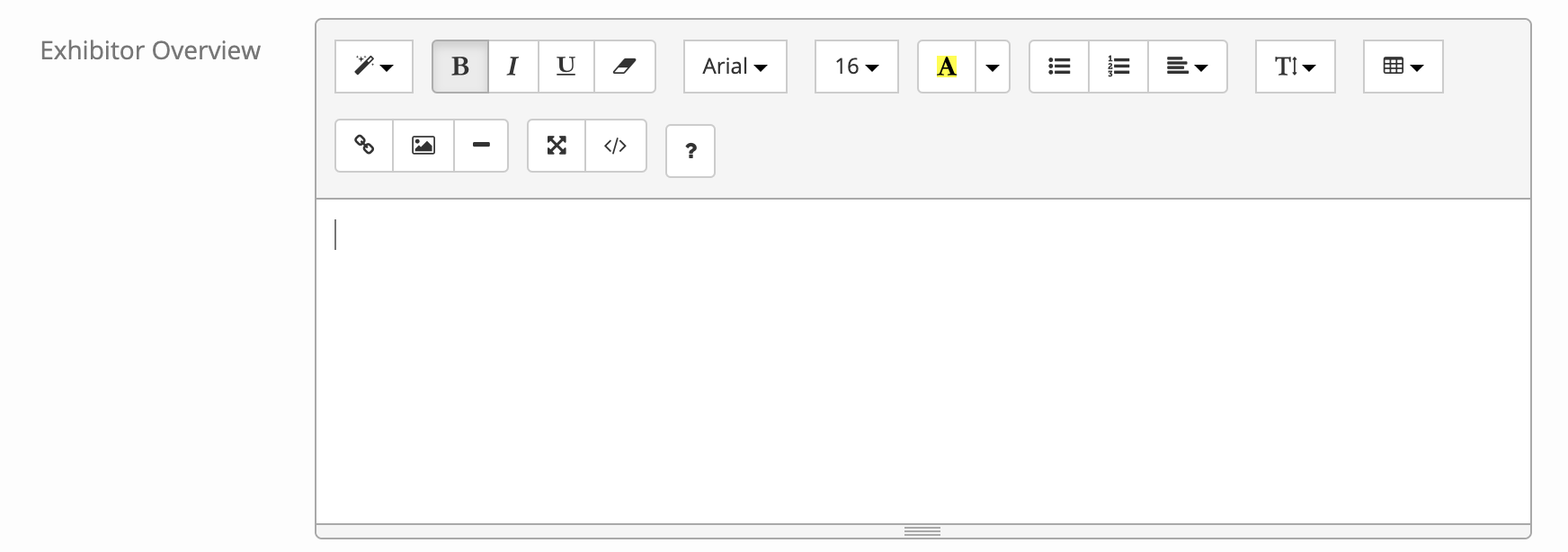
The Exhibitor Overview is shown to users registering as an exhibitor/vendor/ sponsor. This will replace the standard conference/course overview if completed. Input the important details regarding what your exhibitors/ vendors/ sponsors will be receiving or gaining by registering as an exhibitor/ vendor/ sponsor.
Registration Categories
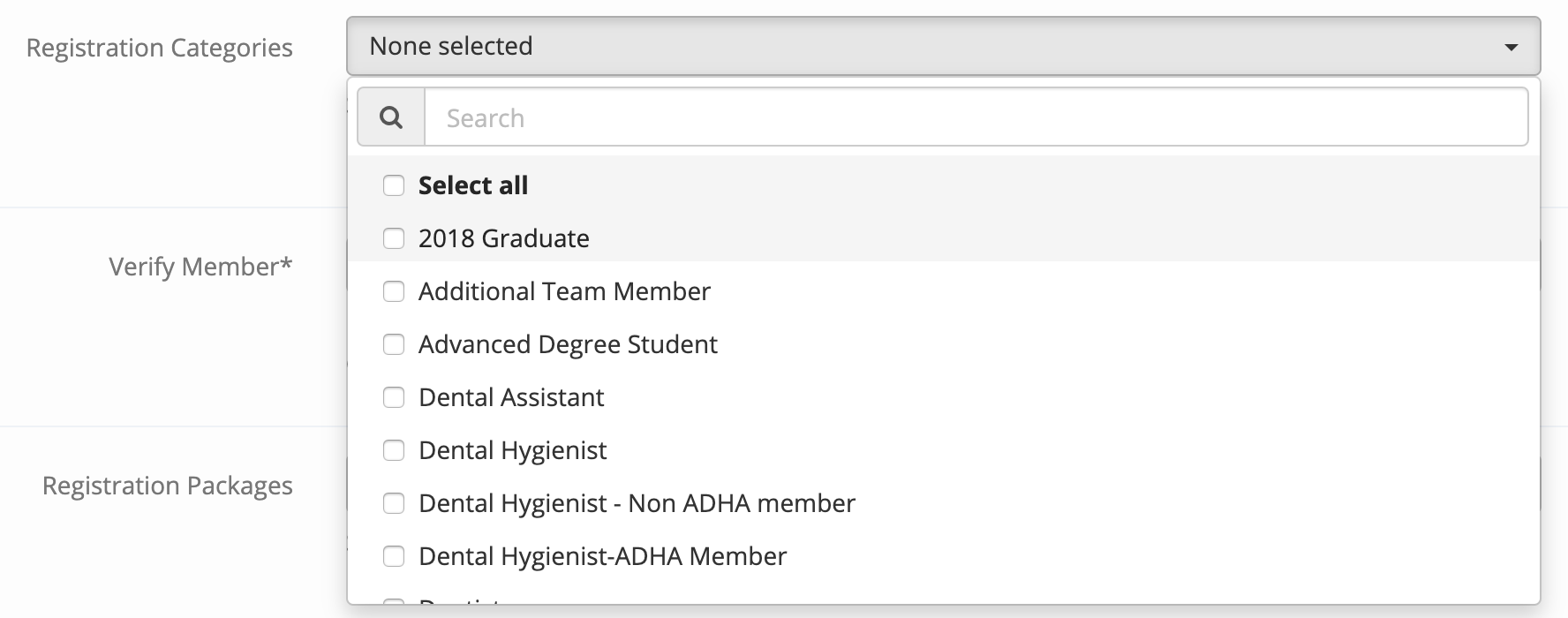
Select all Registration Categories of Attendees that you want to support. Selections you make here will be used in the pricing table to allow you to set unique pricing per registration category selected.
If you will be offering a registration package to your exhibitor/ sponsors that purchased a booth or sponsorship you can select Exhibitor / Sponsor Attendance. We added this registration category so companies can offer your exhibitors special pricing.

If you would like a customized registration category added that is unique to your company please reach out to Katrinna@cezoom.com to request your registration category.
Member Discount (required field)
![]() If you offer discounts to your members you will select Yes. Attendees will be asked to input their email and member number prior to receiving the member discount.
If you offer discounts to your members you will select Yes. Attendees will be asked to input their email and member number prior to receiving the member discount.
Registration Packages- Single Course
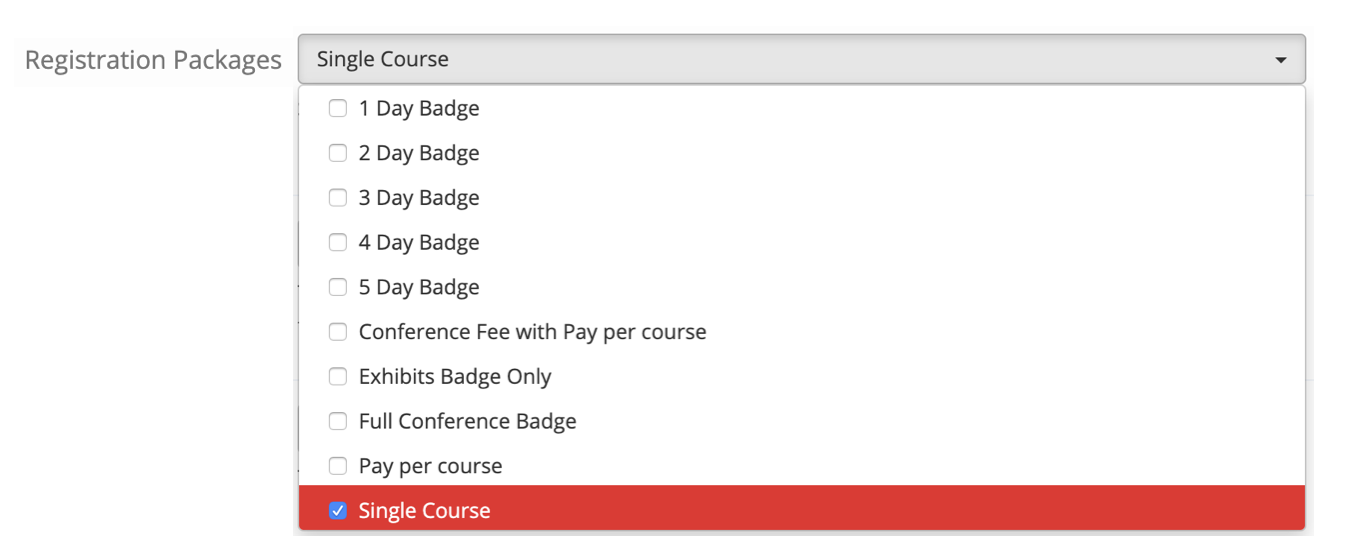
For a Single Course Registration, you will want to select Single Course so the course will be auto-selected during the registration process. You can select pay per course, but please note this is not an auto select package, which could allow attendees to complete the registration process for your course and not select the course, therefore they will not be reserving a seat or paying for your course.
Registration Packages- Conferences
Conferences you have a few options:
- Full Conference Badge: the professional can register for all courses being offered for a package price as long as there are not time confections. If one course has an additional fee you can add that under the pricing table.
- 1-day badge: the professional can choose any one day to attend for a set fee
- 2, 3, 4-day badge: the professional can chose any 2,3,4 days to attend for a set package fee
- Conference fee w/ Pay per course: The professional will pay a set fee to attend the conference and each course selected will have an additional cost added
- Pay per course: All courses are a la cart
- Exhibits Badge Only: professional will only be registered to visit the exhibits
- Single Course: Do not select this option when offering a conference
Cut off Dates CE Zoom's registration allow you to offer up to 3 different pricing fees (early bird, pre, and late/onsite). Select dates for each cut off to determine when a professional will qualify for any discounted rates associated with dates. The increased pricing will automatically update according to your selected cut off dates.
Early Bird Cut-Off Date (required field)

This is the date you want Early Bird Registration to end. Attendees registering before or on this date will qualify for the Early Bird Registration pricing. Attendees registering after this date will be charged the Pre Registration Pricing. If you will not be offering increased pricing input a past date in this field.
Pre Registration Cut-Off Date (required field)

This is the date you want Pre Registration to end. Attendees registering before or on this date will qualify for the Pre Registration pricing. Attendees registering after this date will be charged the late/onsite registration pricing. If you will not be offering increased pricing input the same past date in this field as you did for early bird registration.
Professional Cancelation Policy (required field)
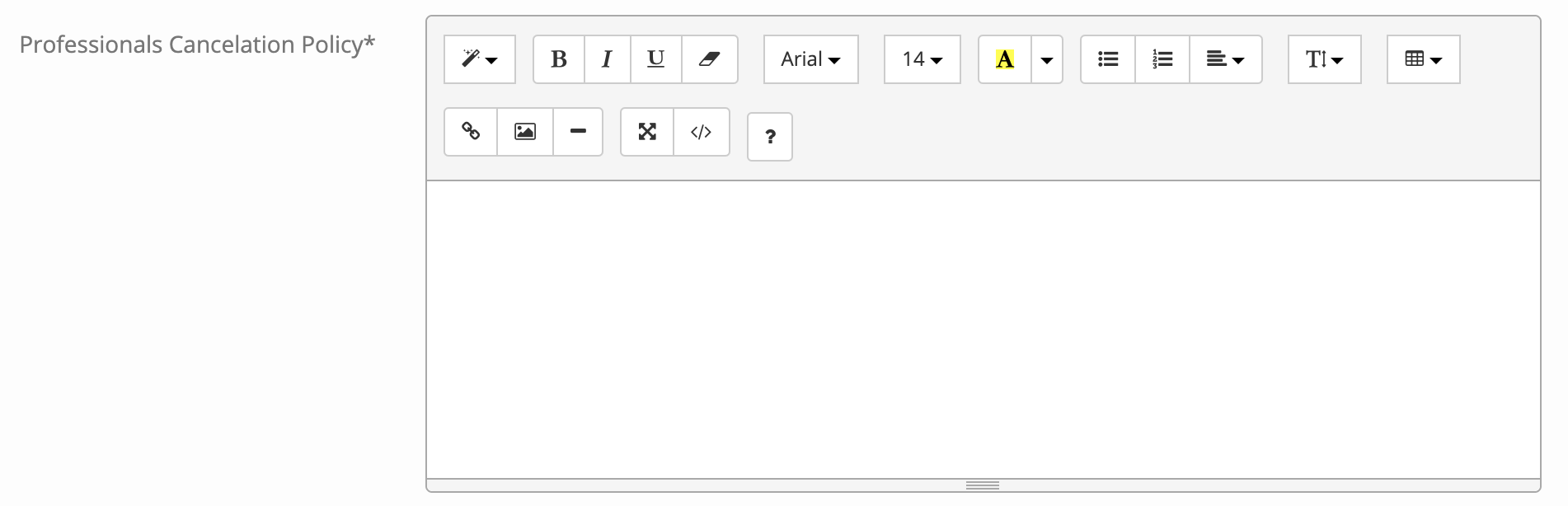
This is your cancelation policy. The attendee will be presented with this refund policy during registration and be asked to agree, prior to submitting payment. Helpful Hint: It is recommended to clearly post your refund policy, including important cut-off dates and list all non-refundable administrative fees. Please remember that CE Zoom service fees and merchant fees are non-refundable. Attendees will also be asked to check a box that they agree to all non-refundable fees. If the offering company cancels an event the offering company will be responsible for all service fees and merchant fees if the offering company wishes to offer 100% refund to their registered attendees.
Cancel Contact Email (required field)

CE Zoom will display the listed email within the cancelation policy. This will be the email that CE Zoom will pass along to your attendees if they contact us regarding a refund for your event. Refunds must be issued by the offering company by way of the offering companies CE Zoom company account.
Plan Open Date (required field)
 Enter the date you would like the registration to be open for registrations. Registration will open at 12:01 am of the selected date.
Enter the date you would like the registration to be open for registrations. Registration will open at 12:01 am of the selected date.
Plan Close Date (required field)

Enter the date when registration will close and no further registrations can be made. The registration will close at 12:01 am on the selected date. If you want professionals to be able to register up until a specific date or on-site always chose the next day to close the registration.
Click “save” at the bottom then “ next” at the top to advanced to step 2. FYI if you just click “next” at the top all your data will be saved and you will be directed to the next step with just one click.
