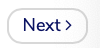Special Events is where you will add all the additional events, add on's, and products that are not associated with issuing CE credit. You will add special events and add on's you are offering for both professionals and exhibitors on this page. Each special event or add on will be visible only by the selected registration category apply the event to.
How to Add a Special Event or Add on:
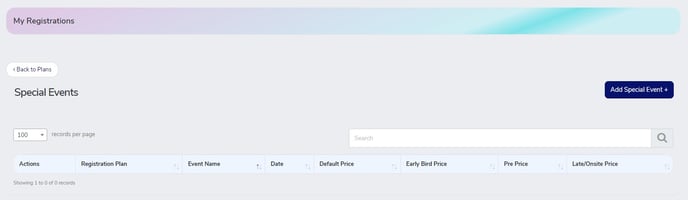
Click "Add"
Registration Name

The Registration Plan will be auto-selected to the conference or course that you adding this special event or add too.
Event Name

The name of the special event, product, or add on. This will be the name the attendee/ exhibitor will see during the registration process when selecting their special events, products, and add on
Release Time and Date

If 'Yes' is selected then no date/time will be displayed against the event. Selecting 'yes' is typically set for products, services, or events without hard time constraints. All products and add on's that have no time or date will be displayed first under 'Events and Services:'

All special events and add on's that have a time and date will be listed under the 'Events and Services' heading in order according to date and time.
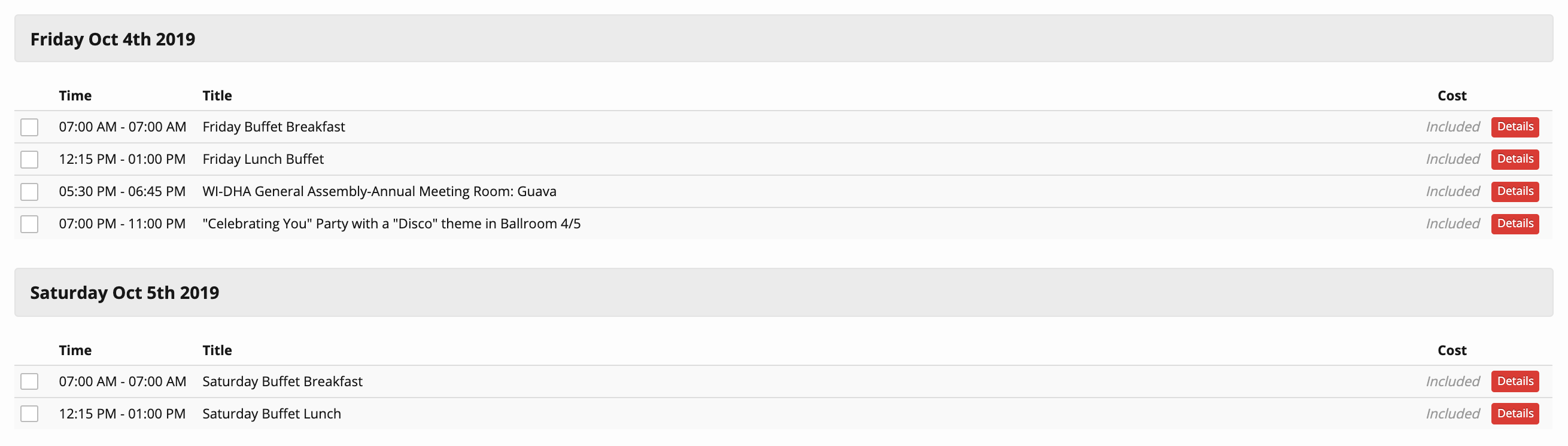
Date

This field will only be visible if you set "Release Time and Date" in the prior field to No. This will be the date of the event.
Start Time

This field will only be visible if you set "Release Time and Date" in the prior field to No. This will be the start time of the event.
Length

This field will only be visible if you set "Release Time and Date" in the prior field to No. This will be the total length of the event. The end time will be display by the calculation of the length to the start time.
Overview
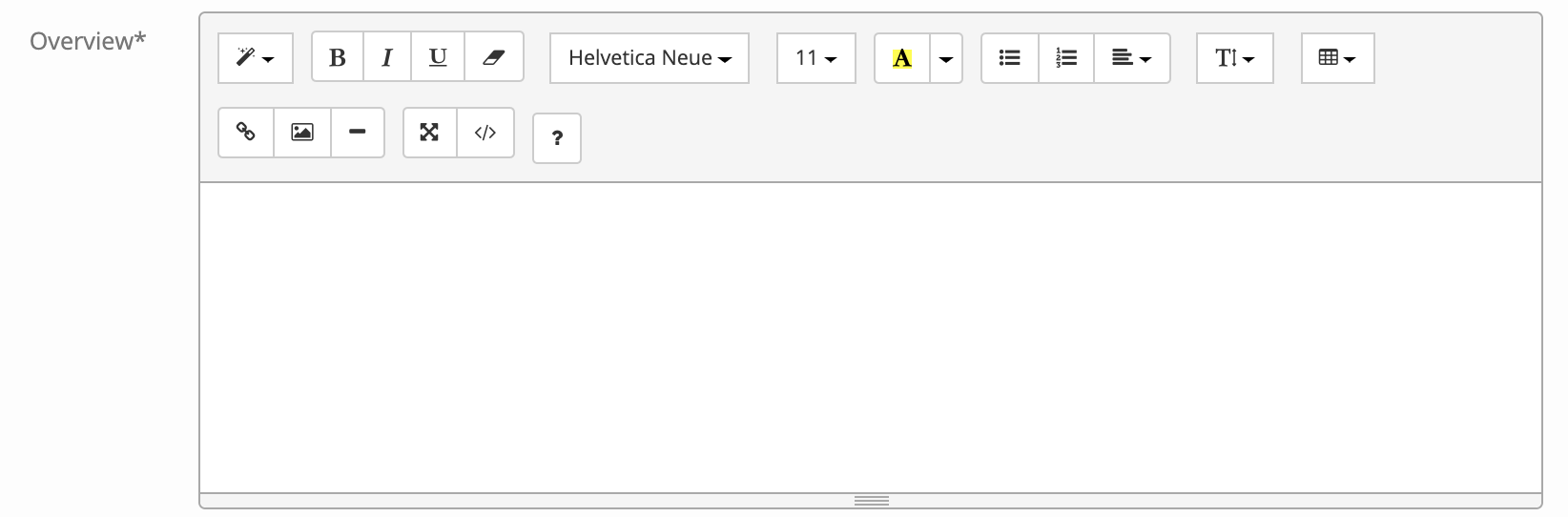
This is the Event overview that the attendees/ exhibitors will see when they view details of this event. This is the main area where you can describe your Event in detail in a free form format. You can upload pictures and all details of your event or product.
Sponsor

If your event, product, or add on event is sponsored you can give recognition here.
Coordinator

Coordinator for this event. List the name of the person for the point of contact for this special event.
Max. Attendance

Input the max attendance, quantity products, or the number of selections for this event, product, or add on. Leave as 0 for unlimited.
Registration Categories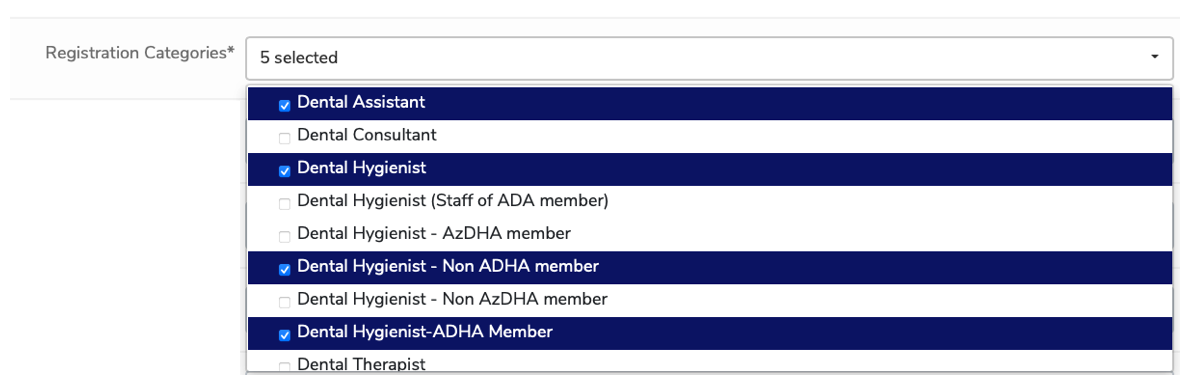
Select all Registration Categories of Attendees that can attend, buy, or register for this event. All registration categories you selected under step 1 "Basic Information" will be auto-selected except exhibitors/sponsors (Company's).
What if I want my Exhibitors/ Sponsors to be able to register for this event, product, or add on?
If you want your exhibitor/ sponsors, that registered to exhibit or sponsor your event, to be able to register for this special event, product, and or add on, you will need to select them, as they are not automatically selected. You will notice that there are 2 Exhibitor registration categories to select
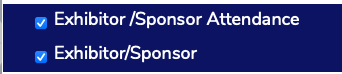
- Exhibitor / Sponsor Attendance is the registration category you will select if you are offering this event, product, or add on to the registration category for an attendee that selected to only attend the exhibit hall portion of your event. If this is a registration category you offer, it will be auto-selected.
- Exhibitor/ Sponsor (Company's) is your true exhibitor/ sponsor registration category you will want to select if you want all companies that registered as an exhibitor or sponsor to be able to select this event, product, or add on.
What if this event is only for a particular registration category (Dentist, Hygienist, Assistant, exhibitor)
If this event is only for a specific registration category you will want to un-select all registration categories that are not being offered this event, product, and or add on. Only the registration categories selected will be able to view and select this event, product, or add on during their registration.
What if I want to offer different pricing for this event, product, add on to different registration categories?
You will need to create the event, product, and or add on for the first registration category or group of registration categories (dentist, hygienist, assistance, etc). Input the pricing for the selected registration categories, and make sure only those registration categories are selected under the registration category field. Create another identical event, product, and or add, but this time change the pricing and only select the registration categories that will be eligible for the listed pricing.
Default Price

Default Pricing will be default pricing applied if no time frame discount pricing is entered for early, pre, late/onsite. If the event, product, add on is free input 0 and it will be listed as included under the pricing column.
Early Bird Price

This will be the first pricing that will be offered to your Attendees/ Exhibitors for the selected special event/ add on. The price entered in this field will be the price charged (prior to any discounts) before or on the selected cut off date. If you are not offering increase pricing enter the default pricing amount here. Enter numeric value without '$' sign.
Pre Price

This is the middle pricing that will be offered to your Attendees/ Exhibitors for the selected special event/ add on. The price entered in this field will be the price charged(prior to any discounts) after the listed early bird date and before or on the selected cut off date for Pre Registration. If you are not offering increase pricing enter the default pricing amount here. Enter numeric value without '$' sign
Late/Onsite Price

This is the last pricing that will be offered to Attendees/ Exhibitors for the selected special event/ add on The price entered in this field will be the price charged (prior to any discounts) after the selected cut off date. If you are not offering increase pricing enter the default pricing amount here. Enter numeric value without '$' sign
Click Save to save this special event, product sale, or add on.
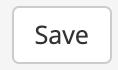
Repeat for each special event, product sale, or add on you will be offering.
Click Next at the top fo the screen to advance to the next screen in creating your registration.