Prior to being able to add or set up exhibitor registration you must have first selected "yes" to exhibitor registration question, under step 1 of the registration set up.


On this step you will be adding each booth, table, or sponsorship package you will be offering. If you are offering 25 booths, tables, or different sponsorship packages at your event then you will need to add 25 individual booth, tables, or sponsorship option selections even if all 25 have the same name and pricing. Each booth, table, or sponsorship can only be selected one time and then it will have a sold-out status. An exhibitor registering to be a sponsor/ exhibitor can only select one option from this screen. If you have sponsorship packages such as tooth brush sponsor, bag sponsor, lunch sponsor, etc that exhibitors can select as an add on to their booth, you will want to add those sponsorship types under special events / Add Ons in the next step.
To add a single booth, table, or sponsorship level:
Click on the "Add Registration Exhibit Price +" button

Add Registration Exhibit Price

Registration Plan that this exhibit booth, table or sponsorship level price is for. This will be auto-selected to the conference or course that you adding exhibitor registration too.
Booth/ Sponsorship Level

This is where you name the booth or space the exhibitor is purchasing per the booth floor plan. If your floor plan is similar to the below picture you would input a number, such as 5545, in the booth/sponsorship level that is associated with the space the exhibitor will be selecting for purchase.
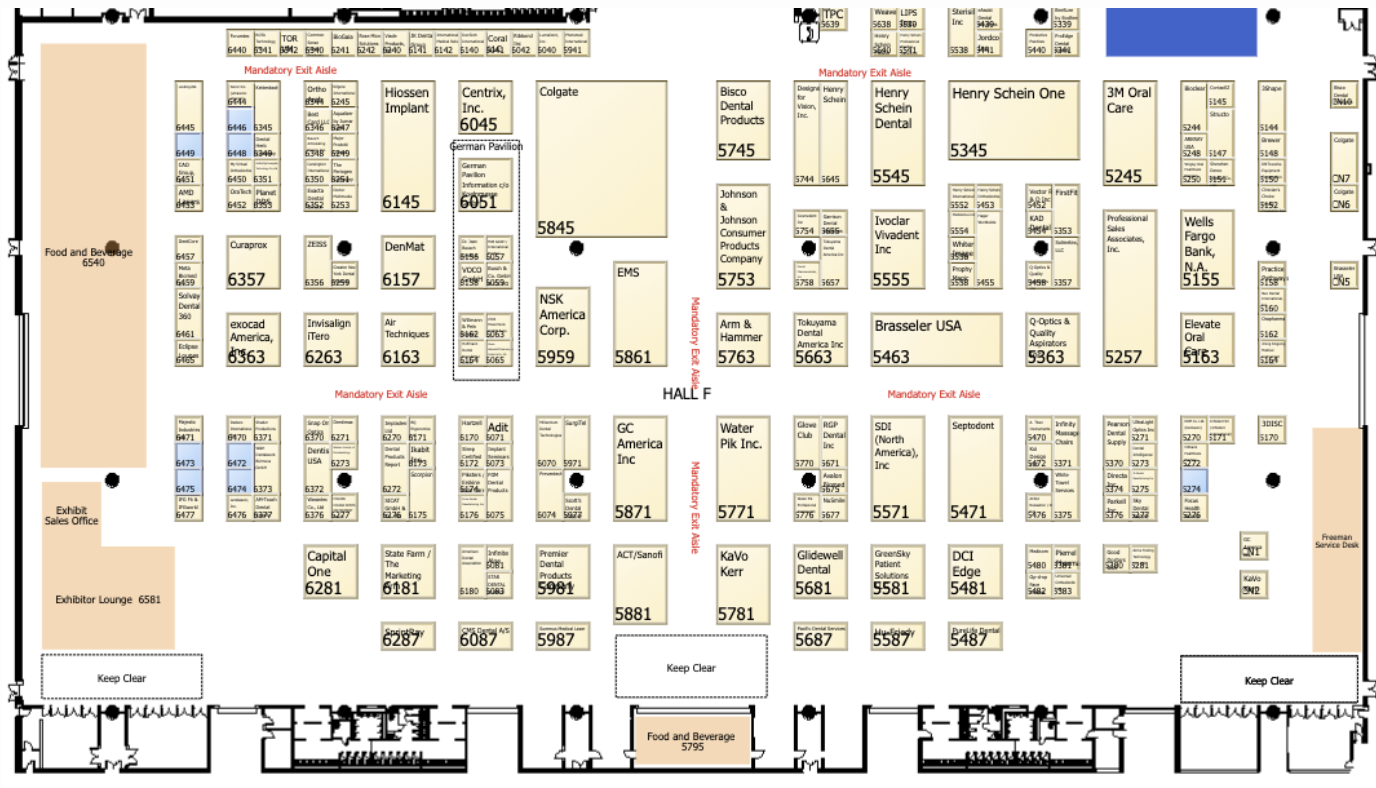
If you are not offering a floor plan and all booth or tables are equal you can give the booth/ sponsorship level a name. Example: Exhibitor Table (please note if you are offering 25 booths/tables you will need one entry for each booth or table you are offering even if you are naming them all the same.)
If you are offering sponsorship packages you will input the name of the package in the booth/ sponsorship level field. Example: Platinum Sponsor, Gold Sponsor, Silver Sponsor, etc. (please note: if you are offering 2 Platinum, 5 Gold, and 10 Silver sponsorship packages you will need to add one entry for each package quantity you are offering - you will add 2 platinum packages, 5 gold, and 10 silver.
Description
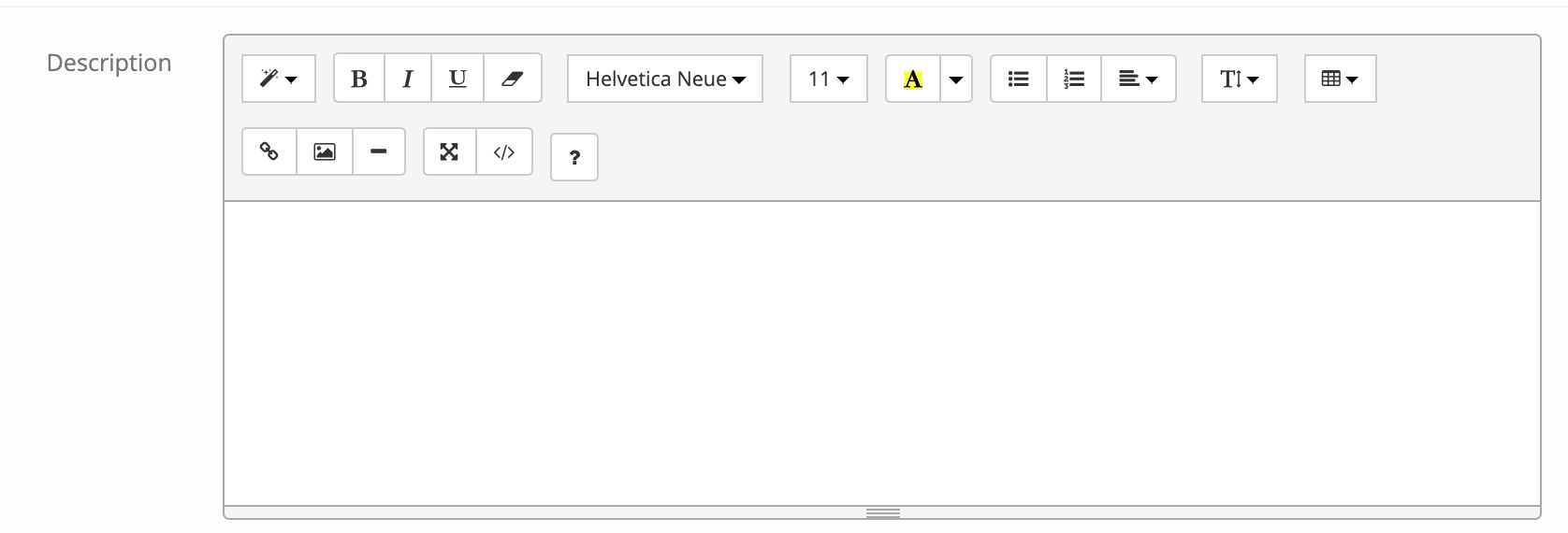
This is the overview of the booth or sponsorship level. The exhibitor will be able to view this during registration. Use this area to describe all the details and benefits of this package. You can upload pictures to better describe your package.
Display Company of Sold Booth/ sponsorship

Yes: When exhibitors are registering as a sponsor/ exhibitor they will be able to see the name of the company that purchased the sold booths. This is important when offering floor plans so companies registering to exhibit at your event can strategically plan which booth # they will be choosing.
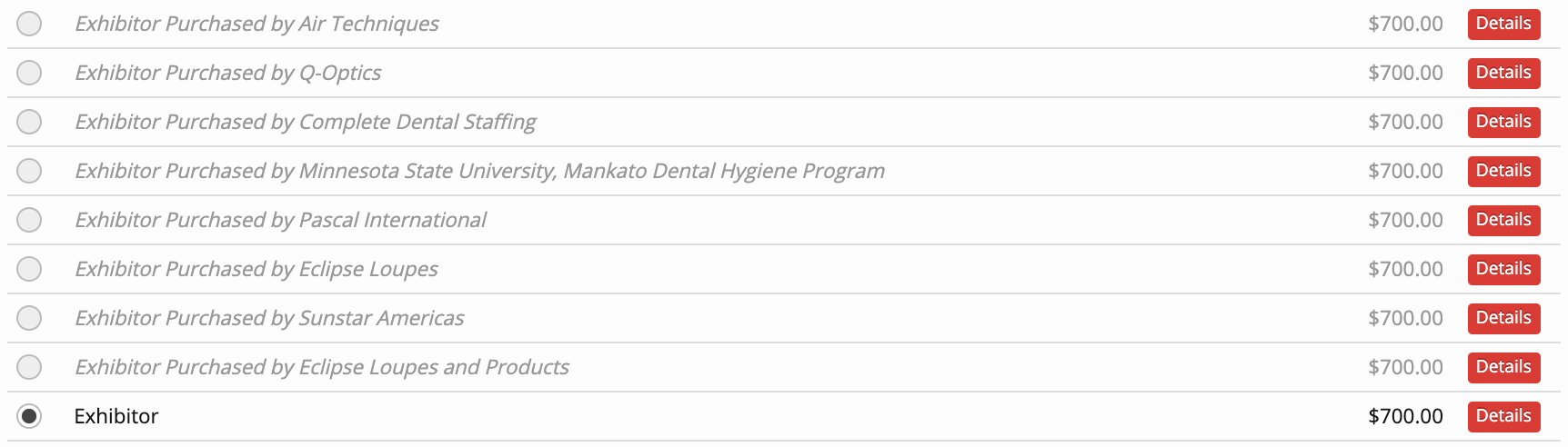
No: When exhibitors are registering as a sponsor/ exhibitor they will NOT be able to see the name of the company that purchased the sold booths, it will just say Purchased
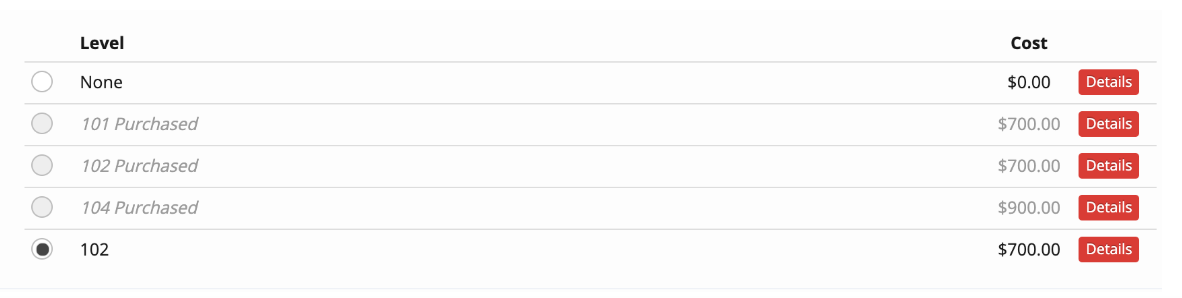
Default Pricing

Default Pricing will be default pricing applied if no time frame discount pricing is entered for early, pre, late or onsite. Enter numeric value without '$' sign
Early Bird Pricing

This will be the first pricing that will be offered to your Exhibitors for the selected sponsorship package. The price entered in this field will be the price charged (prior to any discounts) before or on the selected cut-off date. If you are not offering increased pricing just enter the default pricing amount here. Enter numeric value without '$' sign
Pre Price

This is the middle pricing that will be offered to your exhibitors for the selected sponsorship package. The price entered in this field will be the price charged (prior to any discounts) after the listed early bird date and before or on the selected cut-off date for pre-registration. If you are not offering increased pricing just enter the default pricing amount here. Enter numeric value without '$' sign
Late/Onsite Price

This is the last pricing that will be offered to your exhibitors for the selected sponsorship package. The price entered in this field will be the price charged (prior to any discounts) after the selected cut off date. If you are not offering increased pricing just enter the default pricing amount here. Enter numeric value without '$' sign
