This is required for all Single Courses/ Self-Study/ On-Demand and Conferences that offer a pay per course option
Single Courses
This is Step 2 for Single Courses:

All Self Study/ On Demand course will need to fill out the course pricing.
Conferences:
This is Step 3 for Conferences:

Only Conference Fee with Pay per course and Pay per course registration packages need to fill out the course pricing. 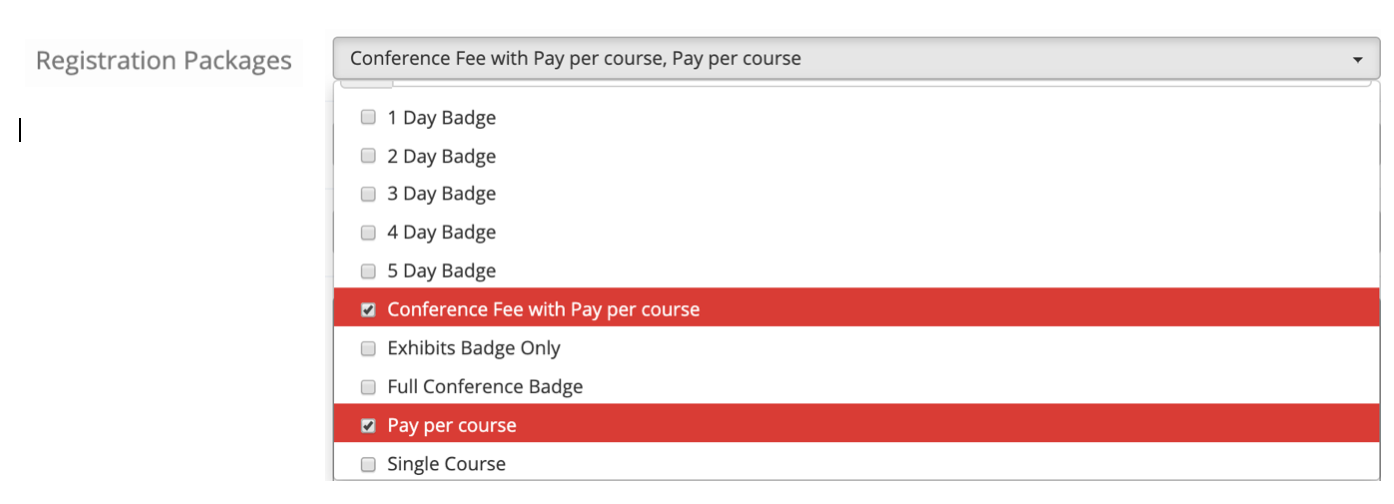
1 day, 2 day, 3 day, 4 day, 5 day, Exhibits badge, and Full Conference Badge do not offer single course pricing options during registration allowing you to skip entering course pricing.
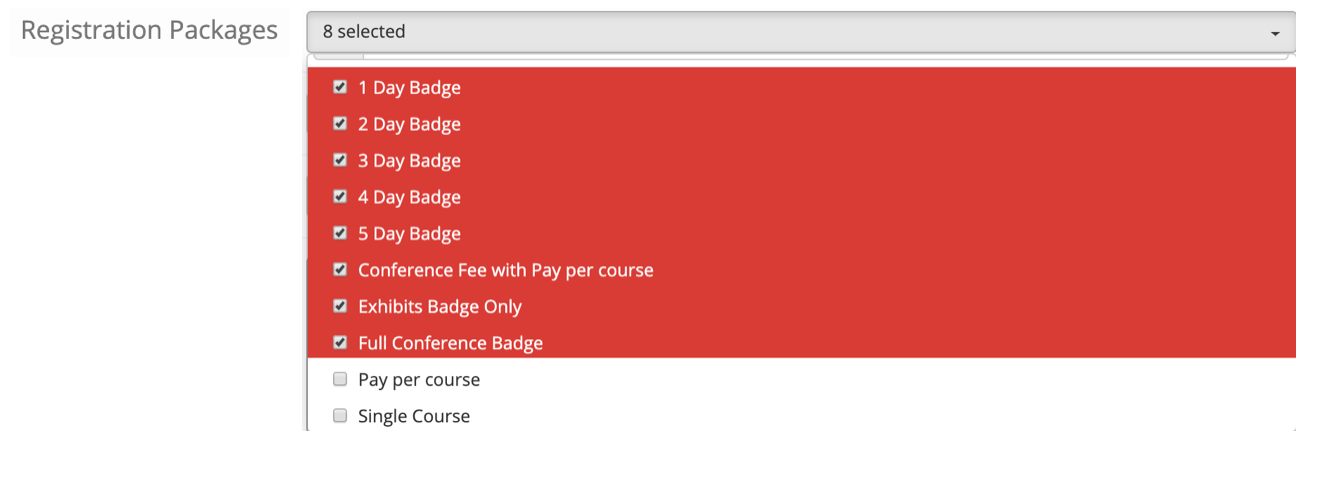
Understanding all columns and headings for the Course Pricing Page
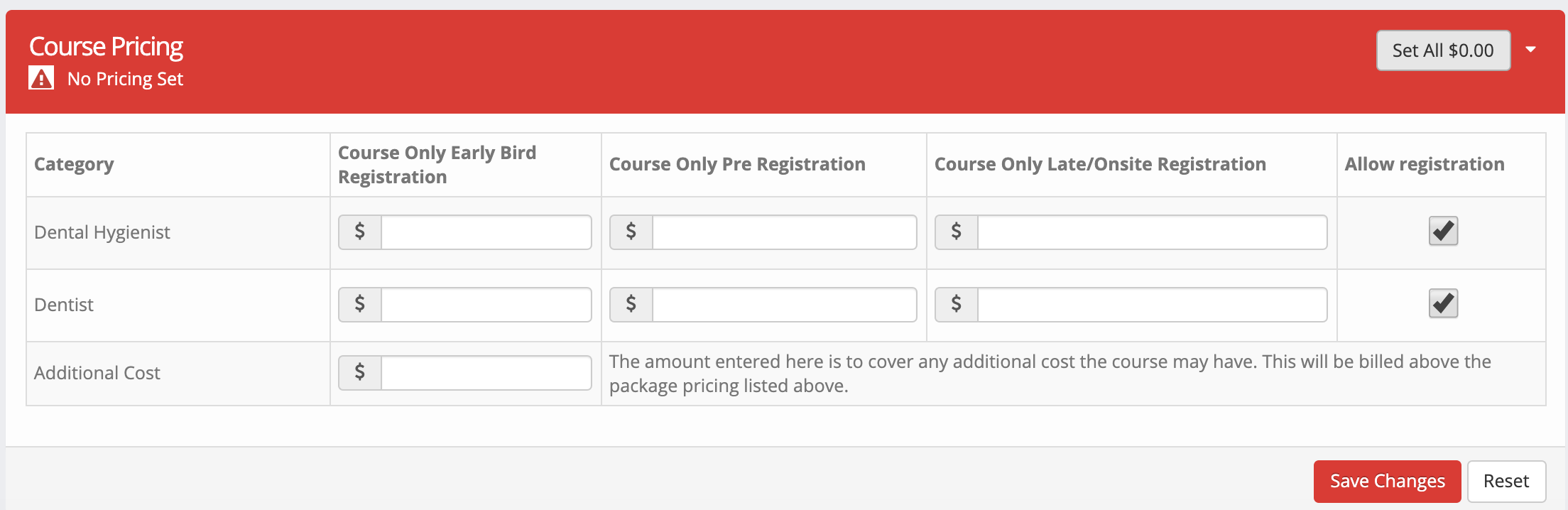
Cut off Dates (Early Bird, Pre, Late/Onsite)
CE Zoom's registration allows you to offer up to 3 different pricing fees (early bird, pre, and late/onsite). The increased pricing will automatically update according to your selected cut off dates inputted within Step 1 of creating your registration.

Course Only Early Bird Registration: this will be the first pricing that will be offered to your attendees for the selected course. The price entered in this column for each registration category (DA, DDS, DH, etc.) will be the price charged (prior to any discounts) before or on the selected cut off date.
Course Only Pre Registration: this is the middle pricing that will be offered to your attendees for the selected course. The price entered in this column for each registration category (DA, DDS, DH, etc.) will be the price charged(prior to any discounts) after the listed early bird date and before or on the selected cut off date for Pre Registration.
Course Only Late/ Onsite: this is the last pricing that will be offered to your attendees for this course. The price entered in this column for each registration category (DA, DDS, DH, etc.) will be the price charged (prior to any discounts) after the selected cut off date.
What if I only want to charge 1 fee
If you do not wish to take advantage of the increased pricing feature it is HIGHLY recommended to input the price you are charging in all 3 columns (early, pre, late/onsite) for all registration categories (DA, DDS, DH, etc.). Leaving a pricing field blank or $0.00 could end up allowing an attendee to register for free if any cut-off dates accidentally get edited.
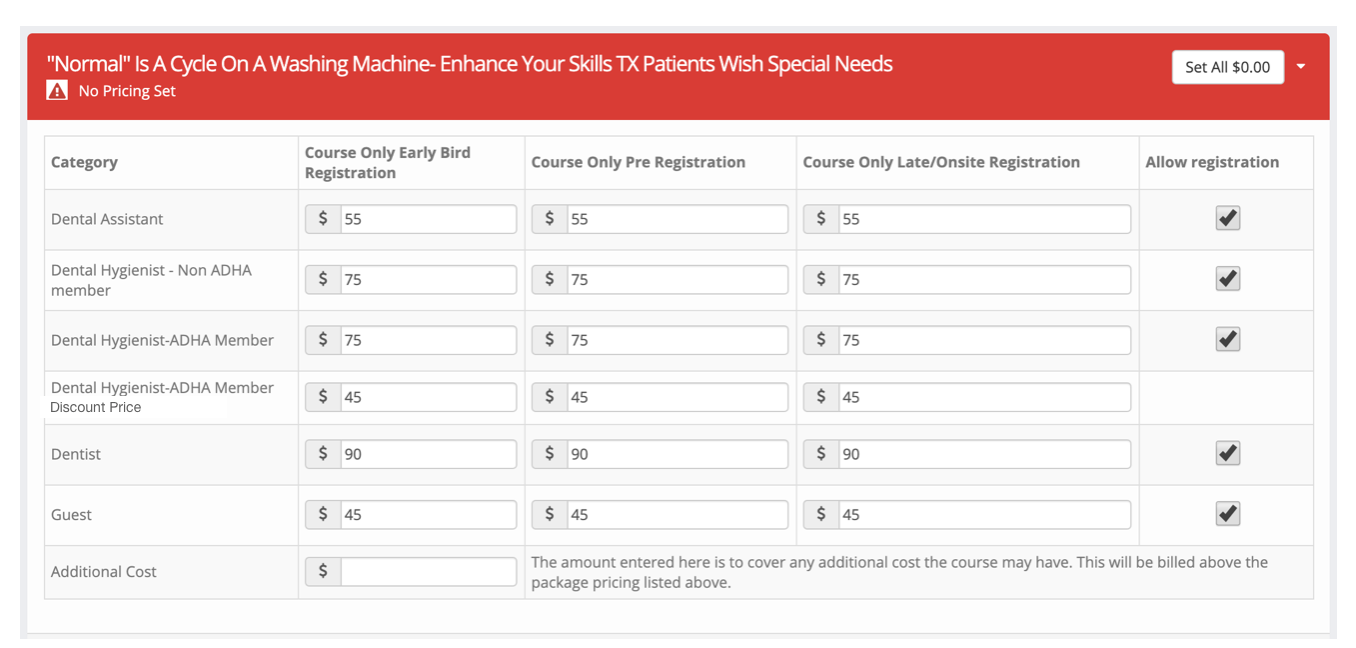
Registration Categories (Dental Assistant, Dentist, Dental Hygiene)
You can enter different pricing for early, pre, late/onsite for each registration category (DA, DDS, DH, etc.) you selected under step 1 of creating your registration.
When you select verify member = Yes under step 1 of creating your registration.

You will have different member pricing options to be aware of depending on how you set up your member pricing options (How to Add a Registration: Member Discount Options)
Fixed Member Discount

If you selected to offer a Fixed Member Discount you will want to input the full price that the fixed member discount value will be subtracted from in all 3 pricing columns (early, pre, late/onsite) for the registration category that is eligible for a member discount.
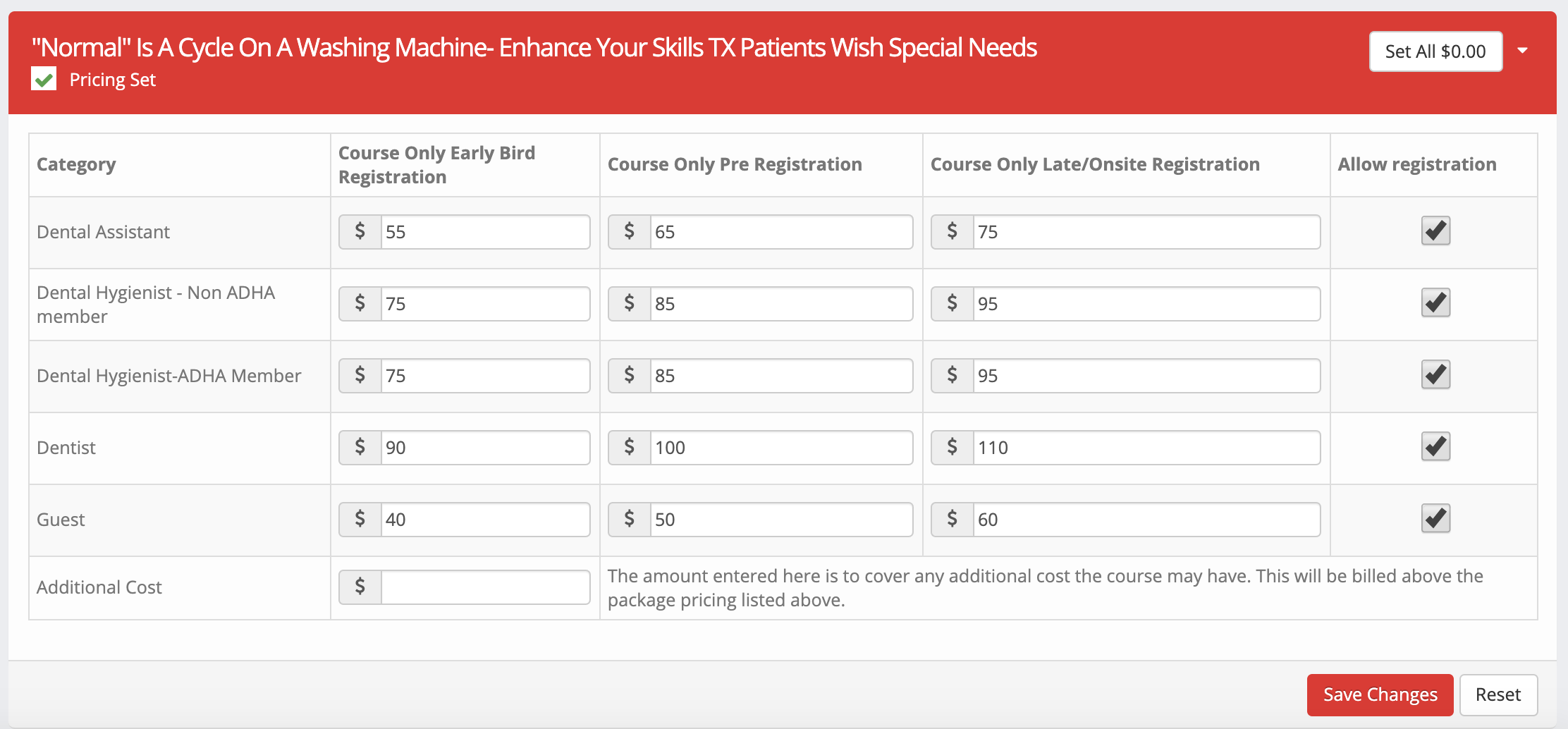
FYI: If you input the discounted price (Full Price - Member fixed discount) under the package pricing screen (above) and selected a fixed discount amount for verified members, your attendee will receive a double discount (The inputted discounted price - the fixed discount amount).
Percentage Member Discount
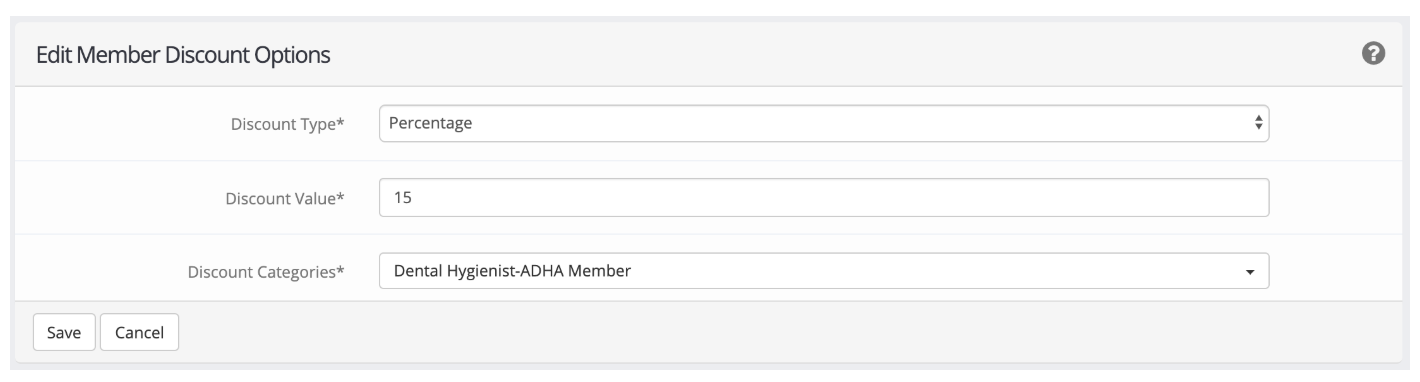
If you selected a Percentage Member Discount you will want to input the full price that the percentage member discount value will be subtracted from in all 3 pricing columns (early, pre, late/onsite) for the registration category that is eligible for a member discount.
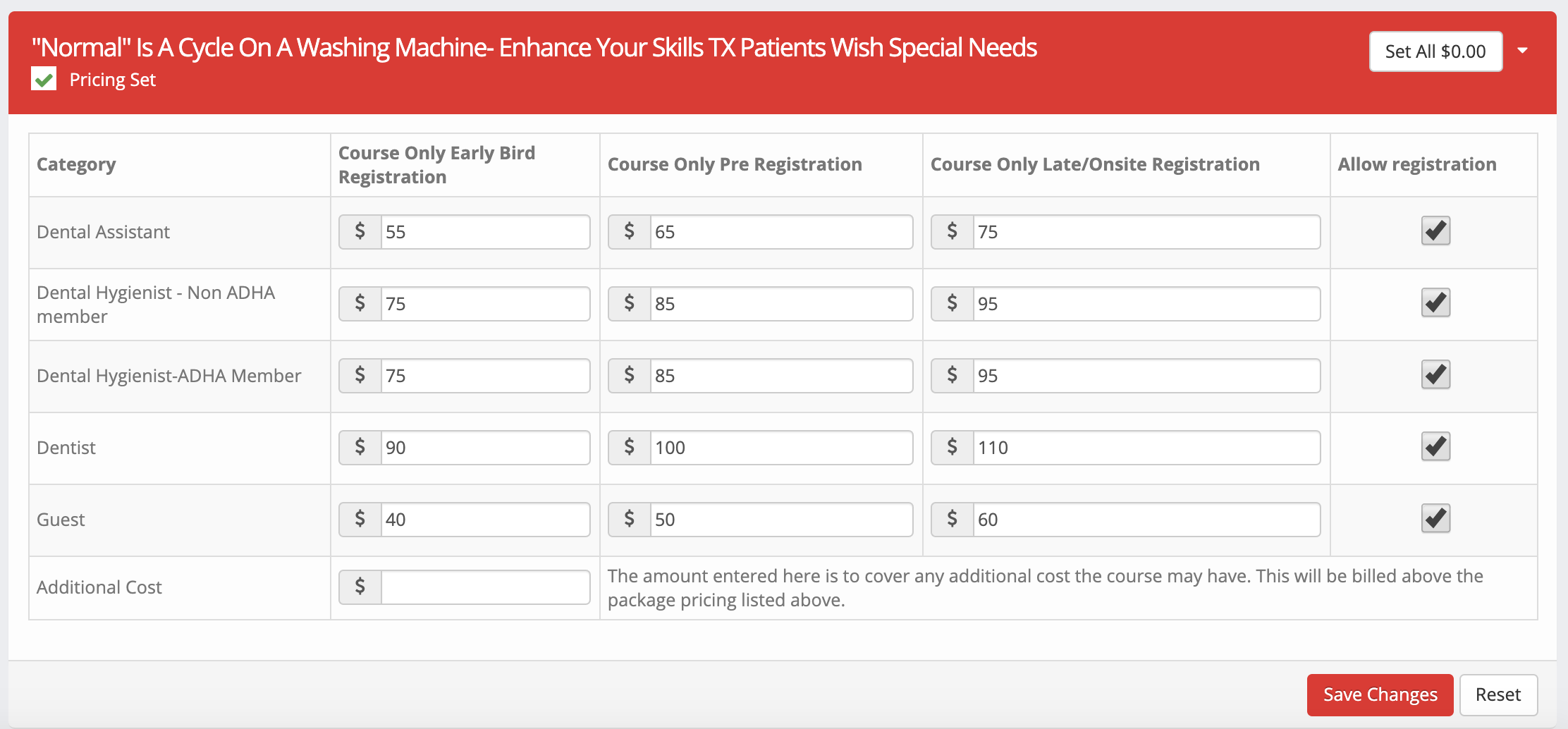
FYI: If you input the discounted price (Full Price - the calculated % discount) under the package pricing screen (above) and selected a % discount amount for verified members, your attendee will receive a double discount (The inputted discounted price - the calculated % discount amount).
Individual Package/ Course Discount **Recommended option**
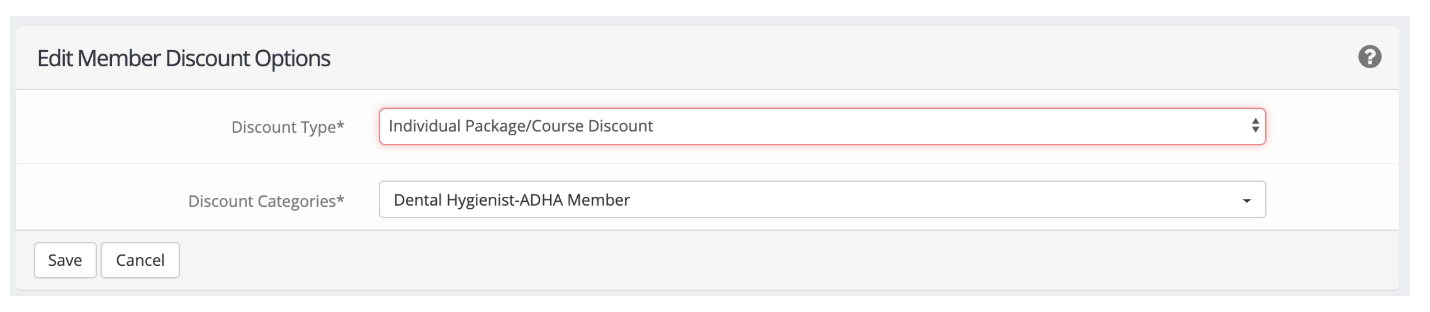
If you selected an individual package/course discount you will want to input the final discounted price in all 3 pricing columns (early, pre, late/onsite) for the registration category that has discount price 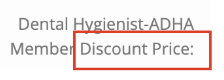 listed at the end of the registration category name.
listed at the end of the registration category name.
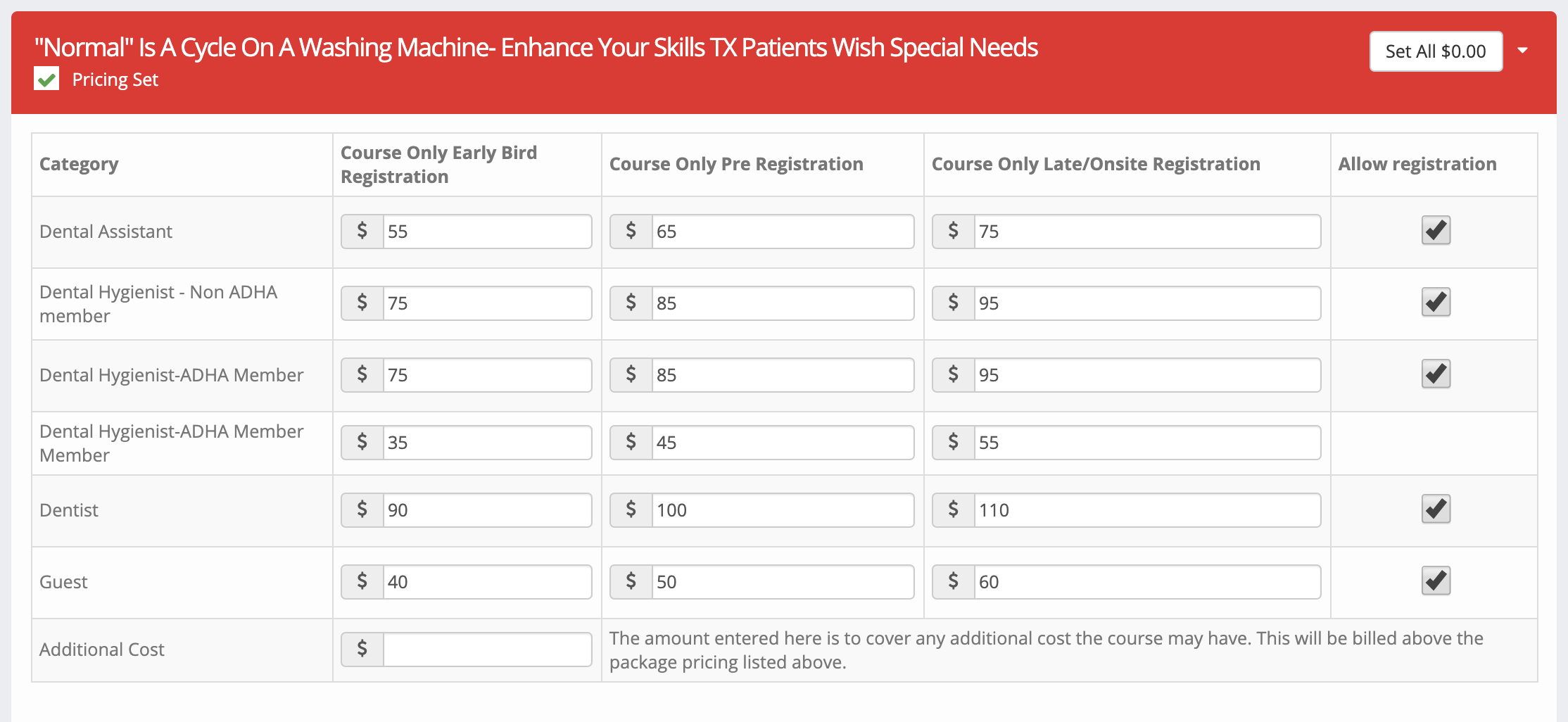
You will want to input the pricing for each registration category (DA, DDS, DH, etc.) as explained above for each registration package (1 day, 2 day, full conference badge, etc.) that you selected.
It is recommended to click save changes 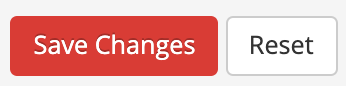 after entering pricing for each package. If the screen times out due to inactivity or the page is accidentally exited all unsaved data will be lost.
after entering pricing for each package. If the screen times out due to inactivity or the page is accidentally exited all unsaved data will be lost.
When you have all the pricing columns filled in for all packages, you will click next at the top of the registration wizard.


Additional Features on the Course Pricing Page
Additional Cost
If you are offering a course at a conference that has an additional cost, above the badge fee (1 day, 2 day, 3 day, 4 day, 5 day, Exhibits badge, and Full Conference Badge), you will enter that additional cost in the Additional Cost field located in the individual course pricing box for the selected course.
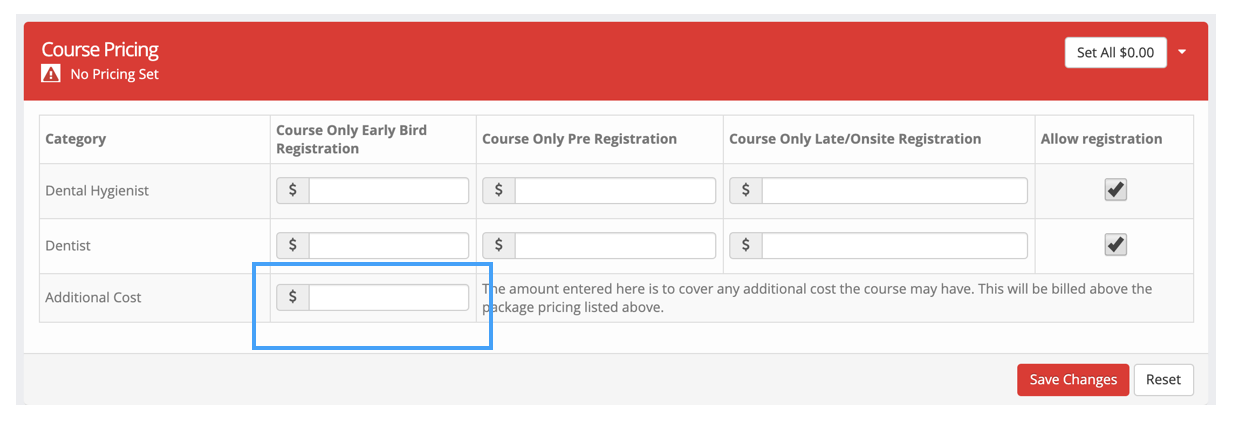
If creating a registration for a single course only, you will not need to use the additional cost field as you can just list the total fee (including additional cost) for the course in the course pricing columns (early, pre, late/onsite), but if you do add in an additional cost, please note that it will be added to the cost you entered in the pricing columns (early, pre, late/onsite).
**Please Note: If you are offering a pay per course option along with one or more 1 day, 2 day, 3 day, 4 day, 5 day, Exhibits badge, and/or Full Conference Badge options, the additional cost will be added to the individual course fee for the pay per course option and 1 day, 2 day, 3 day, 4 day, 5 day, Exhibits badge, and/or Full Conference Badge. When adding in an additional cost make sure the individual course fees take into consideration any additional cost that is entered in the additional cost field. The additional fee plus the individual course fee for the pay per course option should equal the total amount you wish to charge for the course. If the additional fee and the individual course fee is higher than the amount you wish to charge for the course as a pay per course option you will want to decrease the individual course price by the additional cost. The individual course price plus the additional cost should equal the total cost you are offering.
**Example #1
You created a conference and are offering a Full Conference Badge and a Pay Per Course Package Option. You set the fee for the Full Conference Badge cost at $100, and set the course pricing for Courses A, C, D, E, F at $35, and increased the fees for Course B to $50 to compensate for the $15 in supplies. You also added an additional cost of $15 for supplies for Course B, for those attendees that pick course B as part of their schedule with the full conference badge package.
Full Conference Badge Package Pricing: If the attendee picked the Full Conference Badge package and when selecting their course schedule they selected Course B. Their total cost before discounts and fees would be $115 ($100 for the full conference badge and $15 for the additional cost for cost B).
Pay Per Course Package: If the attendee picked the Pay Per Course package and selected to attend Course B, their total cost before discounts and fees will be $65 ($50 for the course fee + $15 for additional cost) instead of your intended $50. The individual course price for Course B should have also been set to $35 since you added an additional cost of $15 for a total cost of $50 for attendees that chose the pay per course package, and attendees that pick the full conference badge will be charged an additional $15 if they choose course B as part of their schedule since you entered $15 for the additional cost.
When registering for a conference the additional fee will be displayed under costs so your attendees know any additional fees above a badge package. If a course is included in their badge package it will display "included" under cost.

If the registration is for only a single course or a pay per course option, the course fee and the additional cost will be added together and be displayed as a single fee under Cost.

Allow Registration
If you are offering courses at your event that are not intended for a specific registration category (Dentist, Dental Hygiene, Dental Assistance, Student, etc.) you can deselect which registration category(s) will not have the option to register for the course.
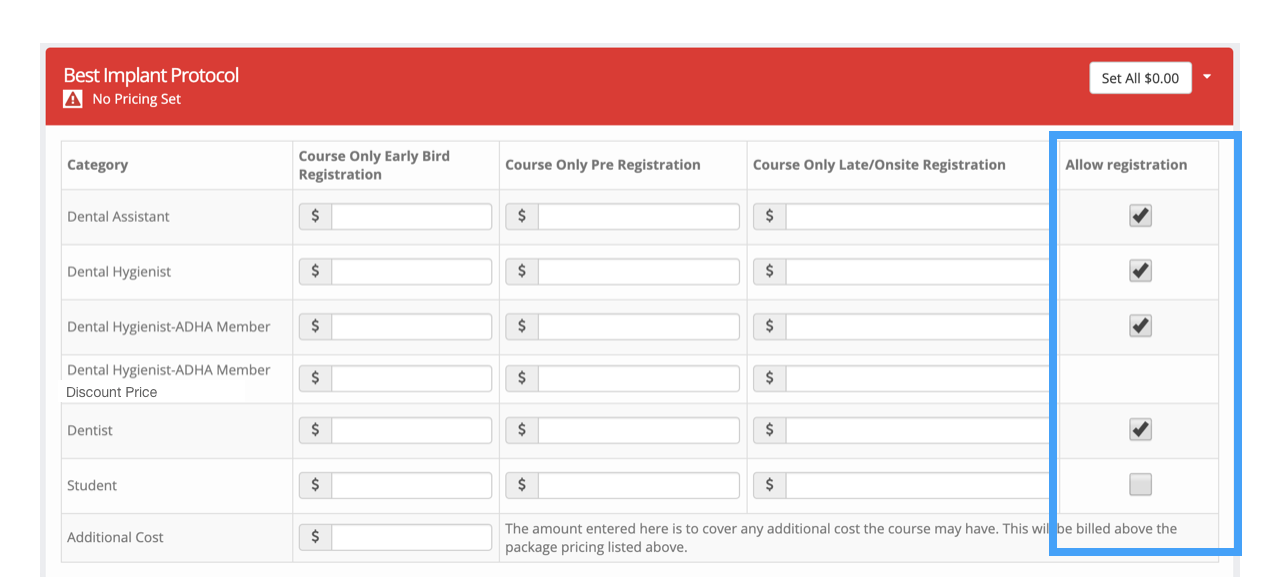
In the example above Students will not be given the option to register for Best Implants because the allow registration has been deselected.
You will notice that there is no selection box for the Category - Dental Hygiene - ADHA Member Discount Price. This is because Dental Hygiene - ADHA Member Discount Price is the same registration category as the Dental Hygiene - ADHA Member. The Dental Hygiene - ADHA Member Discount Price is just an added field to allow you to input the offered discounted price for that registration category. If you deselect Dental Hygiene - ADHA Member you will also be deselecting Dental Hygiene - ADHA Member Discount Price.
