Base plan pricing/ package pricing will only be an option when you have selected to create a registration for a conference. If you are adding a registration for a single course this article will not apply
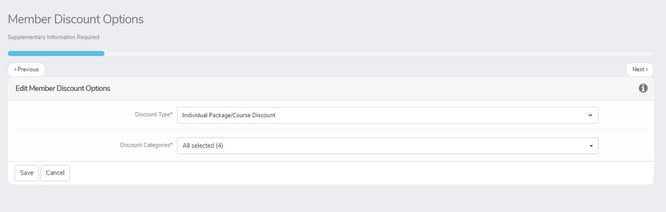
This step allows you to enter in the pricing for all registration packages (1 day, 2 day, full conference badge, etc) you chose. Below are the registration package selections that will required package pricing
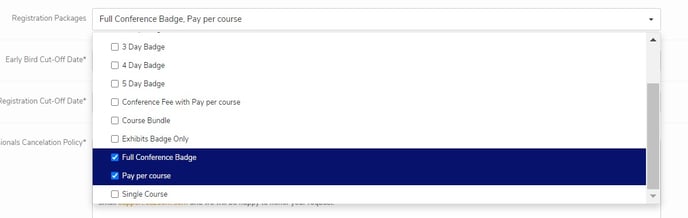
Each Registration Package (1 day, 2 day, full conference badge, etc) selected will required data for each Registration Category (DA, DDS, DH, etc) selected for all 3 registration pricing time periods (early bird, pre, late/onsite).
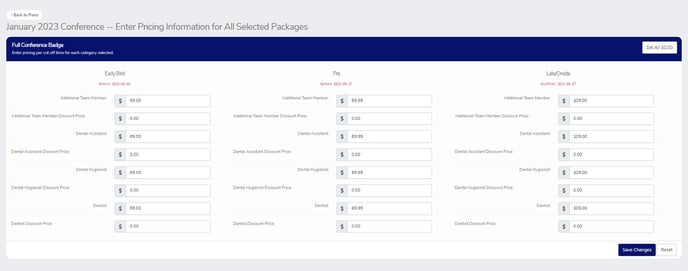
Understanding all columns and headings
Cut off Dates (Early Bird, Pre, Late/Onsite)
CE Zoom's registration allows you to offer up to 3 different pricing fees (early bird, pre, and late/onsite). The selected dates will determine when a professional will qualify for any discounted rates associated with dates. The increased pricing will automatically update according to your selected cut off dates.

Early Bird: this will be the first pricing that will be offered to your attendees. The price entered in this column for each registration category (DA, DDS, DH, etc) will be the price charged (prior to any discounts) before or on the listed date.
Pre Registration: this is the middle pricing that will be offered to your attendees. The price entered in this column for each registration category (DA, DDS, DH, etc) will be the price charged(prior to any discounts) after the listednearly bird date and before or on the listed date for Pre Registration.
Late/ Onsite: this is the last pricing that will be offered to your attendees. The price entered in this column for each registration category (DA, DDS, DH, etc) will be the price charged (prior to any discounts) after the listed date.
I only want to charge 1 fee
If you do not wish to take advantage of the increased pricing feature it is HIGHLY recommended to input the price you are charging in all 3 columns (early, pre, late/onsite) for all registration category (DA, DDS, DH, etc) event if the dates listed under the early, pre, late/onsite headings are prior to the registration open date. Leaving a pricing field blank or $0.00 could end up allowing an attendee to register for free if any cut-off dates accidentally get edited.
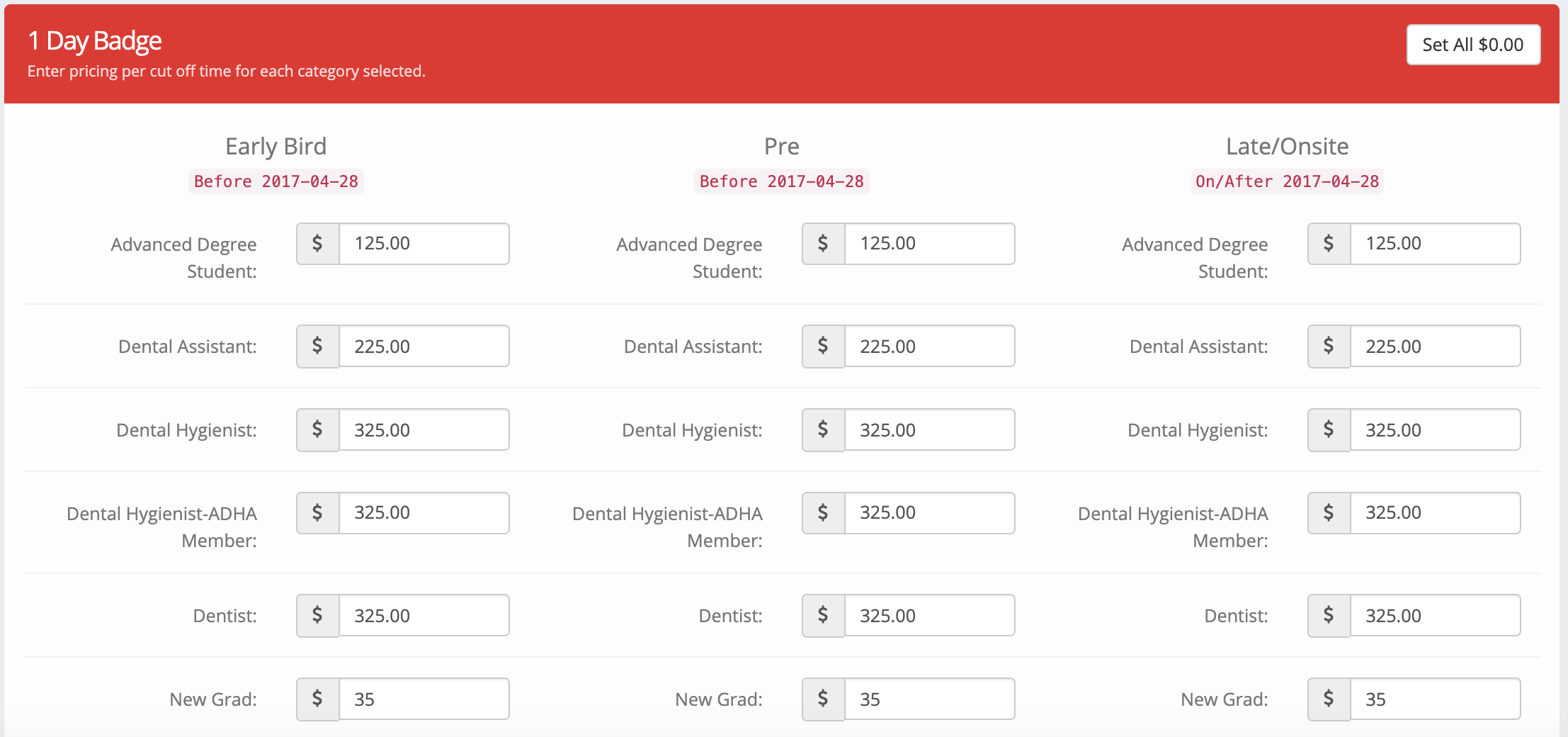
Registration Categories (Dental Assistant, Dentist, Dental Hygiene)
You can enter different pricing for early, pre, late/onsite for each registration category (DA, DDS, DH, etc) you selected under step 1 of creating your registration.
When you select verify member = Yes under step 1 of creating your registration.

You will have different member pricing options to be aware of depending on how you set up your member pricing options (How to Add a Registration: Member Discount Options)
Fixed Member Discount
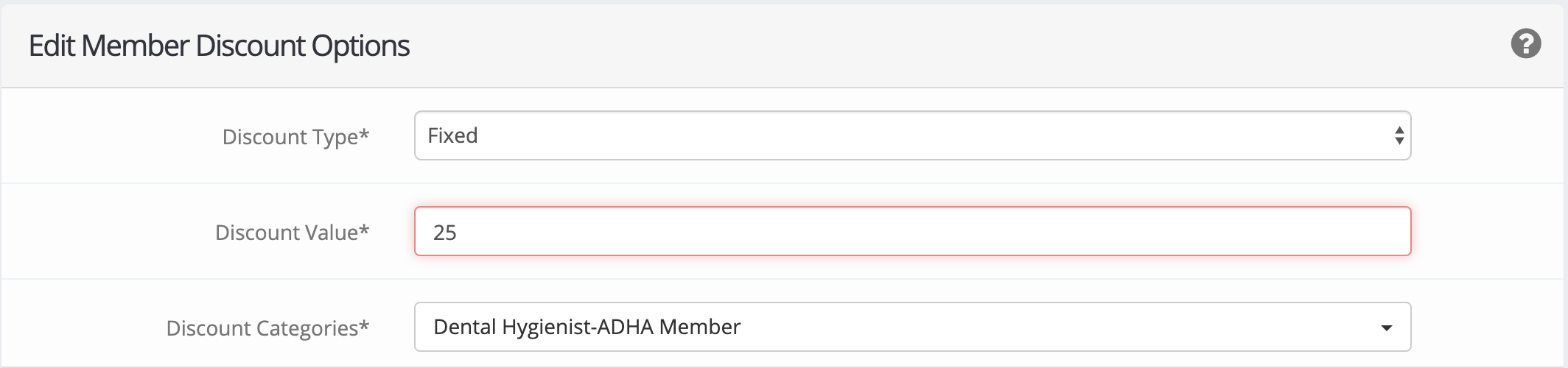
If you selected to offer a Fixed Member Discount you will want to input the full price that the fixed member discount value will be subtracted from in all 3 pricing columns (early, pre, late/onsite) for the registration category that is eligible for a member discount as the discount will be subtracted at the review page when the attendee is registering.
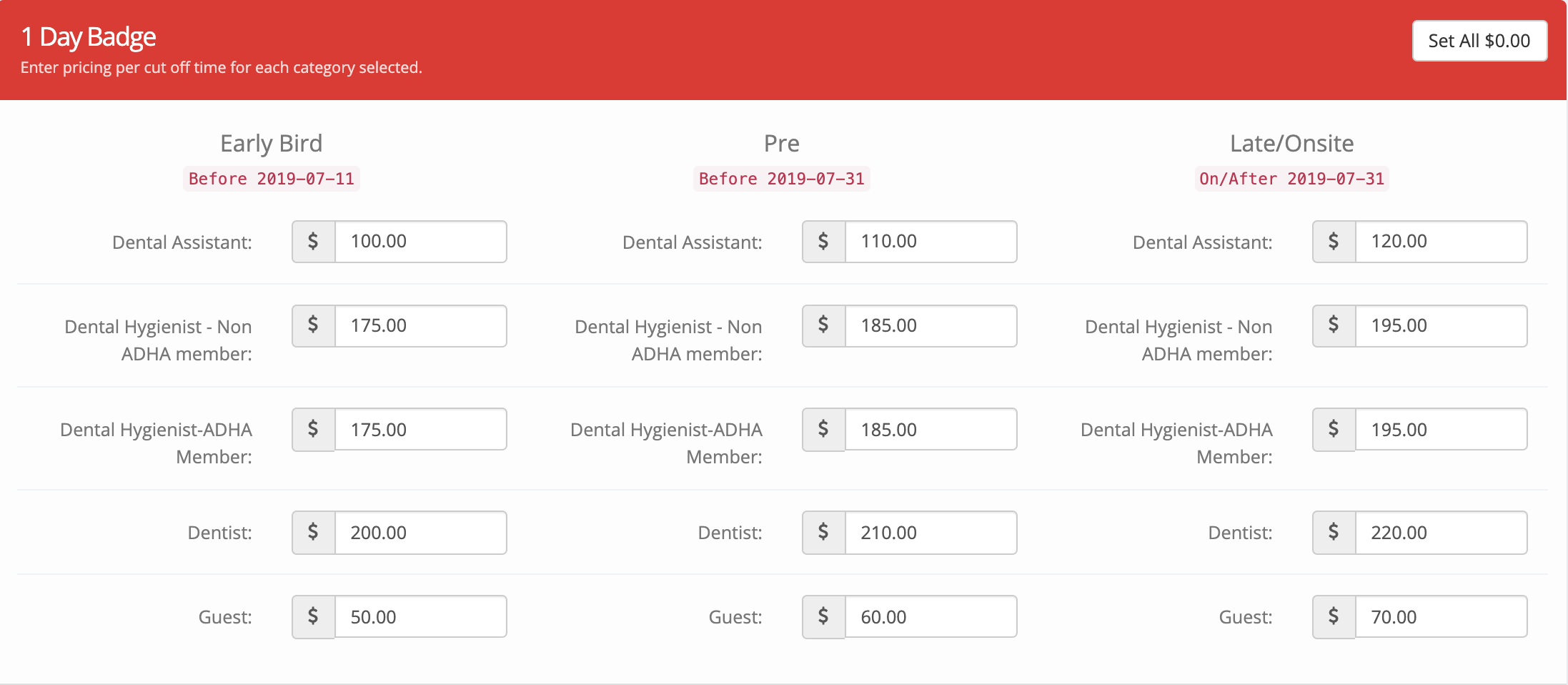
FYI: If you input the discounted price (Full Price - Member fixed discount) under the package pricing screen (above) and selected a fixed discount amount, your attendee will receive a double discount (The inputted discounted price plus the fixed discount amount calculated at final check out ).
Percentage Member Discount
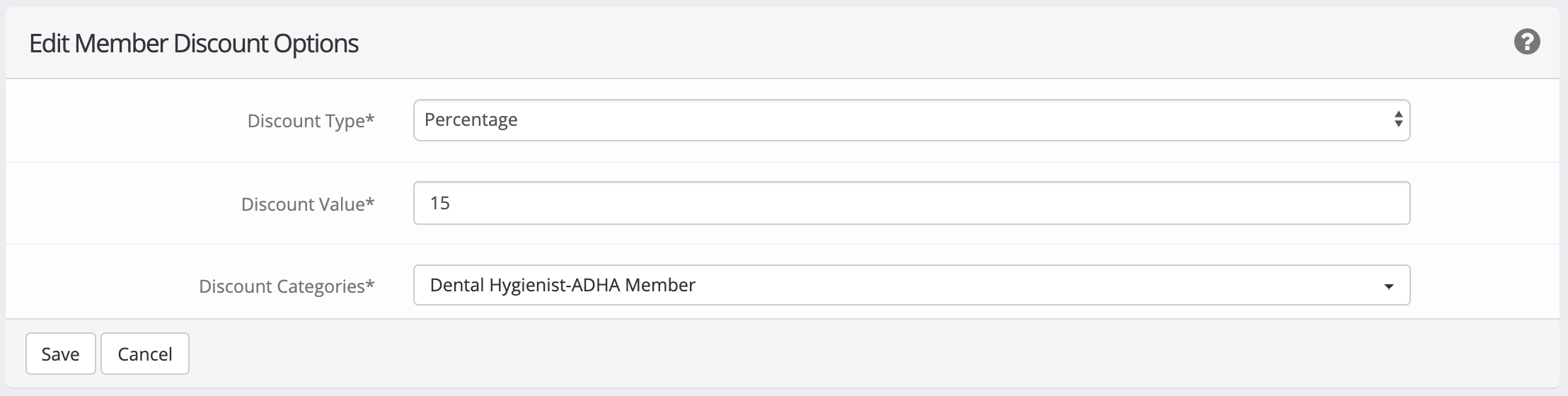
If you selected a Percentage Member Discount you will want to input the full price that the percentage member discount value will be subtracted from in all 3 pricing columns (early, pre, late/onsite) for the registration category that is eligible for a member discount as the discount will be subtracted at the review page when the attendee is registering.

FYI: If you input the discounted price (Full Price - the calculated % discount) under the package pricing screen (above) and selected a % discount amount, your attendee will receive a double discount (The inputted discounted price plus the calculated % discount amount at final check out).
Individual Package/ Course Discount
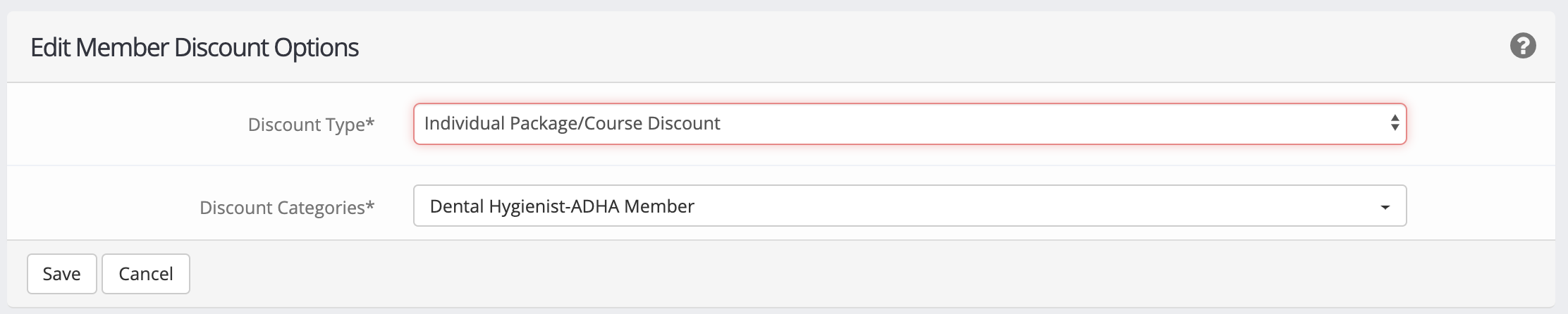
If you selected an individual package/course discount you will want to input the extended discount price in all 3 pricing columns (early, pre, late/onsite) for the registration category that has a discount price 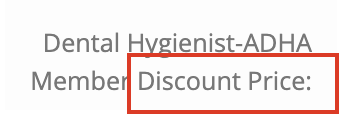 listed at the end of the registration category name.
listed at the end of the registration category name.
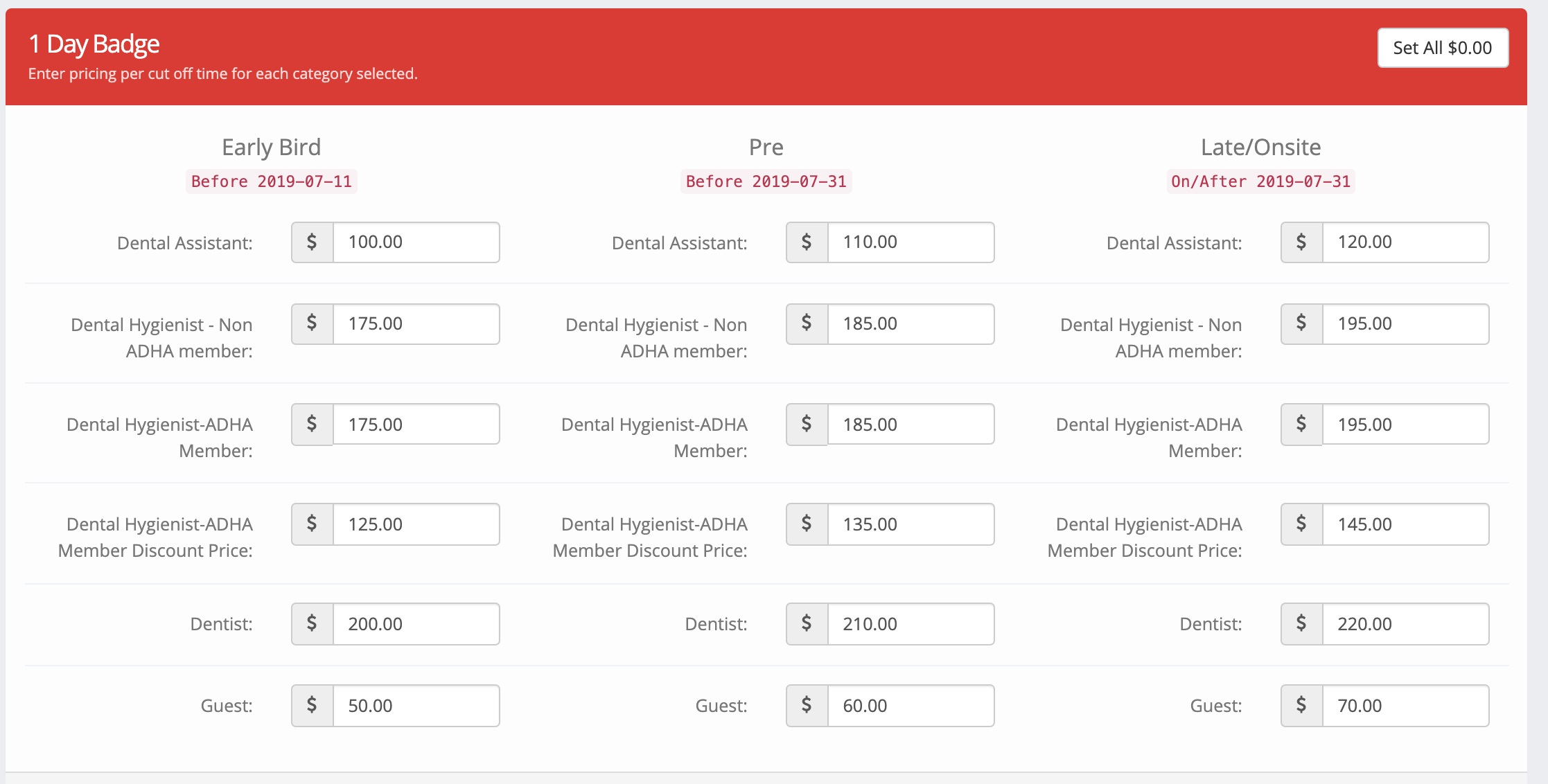
The first member category (Dental Hygienist-ADHA Member in the above example) that does not have Discount Price listed at the end is where you want to input the full price for attendees that pick the registration category, Dental Hygienist-ADHA Member, but do not input their member email and member number. This will help stop attendees from instantly seeing a cheaper cost associated with a registration category and receiving it without and form of verification.
Once the attendee enters their member email and number the member discounted pricing will be extended to that attendee.
**It is not recommended to offer the discounted rate to the original member category (the does not have the discount pricing added to the end), as it is always easier to issue a refund to an attendee that is a member and did not verify, then it is to collect from an attendee that selected the member category, knowing they where not a member, to get the cheaper price.
You will want to input the pricing for each registration category (DA, DDS, DH, etc.) as explained above for each registration package (1 day, 2 day, full conference badge, etc.) that you selected.
It is recommended to click save changes 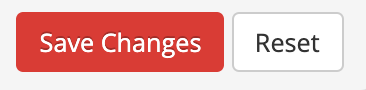 after entering pricing for each package. If the screen times out due to inactivity or the page is accidentally exited all unsaved data will be lost.
after entering pricing for each package. If the screen times out due to inactivity or the page is accidentally exited all unsaved data will be lost.
When you have all the pricing columns filled in for all packages, you will click next at the top of the registration wizard.

