We have created a short cut which allows you to quickly create a copy of an existing course, edit the necessary fields (the date, time, location, survey, and certificate) and save it so you do not have to create a complete new course from scratch each time you offer the same course at a new time, date, and location.
Step 1: From the Navigation Menu select "My Courses"
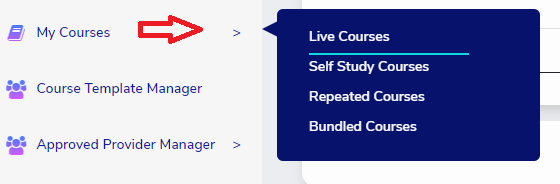
Step 2: Click the Manage button associated with the course you want to make a duplicate copy of and click the arrow down - select the double paper action icon![]() named Copy Course
named Copy Course
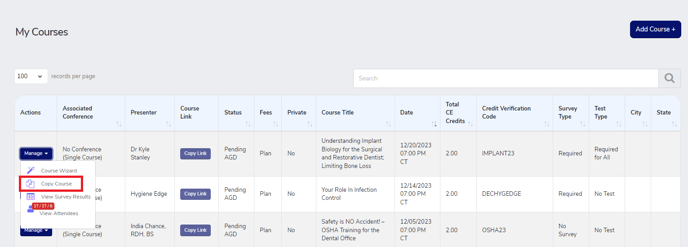
Step 3: Make necessary edits (Title of course if needed (we recommend removing the date and time stamp), date, time, location, certificate, and survey
Step 4: Save
If you click the double paper action icon, make no changes, and save the course, you will be able to distinguish this course from the original by the title of the course. CE Zoom automatically adds a date and time stamps to the title of the copied courses as a way to distinguish the newly created course.
