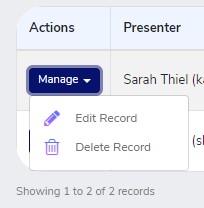Account Manager
By adding Account Managers and selecting their permissions you can allow those associated with your company, partial or full access to the company account without issuing the main root login credentials. All active account managers can access the company account through their own professional accounts. Currently to be an account manager, the professional you will be adding, will need to have a CE Zoom presenter account. Only those that have the main root login to the company account can add, edit, or delete account managers. Account managers can be added and deleted or have their permissions changed at any time. All changes are immediate.
How to Add a New Account Manager
1. From the company account navigation menu click on "Account Managers" then "Presenter Permissions"
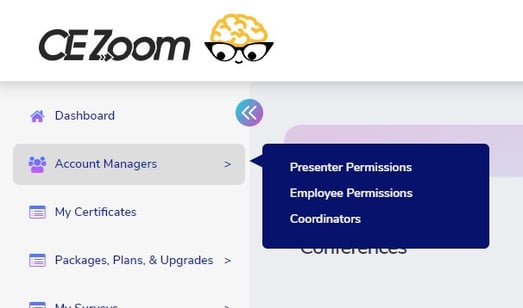
2. Click Add Account Manager Permissions

3. Presenter: Click the little down arrow in the field titled Presenter to expand all professionals that are available for selection. You can also narrow your search by typing in at least 3-4 letters of their first or last name. Once you have found the professional you wish to make an account manager, click on their name. If you do not find their name and you know they already have a CE Zoom account, please create a support ticket at support.cezoom.com and ask a CE Zoom specialist to add a presenter account to the professionals of choice so you can add them as an account manager. We do not want them to create a duplicate account.
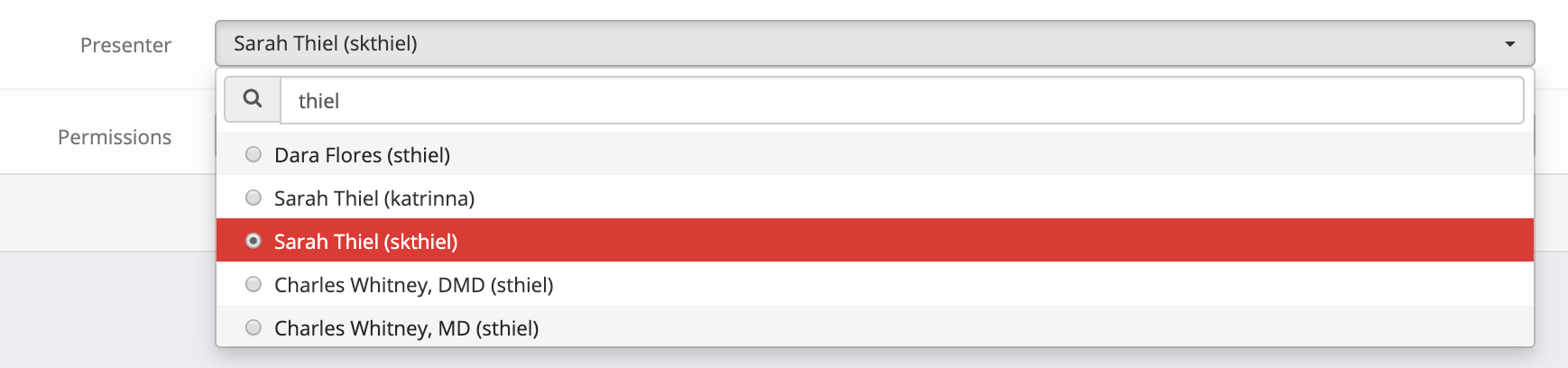
4. Permissions: Click the little down arrow in the field titled Permissions to expand all permission selections and select all permissions you wish to grant.
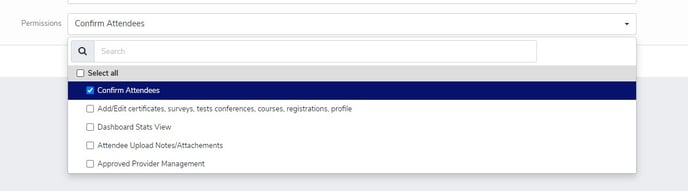
Confirm Attendees: This will allow your account manager access into your account only to view and confirm attendees. All other features will be blocked from this user.
Add/ Edit CE Certificates, surveys, tests, conferences, courses, registrations, profile: This will pretty much give your account manager full access except the ability to add, edit, delete account managers.
Dashboard Stats View: This will allow them to only view numbers and not edit or add any material.
Attendee Upload Notes/Attachments: This will give access for them to upload documents.
Approved Provider Management: This will give them access to approve courses.
5. Click save 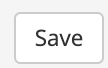
How to Edit or Delete an Account Manager
1. From the company account navigation menu click on "Account Managers" then "Presenter Permissions"
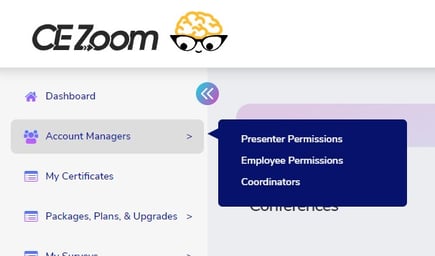
2. Click the Manage button and the pencil icon to Edit Record or the trashcan icon to Delete Record