If you would like CE Zoom to directly email a coordinator registration and verification notifications for courses you will need to add coordinators.
The default selections when adding a course to who can receive notifications regarding registration and verification activity is the offering company and or the presenter. By adding coordinators you will also have the ability to select as many of your added coordinators to also receive these notifications. Coordinators can be added and deleted at any time and all changes are immediate.
To Add a Coordinator
1. From the company account navigation menu click on "Account Managers" then "Coordinators"
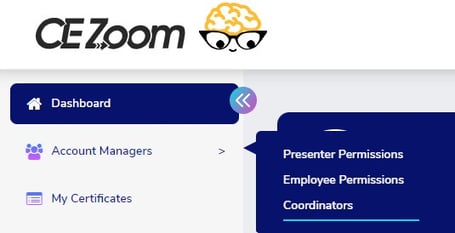
2. Click Add Coordinator in the top right hand corner
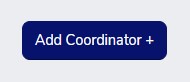
3. First and Last Name: (required field) Input the name of your coordinator

4. Email: (required field) This is the email address that the notification will be sent to for this coordinator

5. Phone: This is not a required field. This is for your information only, and was added as a place for companies to quickly be able to find all contact information for their coordinators.

6. Active: You will want to make sure your coordinator is active. Only active coordinators will be available for selection to receive notifications. **If a coordinator is no longer part of your company, but you would like to continue to store their info, or you would like to inactivate them as a selection to narrow your chooses when adding courses you can mark them "No" under the Active field. You can edit this status at any time.

How to Edit/ Delete a Coordinator
1. From the company account navigation menu click on "Account Managers" then "Coordinators"
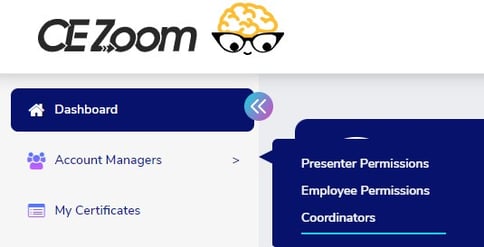
2. Click the Manage button next to Coordinator you wish to edit/delete and the pencil Icon to edit and the trash Icon to delete

