Once your event is posted on CE Zoom, you can send out a registration link via email or social medial that will direct professionals straight to your course to register and/or verify after they have logged in or created their CE Zoom account.
You can only copy the registration link from the offering company’s account. If you do not know how to log into your company’s account please refer to our how to log into my company’s account tutorial.
1. Free Courses
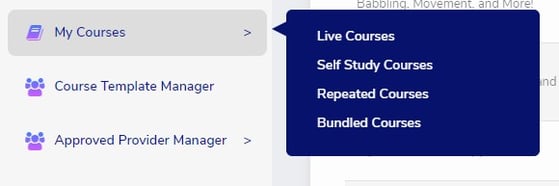
To copy your course registration link all you have to do is click on my courses from the navigation menu then live courses, find the course you wish to copy and click the copy link, (please note each course has its own unique registration link), so make sure you are copying the course link associated with the correct course title, time, and date. If you are on google chrome it will copy the link straight to your clipboard, if you are on safari you will have to highlight and copy the link that will appear once you click the copy link button.
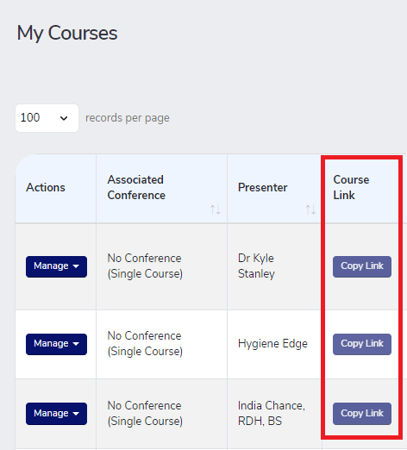
Now you can paste the link within your social medial post, in an advertisement email, or attached it to a register button on your website.
Please Note, Professionals that did not register prior to the start of your course can use the same registration link to register and then verify your course after the course has concluded.
2. Paid Courses Using CE Zoom's Registration
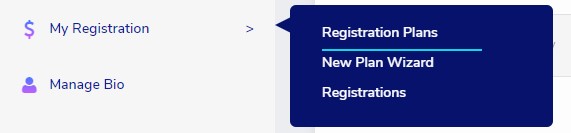
To copy your registration link all you have to do is click on my registrations from the navigation menu and then Registration plans, Find the registration you wish to advertise and click the copy registration link, (please note each registration has its own unique registration link, so make sure you are copying the registration link associated with correct event you are advertising.) If you are on google chrome it will copy the link straight to your clipboard, if you are on safari you will have to highlight and copy the link that will appear once you click the copy link button.

Use your paste feature to paste the link into your announcement email or social media post or to attach the link to your websites register now button.
3. Conferences/ Multi Course Events Not using CE Zoom's Registration
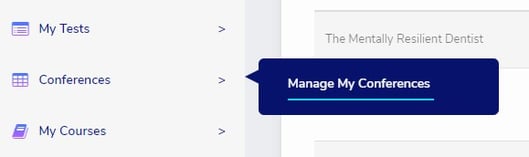
To copy your registration link all you have to do is click on Conferences from the navigation menu and then Manage My Conferences, find the event you wish to advertise and click the copy registration link, (please note each event has its own unique registration link, so make sure you are copying the registration link associated with correct event you are advertising.) If you are on google chrome it will copy the link straight to your clipboard, if you are on safari you will have to highlight and copy the link that will appear once you click the copy link button.

You may notice that we offer copy link buttons on multiple screens: My Courses Screen, Manage My Conference Screen, and the Registration Plan Screen. Please note that it does not matter which screen you copy the registration link from, the above instructions are the ideal in terms of the description that is displayed within the registration link. CE Zoom automatically links all registration links from each screen together to help simplify the process for you and to insure your invitees are directed to the correct registration. Example: if you click copy link for a course that is part of a conference and/ or a paid registration from the My Course Screen instead of copying the registration link from Conference screen and/or the Registration Plans screen, the system will direct the invitee to the correct registration.
