Please follow the directions below.
Register/Verify instructions for Live In-person Course (Attendees did not register prior to the start of the course)
Prior to Your Course
- Add your course on CE Zoom. (How to add a single live course)
- Verification Code: Make sure your verification code does not have any special characters (&*$~!?) or spaces.
- AGD Joint Providership (if applicable)
-
- Send signed AGD Joint Provider Agreement to Tori@cezoom.com
- Send signed Image of Authenticity Doc to Tori@cezoom.com
- Send PowerPoint for review to Tori@cezoom.com 14 days prior to the event for approval (PowerPoint and PDF file will be accepted, we will not accept video presentations) AGD PACE Joint Providership (if applicable)
- Update and forward the attached Verification slide to each presenter with their course information and verification code. This is just a template that needs to be updated for each course (registration link and QR code). The course verification code can be found as follows:
-
- Log into your CE Zoom company account
- Click on My Courses then Live Courses
- The verification code will be displayed under the column titled Credit Verification Code
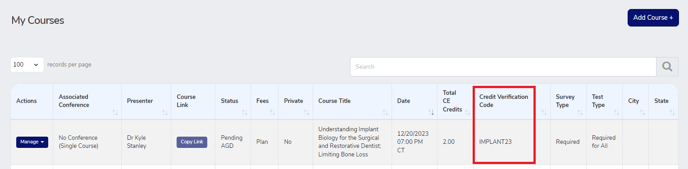
Day of the Course:
-
Know who attended
- Auto confirm: The system will automatically confirm the attendee's attendance when they verify the course with the correct verification code announced at the conclusion of the course. If you selected this option when adding the course you have no further action for this step.
- Real-Time: From your CE Zoom attendee's manager screen, as each attendee enters the course or checks in, you will check their name and apply to confirm their attendance. (How to Confirm)
- Sign in sheet: If you are a one-man show, or do not have the help to manage attendee confirmation in real-time, have professionals sign in on a piece of paper. You will want to collect their first and last name, and email address along with their signature. You will confirm the professionals that checked in and if you have the Documentation Manager upgrade you will want to upload the sign-in roster on CE Zoom for future reference.
- Print out the roster: Print out the registration roster from CE Zoom and highlight attendees as they check into the course. You can confirm all attendees that checked in.
- Unclaimed name badges: All name badges not claimed will be the professionals you will mark as ineligible for each course, the rest you can confirm.
- At the conclusion of the course:
- Display the verification code for a minimum of 5 min and verbally announce the verification code multiple times.
- Prompt attendees to either log into their CE Zoom account, verify the course with the code and take any required survey/test.
- If all these steps have been completed, their CE Certificate will be in their "Records" under "Manage CE" in their CE Zoom account once their attendance has been confirmed.
After the Course
1. Email all attendees the How to Receive Credit follow up email {Follow up Email Template}
2. Confirm all eligible attendees How to Confirm Attendees
Register/Verify Instructions for all attendees
(Insert registration link)
1. Click the registration link above
2. Click register
3. If you are already a CE Zoom member click yes, login, and skip to #7, if you are new to CE Zoom, do not know if you are a member, or forgot your username/password click unsure/no
4. Click register as a professional
5. Select your state, license type and enter in 1st 4 letters of your name and click search
6. If your name is found click select and login if your name is not found click don't see your name? Click here to register and continue through the registration form
7. Enter the verification code and complete any required survey/test
If attendees did not pre-register please give them the CE Zoom registration link to register then they can follow the verification records above.
