Please follow the directions below.
Register/Verify instructions for Live Streamed Webinars (attendees did not pre-register)
Prior to Your Course
- Add your course on CE Zoom. (How to add a single live course)
- Private Setting: make sure your course is set to private. If you do not mark as private CE Zoom members can search and find your course on CE Zoom.
- Verification Code: Make sure your verification code does not have any special characters (&*$~!?) or spaces.
- Joining Link: DO NOT FORGET to add the direct unique live streaming link for each course within the course notes section in the add a course screen especially if you did not mark your course as private. Since your attendees will not be pre-registering for this course on CE Zoom prior to the event you may not see the importance of adding a webinar join link, but we still really highly recommend just in case assistance is needed and CE Zoom Tech Support can assist. If you wish to not input your direct webinar link you must input the information on how each attendee can obtain the direct webinar link (such as an external registration link that will give them the joining link) along with a contact email that will be returning emails at the beginning of the course to help attendees get connected to your event.
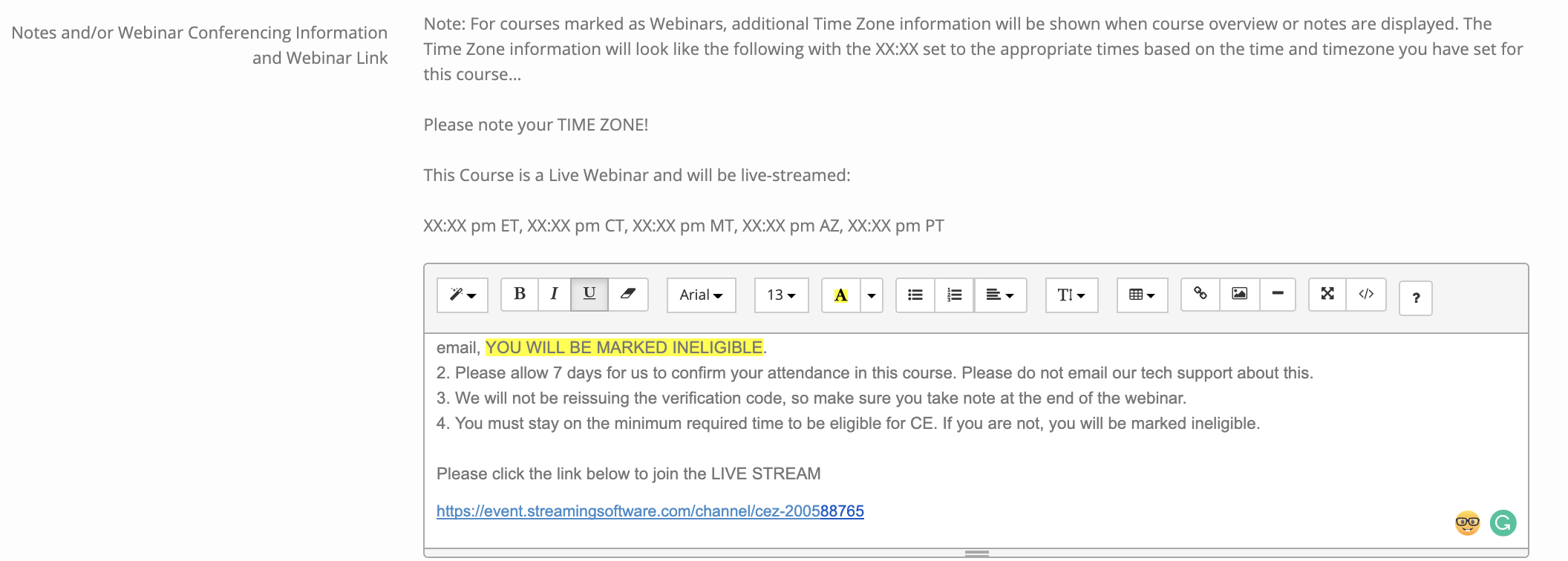
- AGD PACE Joint Providership (if applicable)
- Send signed AGD Joint Provider Agreement to Tori@cezoom.com
- Send signed Image of Authenticity Doc to Tori@cezoom.com
- Send PowerPoint for review to Tori@cezoom.com 14 days prior to the event for approval (PowerPoint and PDF file will be accepted, we will not accept video presentations)
- Update and forward the attached Verification slide to each presenter with their course information and verification code. This is just a template that needs to be updated (registration link and QR code) for each course. The course verification code can be found as follows:
-
- Log into your CE Zoom company account
- Click on My Courses then Live Courses
- The verification code will be displayed under the column titled Credit Verification Code
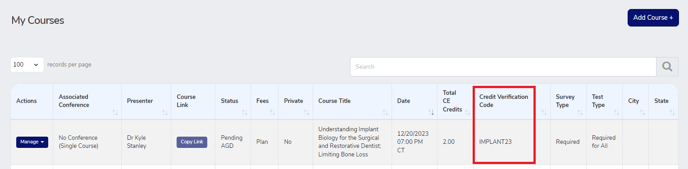
Day of the Course:
- Make sure you set your live streaming software to collect analytics on the times each attendee is connected. (You will only confirm attendees that meet the minimum time requirement)
- Please have the contact email available to return emails for all attendees that need assistance joining your live streaming event.
- At the beginning of each course please announce:
- A CE Zoom verification code will be displayed and announced at the concussion of the course. Please make sure you obtain this code. We will be emailing you instructions on how to verify to receive credit.
- The verification code will not be re-issued so it is important that each attendee receives the code prior to disconnecting. (to follow AGD guidelines we can not re-issue verification codes)
- Let attendees know if they get disconnected to please reconnect and how
- All attendees must attend a minimum of X min to be confirmed to receive credit (minimum time = 50 min per hour for instruction). Announce you will only be releasing CE certificates to those that attended the minimum time requirement and verified with the verification code announced at the end of the course.
- At the conclusion of the course:
- Display the verification code slide for a minimum of 5 min and verbally announce the verification code multiple times.
- Let everyone know you will email instructions on how to receive their CE Credit through CE Zoom.
- If all these steps have been completed, their CE Certificate will be in their "Records" under "Manage CE" in their CE Zoom account once their attendance has been confirmed.
After the Course
1. Email all attendees the How to Receive Credit follow up email {Follow up Email Template}
2. Confirm all eligible attendees How to Confirm Attendees
Register/Verify Instructions for all attendees
{insert registration link}
1. Click the registration link above
2. Click register
3. If you are already a CE Zoom member click yes, login, and skip to #7, if you are new to CE Zoom, do not know if you are a member, or forgot your username/password click unsure/no
4. Click register as a professional
5. Select your state, license type and enter in 1st 4 letters of your name and click search
6. If your name is found click select and login if your name is not found click "don't see your name?" "Click here to register" and continue through the registration form
7. Enter the verification code announced at the conclusion of the course, check any membership associations and enter your member number (if applicable), and submit. Please note if you are an AGD member and you do not enter your correct 6 digit member number, the offering company will not be able to submit your record to AGD.
8. Complete any required survey/test
Once your attendance has been confirmed your CE Certificate will be released and stored on your CE Zoom account. Please allow up to 7 days for your attendance to be confirmed.
If attendees did not pre-register please give them the CE Zoom registration link to register then they can follow the verification records above.
