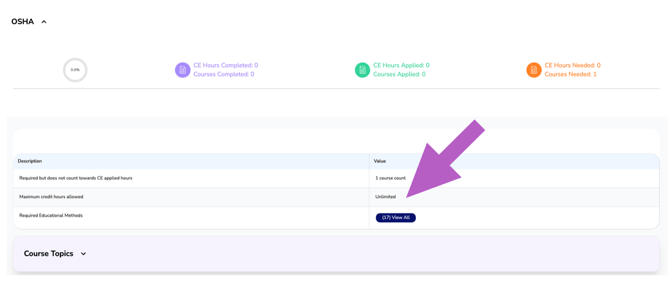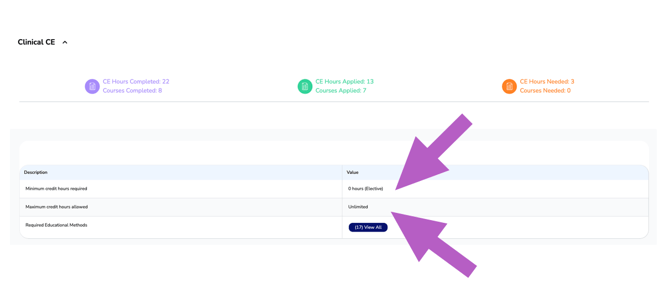Understanding Your CE Tracker (also known as a Transcript | Portfolio | CE Renewal Requirements) on CE Zoom (V2)
Your CE Tracker on CE Zoom (V2) is designed to give you a detailed, real-time view of your CE progress for your selected license and renewal period. This guide breaks down the key sections of the tracker to help you navigate it with confidence.
Each Transcript or Tracker is broken down into sections that identify ways CE Credit can be obtained:
Quick Links:
Selecting the License and Renewal Period
What's the Recalculate Tracker Button
Understanding Transcript Sections
Descriptions and Values of Each Section
Minimum Credit Hour Requirements
Minimum Credit Hours Required with a Time Frame
Required but Does Not Count Toward CE Total
Maximum Credit Hour Requirements
No Minimum or Maximum Credit Hours Identified
Navigating to Your Tracker from the Dashboard
To access your CE Tracker from the CE Zoom (V2) dashboard:
-
Log in to your account
Login: www.cezoom.com
-
On the left-hand menu, click “Tracker.”
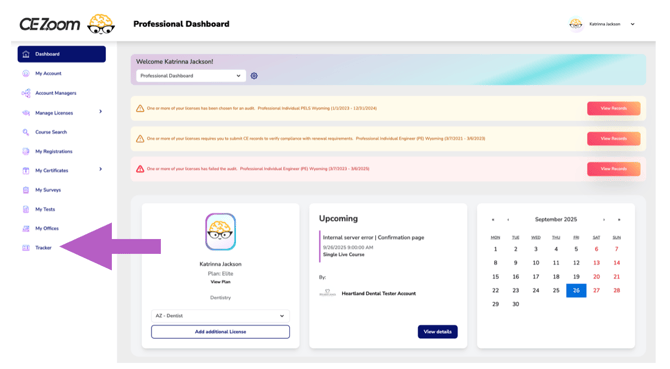
⚠️ Tracker is only a Feature for Pro and Elite Members
-
This will take you directly to your CE Tracker, where you can select your license, view your renewal period, and monitor your progress.
Selecting the License and Renewal Period
At the top of your tracker, use the dropdown menus to:
-
Select your license or CE tracker (e.g., Testing Tracker - TX)
-
Choose your renewal or audit period
⚠️ Be sure you are viewing the correct renewal period to see the most up-to-date status for your current cycle.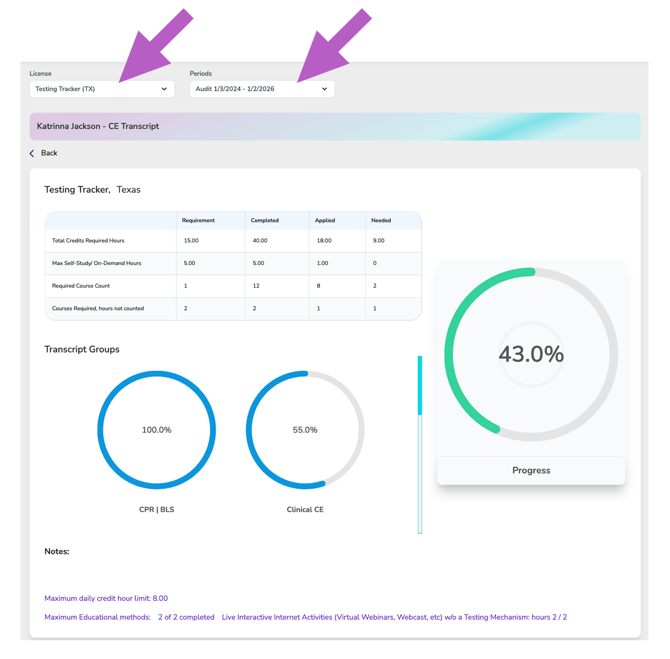
Overall Overview Status
The Overview section at the top of your CE Tracker gives you a high-level snapshot of your progress toward CE completion.
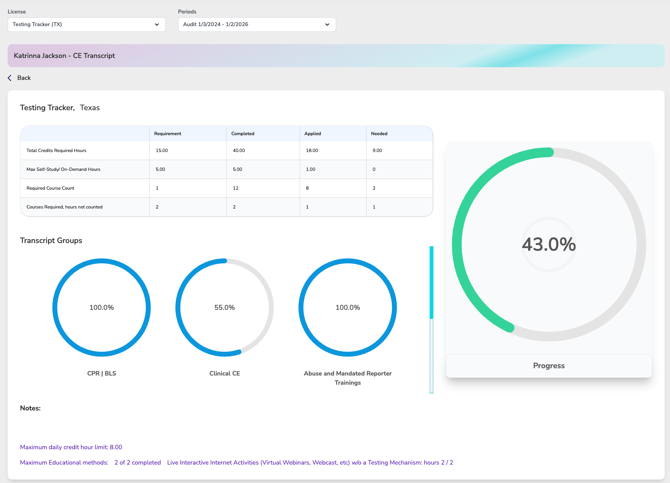
Within the Overview, you will see the following sections:
-
Completed:
The total number of CE credit hours you’ve completed—regardless of whether they’ve been applied. -
Applied:
The sum of CE credit hours that have been applied from the eligible sections in your transcript.⚠️ Note: If credits were completed in a section marked “Required but Not Counted” or placed in an Exclusion Group, they will not be included in this total.
-
Needed:
The number of CE credit hours still required to meet your renewal obligation. -
Max Home Study:
The maximum number of credits allowed to be earned through Self-Study or On-Demand learning formats. Any credits taken beyond this limit will not be applied toward your required total. -
Required Course Count:
The minimum number of individual courses that must be completed, regardless of how many CE hours they provide. This is used when the regulatory agency specifies course quantity, not credit hours. -
Courses Required, Hours Not Counted:
Courses listed here are mandatory to complete but their hours do not count toward your total CE credit requirement. These are often agency-specific requirements that fulfill a compliance rule but don’t contribute to your CE hour total.
What's the Recalculate Tracker Button
Recalculate Button Explanation
If you notice that some records aren’t being allocated or your total hours seem off, use the Recalculate button.
This feature re-runs all of your tracker data, allowing the system to detect and include any new, migrated, or previously unrecognized records. Running this recalculation ensures your tracker displays the most accurate and up-to-date totals for all earned credits and hours.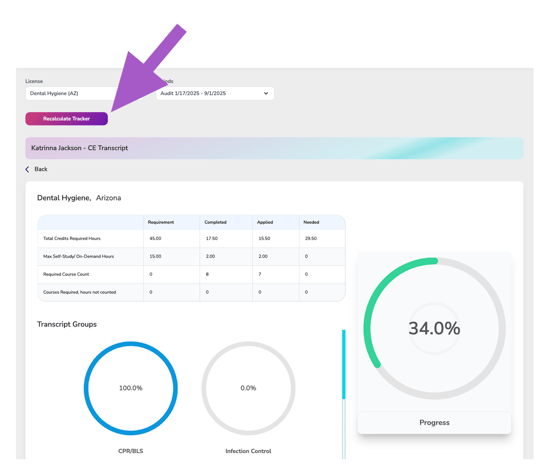
Understanding Transcript Sections
Your transcript is divided into expandable sections, each representing a specific requirement set by your licensing or regulatory agency.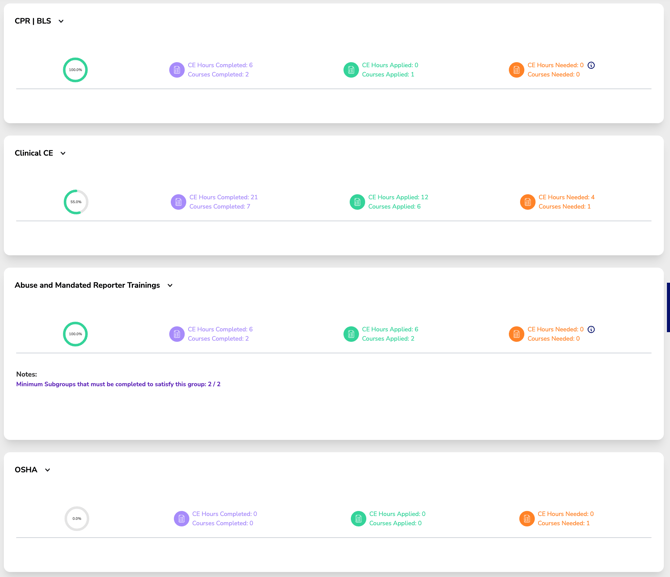
Each section:
-
Is titled with the name of the individual requirement (e.g., CPR | BLS, Clinical CE)
-
Includes detailed criteria for satisfying that requirement
-
Displays the CE courses completed and applied to that section
-
Shows total CE credit hours Completed and Applied toward fulfilling the requirement
Section Progress Summary
Each CE requirement group—like CPR | BLS—features a Section Progress Summary to help you track your progress at a glance. Here's what each part means:
Progress Circle (Green)
Only appears if a group has minimum requirements. It helps you quickly see how close you are to completing each group with required hours or courses.CE Hours & Courses Completed (Purple)
Displays the total number of CE hours and courses you've completed in this section, whether or not they count toward the requirement.CE Hours & Courses Applied (Teal)
Shows how many of your completed CE hours and courses actually count toward meeting the requirement for this section.CE Hours & Courses Needed (Orange)
Indicates how many CE hours and courses are still required to fulfill this section’s minimum requirements.Info Icon (Blue)
Provides additional notes or rules about the section when hovered over or clicked.
Toggle Switch Groups
Some transcript sections include a toggle switch that determines whether that group is required for your CE renewal.
By default, the toggle is set to OFF (No):
-
By default, the toggle is set to NO:
When a group is toggled No, it means the group itself is not required for your CE renewal.Any CE hours completed in that group will still be counted and allocated according to the group’s rules—just like any other section.
The key difference is:
If no CE is completed in that group, your transcript can still be fully compliant, because the group is not currently required.
- When the toggle is ON:
The group becomes required, and its minimum CE hours and/or course requirements will be factored into your overall progress percentage and total CE hours needed.
This toggle is typically used for conditional requirements based on your role, certifications, or the services you provide. Be sure to set the toggle accurately to reflect your professional responsibilities and ensure your tracker reflects the correct requirements.
Descriptions and Values of Each Section
Minimum Credit Hours Required
Some transcript sections will show a “Minimum credit hours required” line in the description table. This indicates the exact number of hours you must complete and apply in that section for it to be considered fully satisfied.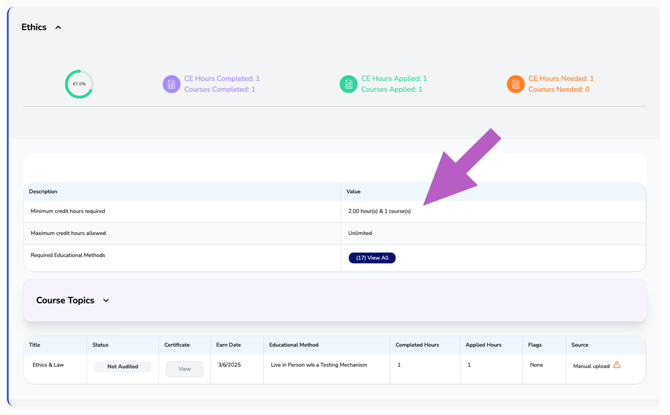
Minimum Credit Hours Required with a Time Frame
Some transcript sections will include a “Minimum credit hours required” line in the Description table, along with a minimum time period in which those hours must be earned displayed in the Value column.
Certain requirements must not only be met by completing a set number of CE hours but also within a specific time frame, which may differ from your license renewal cycle.
When CE records are tied to a specific time frame:
-
You will see a flag attached to the CE record noting its expiration date or the time frame in which it is valid.
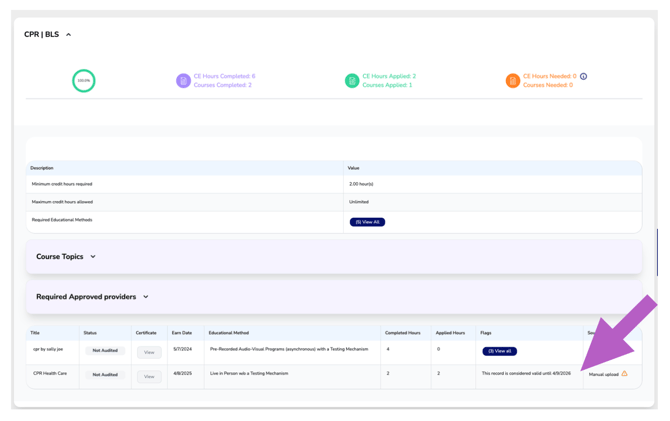
-
If the CE course was earned in a previous renewal cycle but its active date range overlaps with your current cycle’s requirement, that same CE record will display under both renewal cycles.
-
This allows you and your auditor to clearly identify which courses are fulfilling ongoing or rolling requirements.
-
If the CE course is being used only as a placeholder, you will see it listed but with no applied hours, and a flag that reads "Hours applied in a previous renewal cycle"
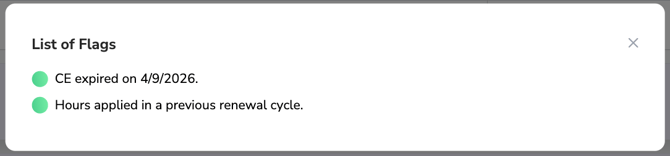
-
These time-bound requirements generally fall into two types:
1. Time-Limited Validity (Minimum with Expiration)
-
You must complete the minimum required CE hours or courses within the set time period (e.g., every 2 years).
-
As long as you’ve met the minimum and have at least one valid (non-expired) course at the time of renewal, the group will show as satisfied.
-
Even if one course expires during the renewal period, the completed hours are still counted, but the group may show as not satisfied if no valid CE remains at the time of renewal.
This ensures that required certifications (like CPR) are current at the time of renewal.
2. Continuous Validity (No Gap in Active CE)
-
This type of requirement enforces ongoing, gap-free CE coverage throughout the entire renewal period.
-
You are expected to have valid, overlapping CE coverage during the entire period with no gaps.
- Even if you have completed the required hours and course count and currently hold a valid CE, the group will never show compliant if there is any lapse—a time when no CE was active.
- CE hours that expire and create a coverage gap will invalidate the group status, regardless of total CE completed
Required but Does Not Count Toward CE Total
If a section is marked as “Required but Does Not Count,” it will replace the "Minimum Credit Hours Required" line in the Description table.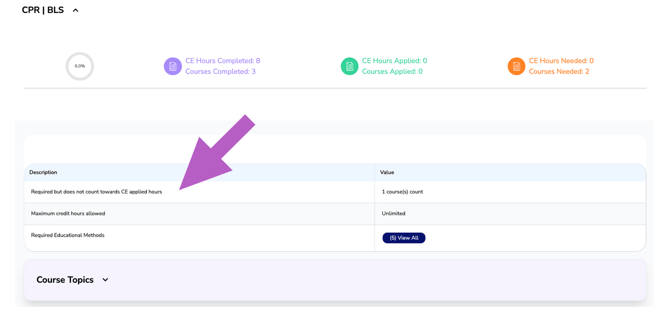
These sections may still include a minimum hour or course count that must be fulfilled to remain compliant. However, the CE hours earned in this section will not be applied toward your overall required CE credit total for renewal.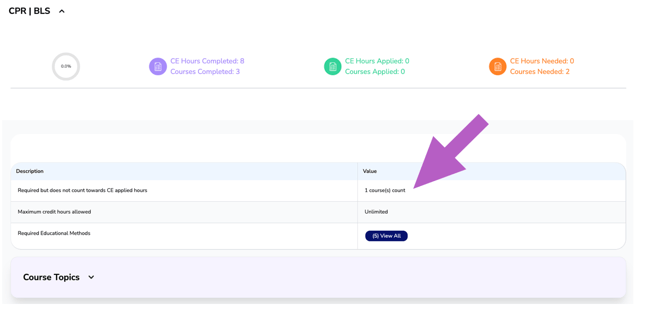
- These requirements are typically state-mandated and must be completed in addition to your required CE credit hours.
- These items are still essential for license compliance—even though they don't contribute to your total CE hours.
Maximum Credit Hours Allowed
Some transcript sections will include a “Maximum Credit Hours” line in the Description table.
These sections limit the number of CE hours that can be applied, even if you complete more hours in that category.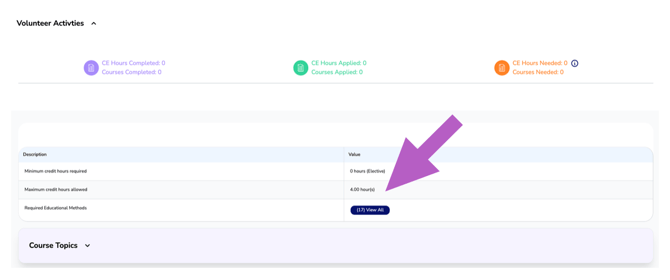
-
Once the maximum is reached, any additional hours will still be displayed as completed but will not count toward your total required CE hours.
-
This ensures that you do not rely too heavily on a single CE type or topic, especially when your regulatory agency requires a variety of learning formats or subject areas.
No Minimum or Maximum Credit Hours Identified
Some transcript sections may be labeled as “0 (Elective)” or “Unlimited”, indicating that there is no specific minimum or maximum number of CE hours required for that section.
Unlimited:
This label means you can apply as many CE hours as you complete in that section, giving you flexibility to meet overall CE requirements.
0 (Elective):
Not all elective sections function the same. If a section is marked “0 (Elective)” and allows unlimited hours, it often becomes the primary area where most of your CE hours are applied, especially after other minimum requirements are met.
⚠️ Don't let the term “elective” be misleading—in some cases, this section is essential to fulfilling your total CE requirement. It’s labeled "elective" because the regulatory board put no minimum hours specifically to the topics added to this section.
However, if a section is marked “0 (Elective)” and has a maximum credit hour limit, this is considered a truly elective group.
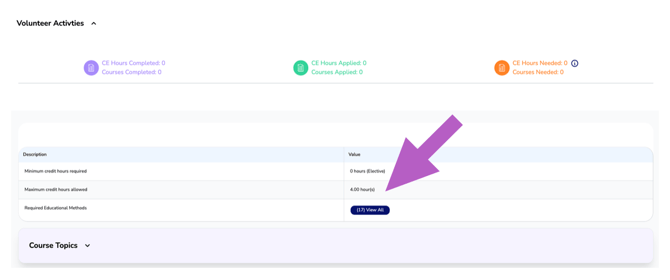
You may take as many hours as you'd like within this category, but only up to the maximum allowed will count toward your total CE hours for renewal.
Required Educational Methods
Each section lists all the educational methods that can be used to earn CE credit for the course topics listed in this section. To view the full list of accepted methods, click the "View All" button.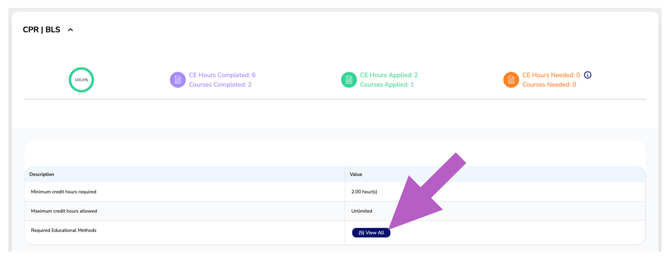
After you click "View All," a pop-up will display the full list of educational methods accepted for the selected section

Course Topics
Each transcript section includes a list of course topics that count toward fulfilling the requirements for that section.
To view topics for each section, click the down arrow next to the Course Topics heading. This will display a list of all topics that count toward fulfilling the CE requirements for that section.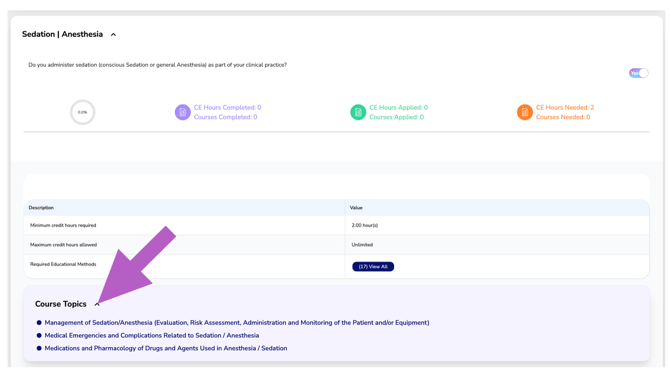
Provider Types
Some CE requirements specify that courses must be completed through educational providers approved by your state or regulatory agency. Depending on the rules for each section, providers may be required, suggested, excluded, or not specified. Here's what each type means:
-
Required Approved Providers
Only courses taken through these listed providers will count toward your CE. If applicable, a “Required Approved Providers” section will appear in your CE tracker.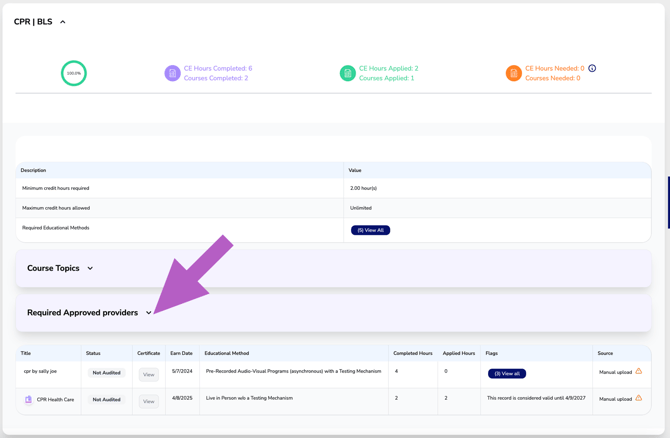
-
Suggested Providers
These providers are recommended but not required. Courses taken through other providers may still count, but these are recognized by your regulatory body as preferred sources.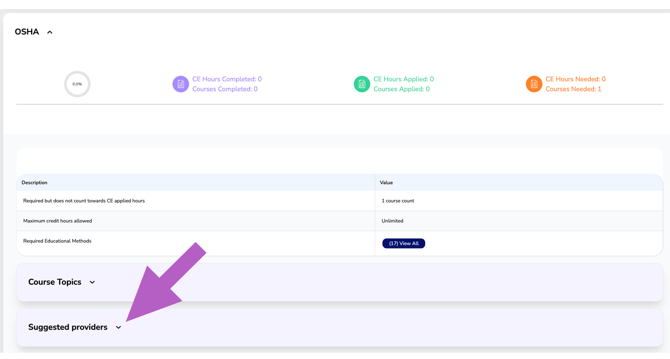
-
Excluded Providers
Courses from these providers are not accepted. Any CE completed through a excluded provider will not be applied toward your requirement.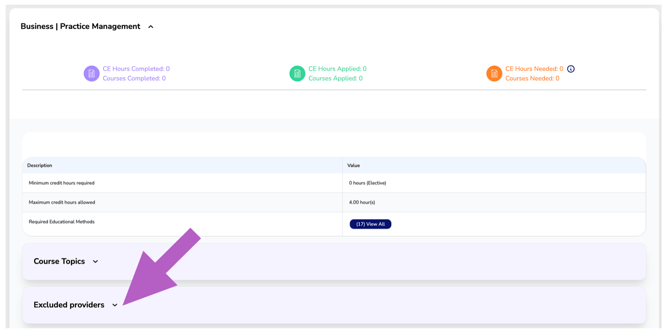
-
None Listed
If no provider list is shown, you're free to take the course from any educator of your choice.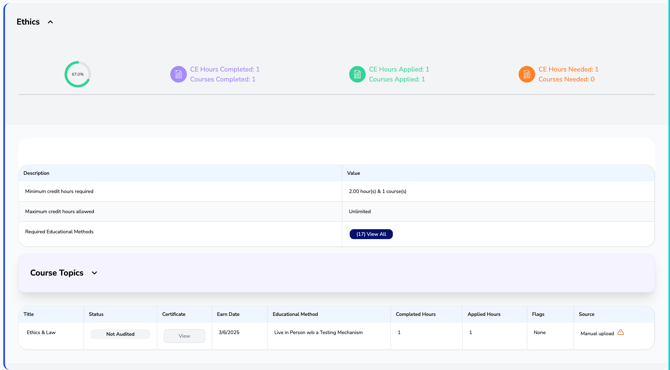
The Records Table
CE records are allocated to a section according to the course topic and stored in the records table of that section. Within each section, the Records Table displays important details about each course entry to help you track your progress and compliance:
Within each section, the Records Table displays important details about each course entry to help you track your progress and compliance:
- Title
-
Status
Indicates whether the CE record has been reviewed. “-
Not Audited” means the regulatory body has not yet audited this course.

- Approved means the regulatory body has accepted the CE

- Denied means the regulatory body denied the CE, and no applied hours will be issued

-
-
Certificate ("View" Button)
Click "View" to see the CE certificate (if uploaded). If the button is grayed out, the certificate is missing—but you can still view course details, time allocation, and any notes from an auditor. -
Flags
Alerts you to any issues preventing the full application of CE hours. Click "View All" to see specific reasons or explanations. -
Source
Shows how the CE record was entered:-
Manual upload = self-reported by the user.

-
CE Zoom = issued directly through CE Zoom; editing may be limited.

-
Understanding Icons
Paper & Pencil Icon

Indicates that a note has been added to the CE record, either by the professional or an auditor.
→ Hover over the icon to see who left the note


→ To view the note, click "View " in the column titled Certificate 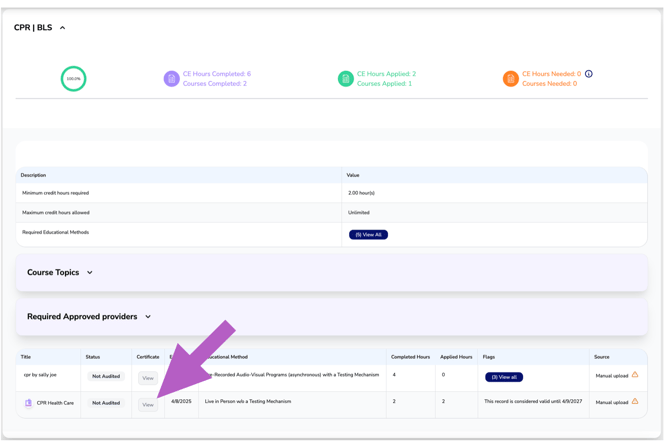
Puzzle piece

Shows that the course has been split into multiple records to reflect different topics covered.
→ When a course includes multiple CE topics, the system automatically divides it into separate records based on how you allocated time to each topic. This ensures accurate credit tracking and prevents assigning all hours to a single topic.