How to View Who’s Registered | Viewing the Attendee List for Courses Managed on CE Zoom (V2)
This guide walks you through how to view the list of attendees registered for your course, including their name, certificate status, attendance confirmation, and registration status.
How to View Who’s Registered
Click on the course type below to view step-by-step instructions for accessing the attendee list:
How to View Who’s Registered for a Conference
-
From your Dashboard, locate the Conferences section.

-
Click the down arrow to expand the list of all conferences or multi-course events.

-
Click the tab that matches your course status — either Draft, Upcoming, or Past.

Note: The search bar only searches within the tab you have open. If you're unsure where your course is, check each tab individually.
-
Find the event you want to view and hover over the Manage event button in the Actions column.

-
When the drop-down appears, click View Attendees to open the full list of registrants.

Note: Click View Attendees, Do NOT select View as Attendee
- View as Attendee lets you see the registration landing page as the attendee would see when trying to register
- Once you click View Attendees, you will be taken to the Conference Attendee Manager screen.
Here, you can see a list of all registered attendees along with their registration status and the option to copy their email address for communication.
How to View Who’s Registered for a Single Live Course
-
From your Dashboard, locate the Scheduled Live Course section.

-
Click the down arrow to expand the list of all live course events.

-
Click the tab that matches your course status — either Draft, Upcoming, or Past.

Note: The search bar only searches within the tab you have open. If you're unsure where your course is, check each tab individually.
-
Find the event you want to view and hover over the Manage Couse button in the Actions column.

-
When the drop-down appears, click View Attendees to open the full list of registrants.

Note: Click View Attendees, Do NOT select View as Attendee
- View as Attendee lets you see the registration landing page as the attendee would see when trying to register
- Once you click View Attendees, you will be taken to the Live Course Attendee Manager screen.
Here, you can see a list of all registered attendees along with their registration, attendance, and certificate status and the option to copy their email address for communication.
How to View Who’s Registered for a Self-Study Course
-
From your Dashboard, locate the Scheduled Self-Study Courses section.

-
Click the down arrow to expand the list of all live course events.

-
Click the tab that matches your course status — either Draft, Active, or Inactive.
 Note: The search bar only searches within the tab you have open. If you're unsure where your course is, check each tab individually.
Note: The search bar only searches within the tab you have open. If you're unsure where your course is, check each tab individually. -
Find the event you want to view and hover over the Manage Course button in the Actions column.

-
When the drop-down appears, click View Attendees to open the full list of registrants.

Note: Click View Attendees, Do NOT select View as Attendee
- View as Attendee lets you see the registration landing page as the attendee would see when trying to register
- Once you click View Attendees, you will be taken to the Conference Attendee Manager screen.
Here, you can see a list of all registered attendees along with their registration, attendance, and certificate status and the option to copy their email address for communication.
How to View Who’s Registered for a Bundle
-
From your Dashboard, locate the Bundles section.

-
Click the down arrow to expand the list of all bundles.

-
Click the tab that matches your course status — either Active or Inactive.

Note: The search bar only searches within the tab you have open. If you're unsure where your course is, check each tab individually.
-
Find the event you want to view and hover over the Manage Bundle button in the Actions column.

-
When the drop-down appears, click View Attendees to open the full list of registrants.
Note: Click View Attendees, Do NOT select View as Attendee
- View as Attendee lets you see the registration landing page as the attendee would see when trying to register
- Once you click View Attendees, you will be taken to the Bundle Attendee Manager screen.
Here, you can see a list of all registered attendees along with their registration status and the option to copy their email address for communication.
How to View Who’s Registered for a Repeated Course
-
From your Dashboard, locate the Master Repeated Courses section.

-
Click the down arrow to expand the list of all master repeated courses.

-
Click the tab that matches your course status — either Draft, Posted, or Expired.

Note: The search bar only searches within the tab you have open. If you're unsure where your course is, check each tab individually.
-
Find the event you want to view and hover over the Manage Repeated Course button in the Actions column.

-
When the dropdown appears, click View Presenter Template to see a list of all presenters associated with this course.

- Find the presenter you want to view and hover over the Manage Presenter Template button in the Actions column

- When the dropdown appears, click View Scheduled Courses to see a list of all courses associated with this presenter.

- Find the course date you want to view and hover over the Manage Course button in the Actions column.

- When the drop-down appears, click View Attendees to open the full list of registrants.
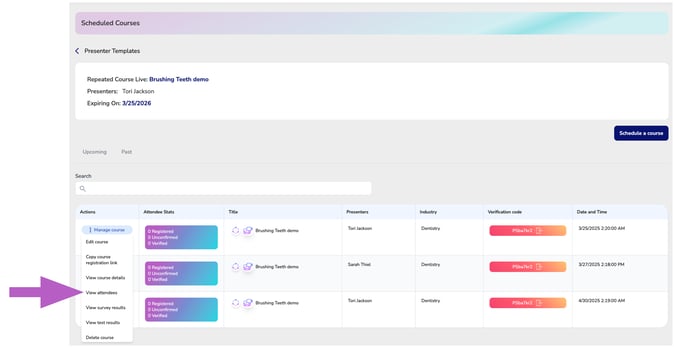
- Once you click View Attendees, you will be taken to the Course Attendee Manager screen.
Here, you can see a list of all registered attendees along with their registration, attendance, and certificate status and the option to copy their email address for communication.

