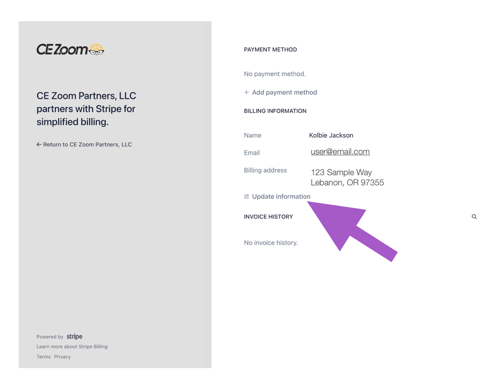- Help Center
- Companies & CE Providers
- Packages, Plans, and Upgrades
-
Professional, Presenter, & Employee Account
-
Companies & CE Providers
- Company & CE Provider Overview Articles
- Dashboard
- My Account
- Account Managers
- Adding Events actions that apply to all types
- Adding Conferences
- Adding Single Live Courses
- Adding Self-Study Courses
- Creating a Bundle
- Adding a Repeated Course
- Packages, Plans, and Upgrades
- Certificate Manager
- Certificate Manager - Provider Statements & Logos
- Survey Manager
- Test Manager
- Registration Manager
- Course Manager
- Joint Provider Manager
-
Single Office Managers
-
Executive Suite (Group Practice)
-
Regulatory Agencies
- Regulatory Account Overview Articles
- Dashboard
- Dashboard - Total Professionals Manager
- Dashboard - Submitted for CE Completion Verification Manager
- Dashboard - Chosen for Audit Manager
- Dashboard - Pending Re-submission | Pending Compliance Orders Manager
- Dashboard - Green Light Ready Manager
- Dashboard - Closed Manager
- My Account
- Account Managers
- Tracker - Master Provider Approval
- Tracker - Licenses/Tracker Manager
- Tracker - Course Topics Manager
How to Update Your Payment Method on Stripe - Company
Updating your payment method ensures uninterrupted access to your CE Zoom subscription and features.
How to Update Payment Method on Stripe - Company
All updates are securely processed through Stripe and automatically applied to future renewals.
-
Log in to your CE Zoom account.
-
Navigate to your Dashboard
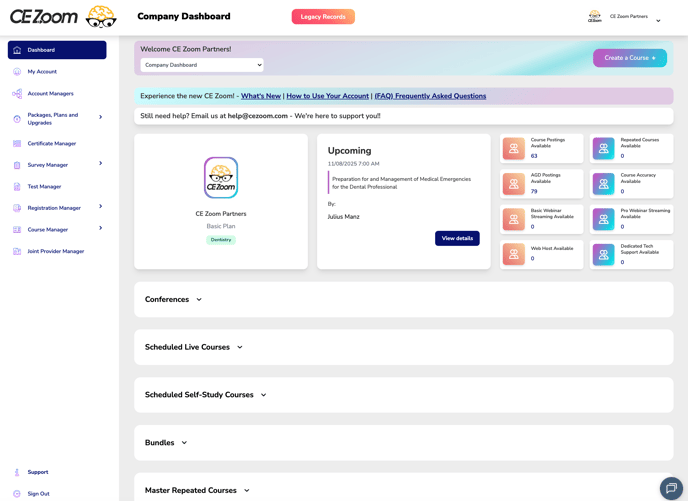
-
From the Navigation Menu, hover over the Packages, Plans, & Upgrades, and select either purchase course packages or purchase add-ons.
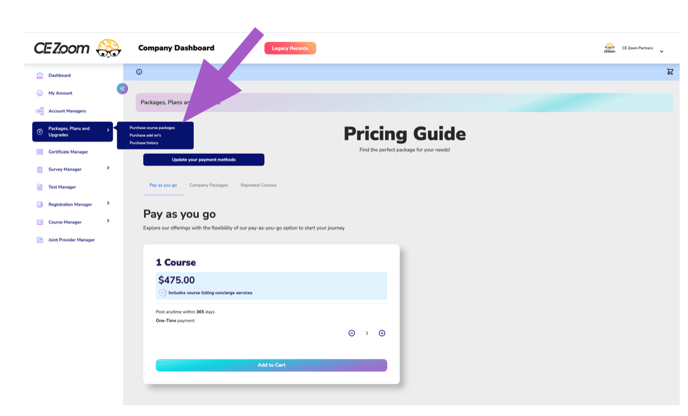
-
Click Update Your Payment Methods.
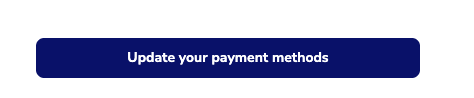
-
A secure Stripe window will open where you can add, edit, or remove your saved payment cards.
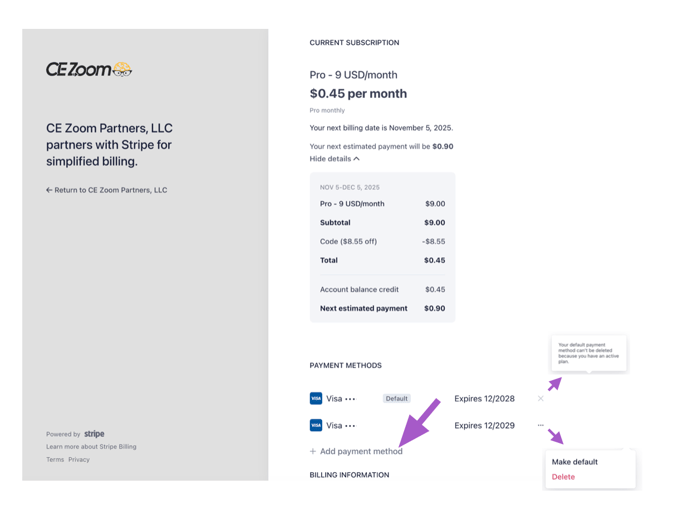
If you have no card on file, you will only see the ability to update your personal info