How to Update Auditing Settings from Your Agency CE Zoom (V2) Account
Configure who is required to submit CE transcripts and when, to align with your compliance process
The Auditing Settings section in your agency account allows you to control how CE Zoom manages CE transcript submissions, who is required to submit, and whether automation tools should be applied for streamlining compliance tracking.
These settings help tailor CE Zoom to fit your agency’s workflow and level of oversight—whether you're validating CE for all professionals or only those selected for audit.
How to Access Auditing Settings:
-
From your dashboard, click My Account in the side navigation bar

-
Click the Account Settings tab

-
Scroll down to the Auditing Settings section

Auditing Options Explained:
Allow professionals to submit their CE renewal requirements through CE Zoom?
-
Toggle this ON (Yes) to enable CE submission and compliance tracking through CE Zoom.
-
If this is OFF (No), no additional auditing settings will appear, and CE Zoom will not accept submissions on your behalf.
Who is required to submit a transcript?
You must choose one of the 2 following:
1, All Professionals
-
-
Requires all licensees to submit proof of CE completion.
-
Ideal for agencies that want full visibility over licensee compliance.
-
This does not mean you must audit 100% of submissions—you choose what percentage to audit if any at all.
-
Non-audited submissions will still be stored as historical records.
-
Set Submission Dates
-
-
Input the Number of days prior to renewal expiration that submissions are allowed
(e.g., allow submissions 90 days before the license expiration)
-
Auto-Move to Green Light Ready (Optional)
-
- Toggle yes to enable this setting to let CE Zoom automatically move compliant transcripts to the Green Light Ready Manager.

-
The system will check the submission against your rules.
-
If the transcript is 100% compliant, it moves forward automatically.
-
Non-compliant transcripts stay in the Submitted for CE Completion Verification manager.
-
You can still audit transcripts that were auto-cleared, if desired.
-
- Toggle yes to enable this setting to let CE Zoom automatically move compliant transcripts to the Green Light Ready Manager.
2. Only Those Selected for an Audit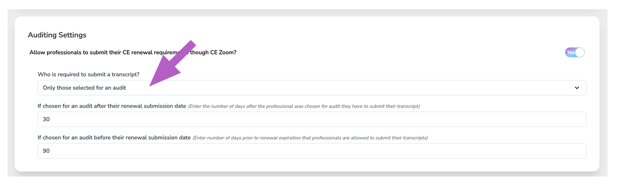
-
-
Submissions are only required from professionals chosen for an audit.
-
Licensees can still use CE Zoom to store records privately, but only submit to the agency if selected.
-
Set Submission Dates
-
-
If chosen for audit before expiration – How many days prior to license expiration they can submit
-
If chosen for audit after expiration – How many days after being selected they must submit
-
Saving Your Changes
After making your selections and entering any required timing fields, scroll to the bottom and click Save to apply your updated audit settings.
