How to Register for a Course on CE Zoom (V2)
CE Zoom makes it easy to register for events. This guide walks you through the steps to register, select your courses, apply discounts, and complete your payment.
Start by selecting the event type to get guidance specific to that kind of event.
How to register for a single live in-person, virtual course or self-study course
How to Register for a single live in-person, virtual, or self-study coruse on CE Zoom
Step 1: Click the Register Button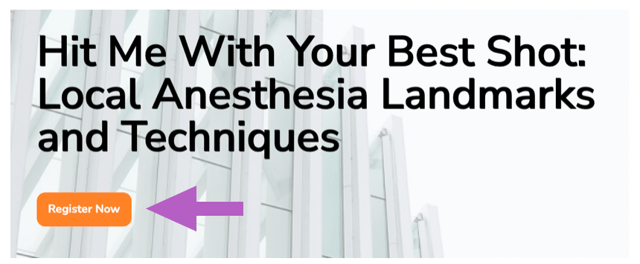
If the button says "Event Has Ended, Register to Verify", this means the event has already occurred.
-
You should only register in this case if you attended but didn’t complete your CE Zoom registration beforehand.
-
This allows the course to appear on your CE Zoom dashboard so you can claim CE credit.
-
⚠️ Note: If this was a paid event, no refunds will be issued, as warnings were provided that the event has ended.
Step 2: Log in or create an account
- If you are already a member and logged in, this step will be skipped
- If you are new to CE Zoom click 'Sign Up' and and create a professional account. Once your profile is created, you will be directed through the registration.

More Info: How to create an account on CE Zoom
Step 3: Select Your Registration Type
-
Choose the attendee category that best describes how you'll be attending (e.g., dentist, hygienist, student).

-
If your selected type is tied to a membership discount, you’ll be asked to confirm your membership.

-
Toggle "Yes" if you're a member.
-
Provide any required membership validation details (e.g., member number, email, or phone) for verification.
-
Step 4: Course Agenda
-
The course will be autoselected

Step 5: (Optional) Add Items from the Marketplace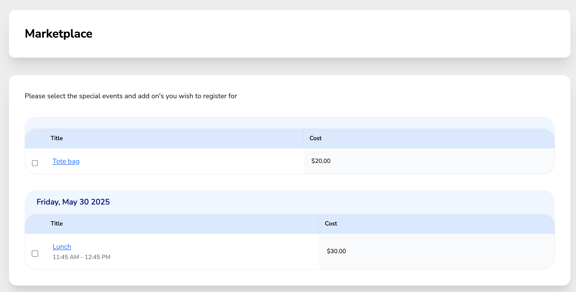
-
Some events offer add-ons like social events, meals, or extra sessions.
-
Click a Marketplace item to view full details.
-
Select quantity or any options if required.
Step 6: Agree to Terms
-
Read and agree to the terms and conditions to proceed.

Step 7: Review or Update Personal Information
-
Your details are pulled from your CE Zoom profile.
-
If anything needs updating, click “Update My Profile Info,” make changes, and click “Save Changes.”

⚠️ A valid ZIP code is required to complete registration, due to state-specific tax collection.
Step 8: Apply Promo Code (if applicable)
-
Click “Apply Promo Code” and enter your code.

-
If the code is valid, the discount will apply.
-
If invalid, you'll see:

⚠️ Promo code not accepted. It might be expired, inactive, maxed out, or entered with the wrong capitalization.
-
To try a different code, click the red “Remove Promo Code” button and re-enter.

-
Step 9: Complete Payment
-
Fill out the Stripe payment form, agree to the payment terms, and click “Pay.”

-
If your registration spins or won’t complete, return to your personal information step and double-check that your ZIP code is valid and correctly saved.
Step 10: Confirmation & Dashboard Access
-
Once payment is complete, you’ll be directed to your confirmation page.
-
Your selected courses will now appear in your CE Zoom dashboard under “Scheduled Live or Self-Study Courses.”

How to Register for a Conference or Multi-Course Event on CE Zoom
Step 1: Click the Register Button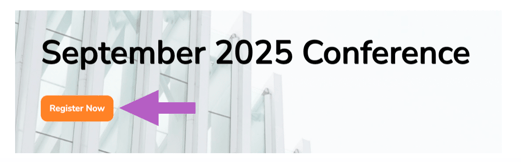
If the button says "Event Has Ended, Register to Verify", this means the event has already occurred.
-
You should only register in this case if you attended but didn’t complete your CE Zoom registration beforehand.
-
This allows the course to appear on your CE Zoom dashboard so you can claim CE credit.
-
⚠️ Note: If this was a paid event, no refunds will be issued, as warnings were provided that the event has ended.
Step 2: Log in or create an account
- If you are already a member and logged in, this step will be skipped
- If you are new to CE Zoom click 'Sign Up' and and create a professional account. Once your profile is created, you will be directed through the registration.

More Info: How to create an account on CE Zoom
Step 3: Select Your Registration Type
-
Choose the attendee category that best describes how you'll be attending (e.g., dentist, hygienist, student).

-
If your selected type is tied to a membership discount, you’ll be asked to confirm your membership.

-
Toggle "Yes" if you're a member.
-
Provide any required membership validation details (e.g., member number, email, or phone) for verification.
-
Step 4: Choose Your Badge (if applicable)
-
Paid Conferences will require selecting a badge type; Free Conferences will not.
-
Badges determine your access level and pricing.

-
Pay-per-course badges will display as $0.00, since you’ll be charged for individual courses.
-
Other badges may include full access or day-specific bundles.
-
Step 5: Build Your Agenda
-
Choose all the courses you want to attend.
-
If your badge limits access to specific days, only those days will be selectable; others will be grayed out.

-
If you select a course that is sold out, it will turn red, and you'll see a warning. You must remove that course before continuing.


-
Courses included with your badge will say "Included."
-
If a course has an additional cost, it will be clearly shown.

-
-
If you select a course that overlaps in time with one you've already chosen, a pop-up will appear asking you to decide which course you’d prefer to attend. This ensures your final agenda only includes courses you can realistically attend without time conflicts.

-
For courses offered in multiple formats (in-person or virtual), you’ll be prompted to select your preferred delivery method.

-
⚠️ If you haven’t selected any courses, you’ll receive a warning and will not be able to proceed.

Step 6: (Optional) Add Items from the Marketplace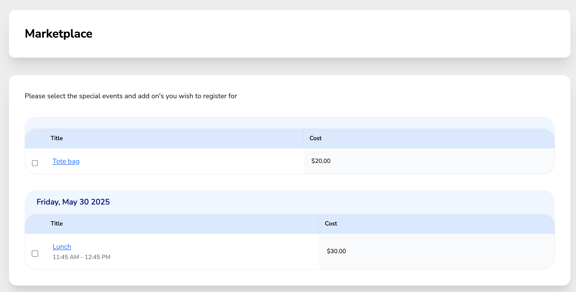
-
Some events offer add-ons like social events, meals, or extra sessions.
-
Click a Marketplace item to view full details.
-
Select quantity or any options if required.
Step 7: Agree to Terms
-
Read and agree to the terms and conditions to proceed.

Step 8: Review or Update Personal Information
-
Your details are pulled from your CE Zoom profile.
-
If anything needs updating, click “Update My Profile Info,” make changes, and click “Save Changes.”

⚠️ A valid ZIP code is required to complete registration, due to state-specific tax collection.
Step 9: Apply Promo Code (if applicable)
-
Click “Apply Promo Code” and enter your code.

-
If the code is valid, the discount will apply.
-
If invalid, you'll see:

⚠️ Promo code not accepted. It might be expired, inactive, maxed out, or entered with the wrong capitalization.
-
To try a different code, click the red “Remove Promo Code” button and re-enter.

-
Step 10: Complete Payment
-
Fill out the Stripe payment form, agree to the payment terms, and click “Pay.”

-
If your registration spins or won’t complete, return to your personal information step and double-check that your ZIP code is valid and correctly saved.
Step 11: Confirmation & Dashboard Access
-
Once payment is complete, you’ll be directed to your confirmation page.
-
Your selected courses will now appear in your CE Zoom dashboard under “Courses That Are Part of a Bundle/Conference.”

How to Register for Bundle on CE Zoom
Step 1: Click the Register Button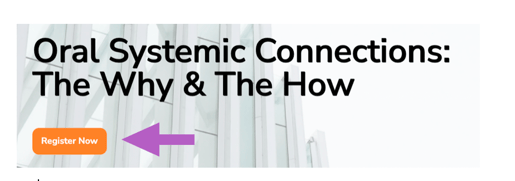
If the button says "Event Has Ended, Register to Verify", this means the event has already occurred.
-
You should only register in this case if you attended but didn’t complete your CE Zoom registration beforehand.
-
This allows the course to appear on your CE Zoom dashboard so you can claim CE credit.
-
⚠️ Note: If this was a paid event, no refunds will be issued, as warnings were provided that the event has ended.
Step 2: Log in or create an account
- If you are already a member and logged in, this step will be skipped
- If you are new to CE Zoom click 'Sign Up' and and create a professional account. Once your profile is created, you will be directed through the registration.

More Info: How to create an account on CE Zoom
Step 3: Select Your Registration Type
-
Choose the attendee category that best describes how you'll be attending (e.g., dentist, hygienist, student).

-
If your selected type is tied to a membership discount, you’ll be asked to confirm your membership.

-
Toggle "Yes" if you're a member.
-
Provide any required membership validation details (e.g., member number, email, or phone) for verification.
-
Step 4: Build Your Agenda
-
Choose all the courses you want to attend.

-
If you select a course that is sold out, it will turn red, and you'll see a warning. You must remove that course before continuing.


-
If you select a course that overlaps in time with one you've already chosen, a pop-up will appear asking you to decide which course you’d prefer to attend. This ensures your final agenda only includes courses you can realistically attend without time conflicts.

-
For courses offered in multiple formats (in-person or virtual), you’ll be prompted to select your preferred delivery method.

-
⚠️ If you haven’t selected any courses, you’ll receive a warning and will not be able to proceed.

Step 5: (Optional) Add Items from the Marketplace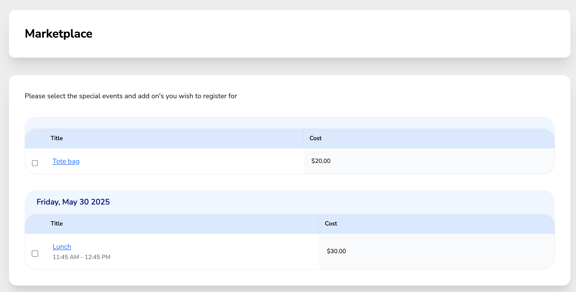
-
Some events offer add-ons like social events, meals, or extra sessions.
-
Click a Marketplace item to view full details.
-
Select quantity or any options if required.
Step 6: Agree to Terms
-
Read and agree to the terms and conditions to proceed.

Step 7: Review or Update Personal Information
-
Your details are pulled from your CE Zoom profile.
-
If anything needs updating, click “Update My Profile Info,” make changes, and click “Save Changes.”

⚠️ A valid ZIP code is required to complete registration, due to state-specific tax collection.
Step 8: Apply Promo Code (if applicable)
-
Click “Apply Promo Code” and enter your code.

-
If the code is valid, the discount will apply.
-
If invalid, you'll see:

⚠️ Promo code not accepted. It might be expired, inactive, maxed out, or entered with the wrong capitalization.
-
To try a different code, click the red “Remove Promo Code” button and re-enter.

-
Step 9: Complete Payment
-
Fill out the Stripe payment form, agree to the payment terms, and click “Pay.”

-
If your registration spins or won’t complete, return to your personal information step and double-check that your ZIP code is valid and correctly saved.
Step 10: Confirmation & Dashboard Access
-
Once payment is complete, you’ll be directed to your confirmation page.
-
Your selected courses will now appear in your CE Zoom dashboard under “Courses That Are Part of a Bundle/Conference.”

