How to find the verification code for a course managed on CE Zoom (V2)
Each course managed through CE Zoom is automatically assigned a unique verification code. Attendees use this code to verify their attendance and access their CE certificate.
How to Find and Copy Verification Codes
Click on the course type below to view step-by-step instructions for accessing the attendee list:
How to Find and Copy Verification Codes for a Conference
-
From your Dashboard, locate the Conferences section

-
Click the down arrow to expand the list of all conferences or multi-course events.

-
Click the tab that matches your course status — either Draft, Upcoming, or Past.

Note: The search bar only searches within the tab you have open. If you're unsure where your course is, check each tab individually.
-
Find the event you want to view and click the View All Courses button in the # of Courses column. This will take you to all scheduled courses associated with this event.

- Click the tab that matches your course status — Draft, Upcoming, or Past.

- Find the course and click the orange button in the Verification Code column. This will copy the code to your clipboard.

- Repeat for each course
How to Find and Copy Verification Codes for a Single Live Course
-
From your Dashboard, locate the Scheduled Live Course section.

-
Click the down arrow to expand the list of all live course events.

-
Click the tab that matches your course status — either Draft, Upcoming, or Past.

Note: The search bar only searches within the tab you have open. If you're unsure where your course is, check each tab individually.
- Find the course and click the orange button in the Verification Code column. This will copy the code to your clipboard.
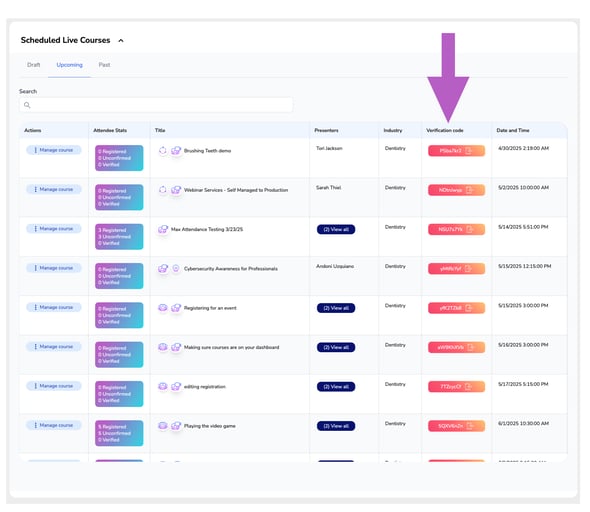
How to Find and Copy Verification Codes for a Self-Study Course
-
From your Dashboard, locate the Scheduled Self-Study Courses section.

-
Click the down arrow to expand the list of all live course events.

-
Click the tab that matches your course status — either Draft, Active, or Inactive.

Note: The search bar only searches within the tab you have open. If you're unsure where your course is, check each tab individually.
- Find the course and click the orange button in the Verification Code column. This will copy the code to your clipboard.

- Find the course and click the orange button in the Verification Code column. This will copy the code to your clipboard.
How to Find and Copy Verification Codes for Courses That are Part of a Bundle
-
From your Dashboard, locate the Bundles section.

-
Click the down arrow to expand the list of all bundles.

-
Click the tab that matches your course status — either Active or Inactive.

Note: The search bar only searches within the tab you have open. If you're unsure where your course is, check each tab individually.
-
Find the bundle you want to view and click the View All Courses button in the # of Courses column. This will take you to all scheduled courses associated with this event.

- Click the type of CE - Live or Self-Study and the status tab that matches your course status — Draft, Upcoming, or Past.

Note: The search bar only searches within the tab you have open. If you're unsure where your course is, check each tab individually.
- Find the course and click the orange button in the Verification Code column. This will copy the code to your clipboard.

How to Find and Copy Verification Codes for a Repeated Course
-
From your Dashboard, locate the Master Repeated Courses section.

-
Click the down arrow to expand the list of all master repeated courses.

-
Click the tab that matches your course status — either Draft, Posted, or Expired.

Note: The search bar only searches within the tab you have open. If you're unsure where your course is, check each tab individually.
-
Find the event you want to view and hover over the Manage Repeated Course button in the Actions column.

-
When the dropdown appears, click View Presenter Template to see a list of all presenters associated with this course.

- Find the presenter and click the orange button in the Verification Code column. This will copy the code to your clipboard.

Please note: All scheduled course dates under the same presenter’s repeated course template will share the same verification code.
