How to find and take test on CE Zomo (V2)
Use the links below to be directed to each option for locating your surveys
Dashboard
.
Where to Find Surveys:
Option 1: From Your Dashboard (Scheduled Courses Section)
- Go to your Professional Dashboard.
This is your main hub for accessing all registered courses.
- Scroll to the Scheduled Courses section

- Locate the course of interest.
Courses are organized into filters such as Upcoming, Past, Active, and Inactive. Use these filters to help narrow down and find the specific course you're looking for. - Look for the “Take Test” button.
If the course is currently in the test step of the verification process, a “TakeTest” button will appear next to it.
- Click “Take Test” to complete the required course evaluation.
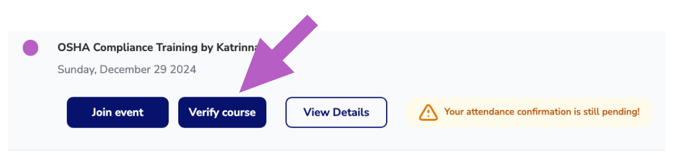
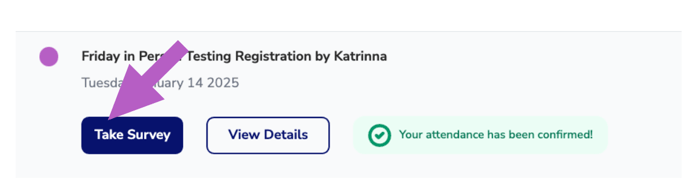
⚠️ If the course hasn’t been offered yet, the survey will not be available.
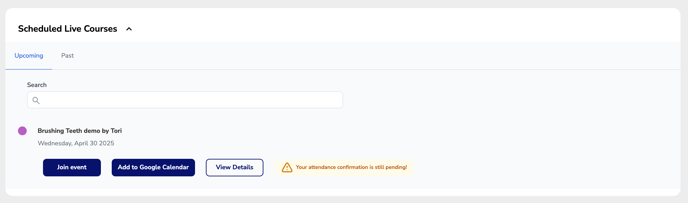
Option 2: From the “My Test” Manager
- Click on “My Test” in the top navigation menu.
This will take you directly to your Test Manager, where you can view and manage all test tied to your courses.
- Click “Take Test” next to any listed course to complete the test.

